ACS Mismatches In Daybook
For patients with a consent preference of "Dissent" if the local consent record does not match the Spine an ACS mismatch is created each time the patient is selected in Consultation Manager until the consent mismatch is resolved. These messages are sent to all staff unless you have created a SCR group, see Create a SCR Group in Control Panel.
- From Daybook - To-do, double click to open the Consent (ACS) mismatch message.
- Click the Consultation Manager
 link to open the patient's medical records. Check and resolve the patients consent details. See SCR Quick Reference - Consent Model for further details.
link to open the patient's medical records. Check and resolve the patients consent details. See SCR Quick Reference - Consent Model for further details.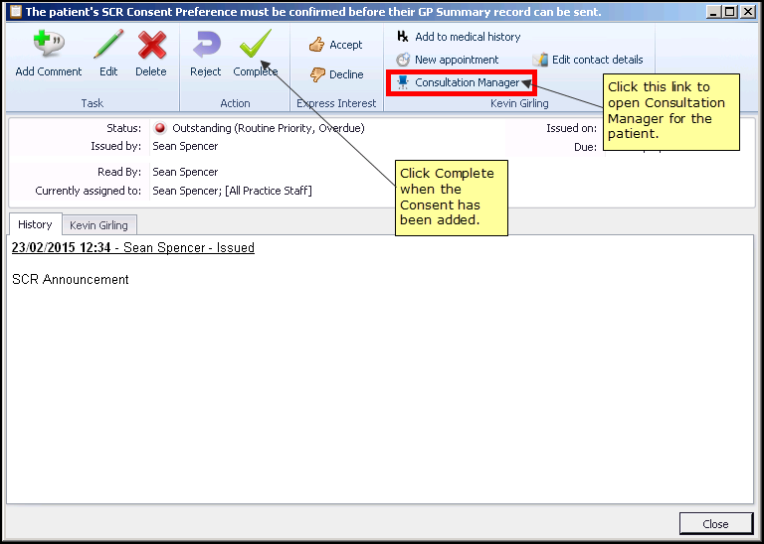
Daybook Task - The patients SCR Consent Preference must be confirmed before their GP Summary record can be sent.
- Return to the Daybook task and click
 , a comment can be added to the Comment box if required. Eg Patient dissent recorded. Click OK.
, a comment can be added to the Comment box if required. Eg Patient dissent recorded. Click OK.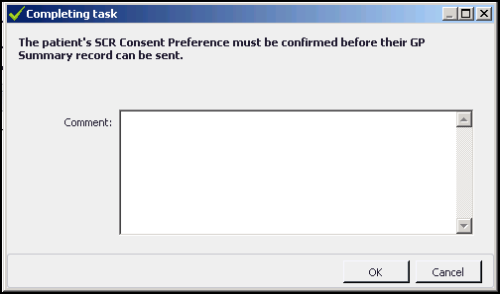
Daybook - Completing task
- Click Close. The completed task can be viewed on the Tasks I've Actioned tab.