Filing the Record
You must file all GP2GP Record Transfers manually, even if you have automatic filing switched on.
To file a Record Transfer:
- From Mail Manager - Incoming Mail, right click on the message and select File All.
- A Vision Filing progress bar displays:
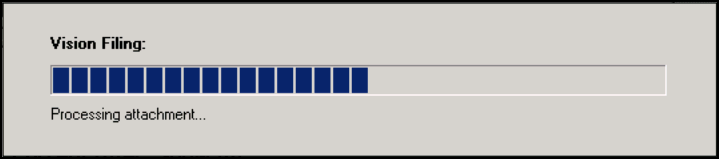
- Filing may take a while but once it has finished, a Filing successful, message displays.
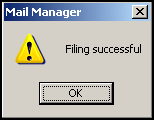
- The incoming message status updates toFiled
 .
.
The record is now ready for review in Consultation Manager ![]() .
.
Finally, to complete the sequence of messages:
- Outgoing GP2GP Response - Sent - No action required, this is a response stating the patient's notes have been successfully integrated into your system.
- Once the notes have been sent from the previous practice, the new (requesting) practice can see, in Outgoing Mail, a status of Complete on the GP2GP Request message Look at the Audit tab to see the sequence of events, ending with "Received Acknowledgement - Record Received."
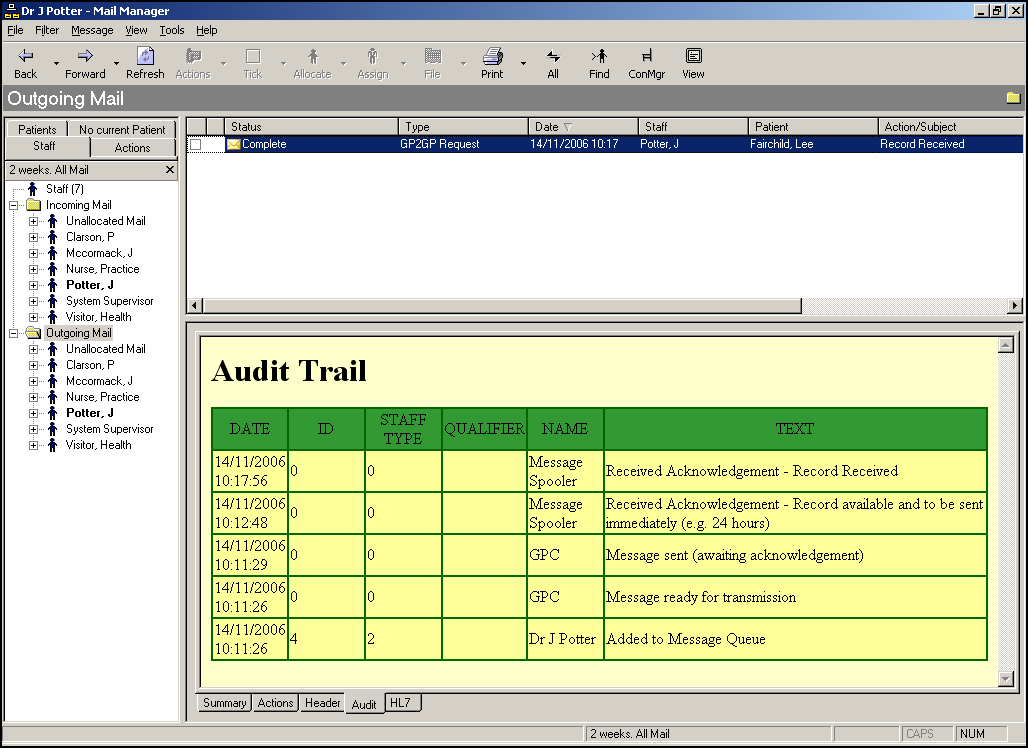
Note - At any one time, you may have several messages that are Acknowledged and some that are Complete. If you want to chase up the Acknowledged ones, re-sort the Status column by selecting the column header, which group them together. Any action has to be "manual" by contacting the previous practice (see Summary tab for details of the previous practice)
Once a message is Complete, a coded record displays on the Message tab, and on the Journal in the patient record in Consultation Manager: "Patient registration by transfer of GP2GP electronic record".
Note - A summary of all Mail Manager messages displays in sequence in Summary of Mail Manager Messages - New patient registering.