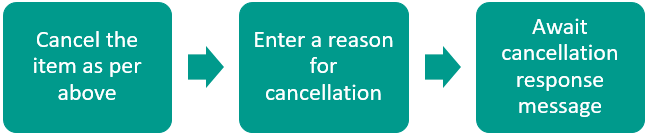Electronic Cancellation
Prescribers (or other authorised staff working in the GP practice where the prescription was generated) can cancel electronic prescriptions at any point up until they are downloaded by the dispensing contractor.
You can cancel therapy items in one of the following ways:
- Remove the therapy from the Prescription Manager view, (this allows you to cancel entire prescriptions rather than individual items). To do this press F9, to display the Prescription Manager screen. Highlight the item(s) and select Cancel.
- Delete the item from the Therapy - Scripts screen. To do this right click on the item and choose Delete. You are prompted to confirm that you wish to cancel the therapy. See Cancellation Confirmation - Therapy.
- Inactivate or Reauthorise a repeat with outstanding issues. Highlight the repeat item and choose the option to either Inactivate or Reauthorise. You are prompted to confirm that you wish to cancel the therapy. See Cancellation Confirmation - Inactivated/Reauthorised Repeat.
When an electronic prescription is cancelled, a reason for the cancellation must be given. A message is then transmitted to the Electronic Prescription Service and you must await a response. Transmitted therapy is not deleted until a successful cancellation acknowledgement has been received.