Selecting a Patient
When you select a patient, Vision 3 checks the following details with the NHS Spine:
- Patient details - PDS synchronisation is run when you select a patient. For patients with personal or demographic details that differ to the NHS Spine, a PDS Mismatch displays. You should verify the details with the patient and process the updated details, or defer making changes for the time being. If you defer, a SCR PDS Synchronisation is run, if the patient has sufficient matched data their identity confirms, see SCR PDS Synchronisation. If the patient demographic data does not successfully SCR PDS synchronise they unlink, you then cannot update or send SCR for the patient, see Unlinked patients for details.
- Consent Preference - The patient's consent details are checked on the NHS Spine (Access Control Service - ACS) each time you select them in Consultation Manager. If the patient dissents and the patient's local consent record does not match the NHS Spine an ACS mismatch message displays, see ACS Mismatch for further details. You cannot update or send any SCR updates until the mismatch is resolved. If the ACS mismatch is not resolved the patient's existing SCR and local record can be viewed but not updated. Once "dissent" is stored on the NHS Spine, no NHS Spine summaries can be viewed or sent for the patient.
To select a patient from Vision 3 modules:
- From the Vision 3 module you can either:
- Select Select Patient
 ,or
,or - Press <F3> on your keyboard.
- Select Select Patient
- The Select Patient screen displays:
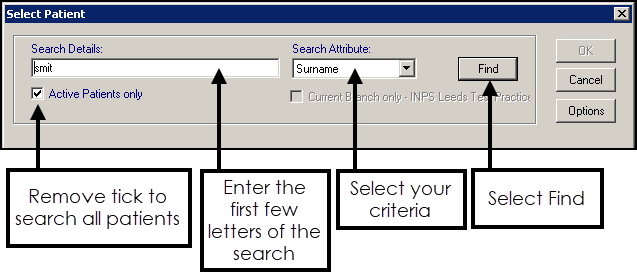
- Change the Search Attribute if required using the down arrow and then enter the first few letters of the selected criteria in Search Details.
-
Select Find
 .
. -
The Select Patient screen displays with the search results:
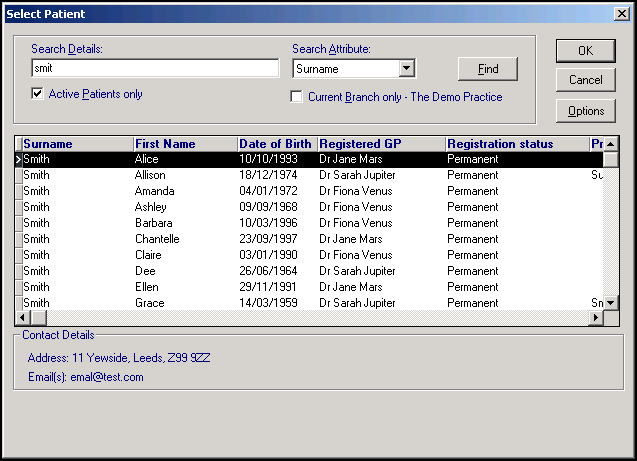
-
Locate the patient you require and either double click on them, or highlight the patient required and select OK. Use the right horizontal scroll arrow to view further patient details off-screen on the right.
Common ways to find a patient:
Select a topic below to expand the section:
- Search Attribute - Select Surname.
- Search Details - Enter the first few characters of the patient's surname a space and their initial.
- Select Find
 , or press <Enter>.
, or press <Enter>.
- Search Attribute - Select Date of Birth.
- Search Details - Enter the date of birth as n.n.nnnn, you need not enter a whole date, but just a year to list all patients born in that year, for example type in 1924 to find all patients with 1924 dates of birth.
- Select Find
 , or press <Enter>.
, or press <Enter>.
- Search Attribute - Select Surname.
- Search Details - Enter a part surname, space, part forename, space, then year of birth, for example 'galb cha 1989' for Charles Galbraith 1989.
- Select Find
 , or press <Enter>.
, or press <Enter>.
- Search Attribute - Select NHS Number/CHI Number/H+C Number.
- Search Details - Enter the number of the patient required.
- Select Find
 , or press <Enter>.
, or press <Enter>.
- Search Attribute - Select Road Name.
- Search Details - Enter either a partial or full road name, this is not case sensitive, for example, to find all patients in Lingfield Close, enter 'ling' to find all road names that match.
- Select Find
 , or press <Enter>.
, or press <Enter>.
- Search Attribute - Select House name.
- Search Details - Enter the house name or number.
- Select Find
 , or press <Enter>.
, or press <Enter>.
- Search Attribute - Select Road Name
- Search Details - Enter the name or number, a semi-colon, then the street, for example, 10;high street, 12;high road, victory mansions;bond street, vict;bond st.
- Select Find
 , or press <Enter>.
, or press <Enter>.
- Search Attribute - Select Vision Identifier.
- Search Details - Enter the unique Vision Identifier for the patient required.
- Select Find
 , or press <Enter>.
, or press <Enter>.