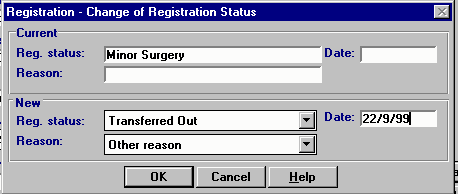Edit Registration status of non-permanent patients (Reg. Links practices)
Registration Links practices cannot change the registration status to switch directly from an active Applied or Permanent status to another status such as Temporary Resident, or Transferred Out, without TP approval. This is why the Change Status button is disabled on the Registration screen. The exception is patients who are incompletely registered for links purposes.
(Applied status is automatically updated to Permanent when the TP sends an Approval transaction for the new patient).
Neither can Registration Links practices change the registration status to transfer out directly a permanent patient from the practice list using the Transferred Out registration status. Practices have to wait either for the HA to send a Deduction Transaction, or make a Deduction Request.
- If the link is not operational, then the practice can use the Security menu option of Deduct Patient (see Deduct Patient).
If a patient wants to change from a non-permanent status (ie temporary resident, maternity services only, transferred out etc) to a Permanent status, though, then you should use the re-register option (see Re-Registration).
Change Status button (Registration Links)
Registration Links practices can, however, change the registration status of patients other than those permanently registered, for instance changing someone who is registered from minor operations only to being transferred out.
- Select the patient and display the Registration - Personal Details screen. If the patient has been inactive (eg transferred out), you can list inactive patients by de-selecting the Active Patients only option (see Select a patient).
- Then click on the Registration tab to display the Registration - Registration Details screen.
- Click on the Change Status button. (If this button is disabled, this may be because of you are a Registration Links practice and the patient is a permanent patient - changing status is not permitted).
- Amend the patient's registration status.
- Enter a transferred out date.
- Select the transferred out reason for changing status from the picklist (see Deduction Reasons).
- Click on OK.