What's New in the Vision 3 Front Screen?
Previous Releases
Vision 3 release DLM 890 introduces the following new features and improvements for Vision 3 products, with integration available for both LibreOffice and Microsoft:
Vision 3 functions now support LibreOffice and Microsoft, including:
Management Tools
Utilities:
Consultation Manager
We have updated the drug search following user feedback and to
address a recognised clinical safety concern.
Previously when searching for drugs within the Vision 3 therapy (prescribing) form, in some
instances Vision automatically pre- populated incorrect volume / presentation of product in the Drug
field of the form which increased the risk of prescribing errors, for example, searching for “enox 40” previously returned “Enoxaparin sodium 100mg/1ml solution for injection pre-filled syringes”.
We have now made the following changes to the drug search functionality to include smarter logic which helps return more relevant, expected results, based on what is most commonly searched and prescribed:
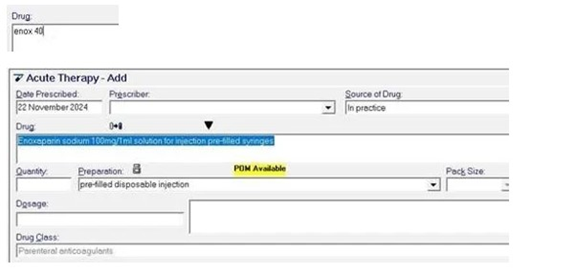
- All words in your search must now match text in the drug name, this improves accuracy and removes guesswork.
- Numbers are now matched exactly. For example, to find a 1.05mg tablet of a given product, you must include the full number of the strength (i.e. 1.05).
- You can type larger numbers with or without commas, for example “1,000” and “1000” will both be handled in the same way by the search logic.
Vision 3 release DLM 890 contains the following new features and improvements for Vision 3 Front Screen:
Vision 3Log in
-
Login Name List - To improve the security of your Vision 3 system and your patient data, the Login Name list has been removed from the Vision Login screen. You must now type in your Login Name as set up in Management Tools - Control Panel - Security. To support this change the Show list of users option available from the Security Settings screen has been removed, see Security Settings in the Management ToolsHelp Centre for further details.
Training Tip - If you have forgotten your Login Name, your system administrator can find it for you from Management Tools - Control Panel - Security, see Viewing the Current User List in the Management ToolsHelp Centre for details.The Login screen now has an Information Point
 alongside Login Name, hover over it too see the tooltip or select to display the 'Please contact your Administrator or Vision Helpline if you cannot remember your Login Name.' message:
alongside Login Name, hover over it too see the tooltip or select to display the 'Please contact your Administrator or Vision Helpline if you cannot remember your Login Name.' message: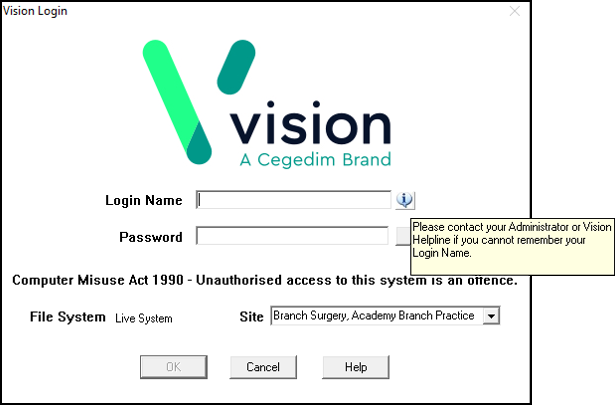
If you select the Information Point, you must select OK to close the message:
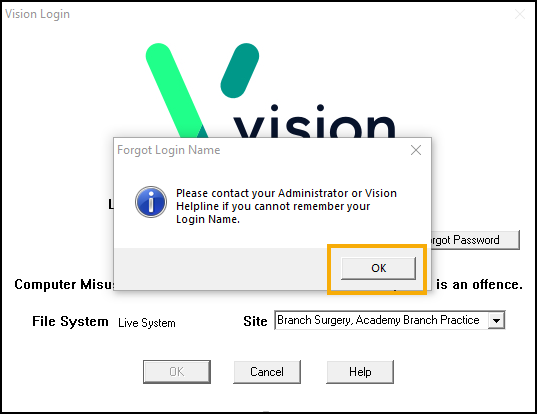
-
Options - To improve the security of your clinical data and prevent the accidental download of malicious software, the Install .Net Framework option is no longer available from the Vision 3 Front Screen - Options menu.
Vision 3 release DLM 830 contains the following new features and improvements for Vision 3 Front Screen:
-
Enhanced Security - Vision 3 release DLM 830 introduces enhanced security to all In Practice Systems LtdPrimary Care products. This is being introduced to improve the security of your system and safe guard your patient data in line with the requirements laid out by the national bodies across all four nations.
June 2019
- About Vision - The Vision Apps configuration version installed on your Vision 3 system now displays in the About Vision screen:
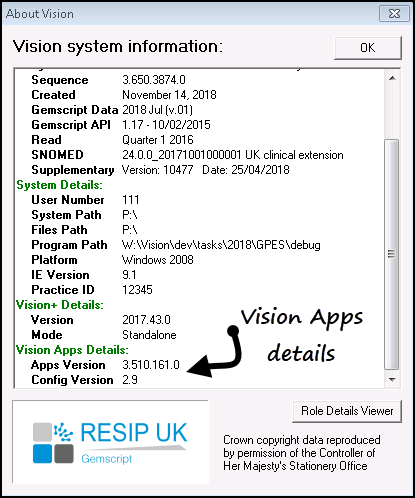
May 2019
- The Vision 3 front screen has been updated with our new rebranded Learning and Support and News from the Blog feeds:
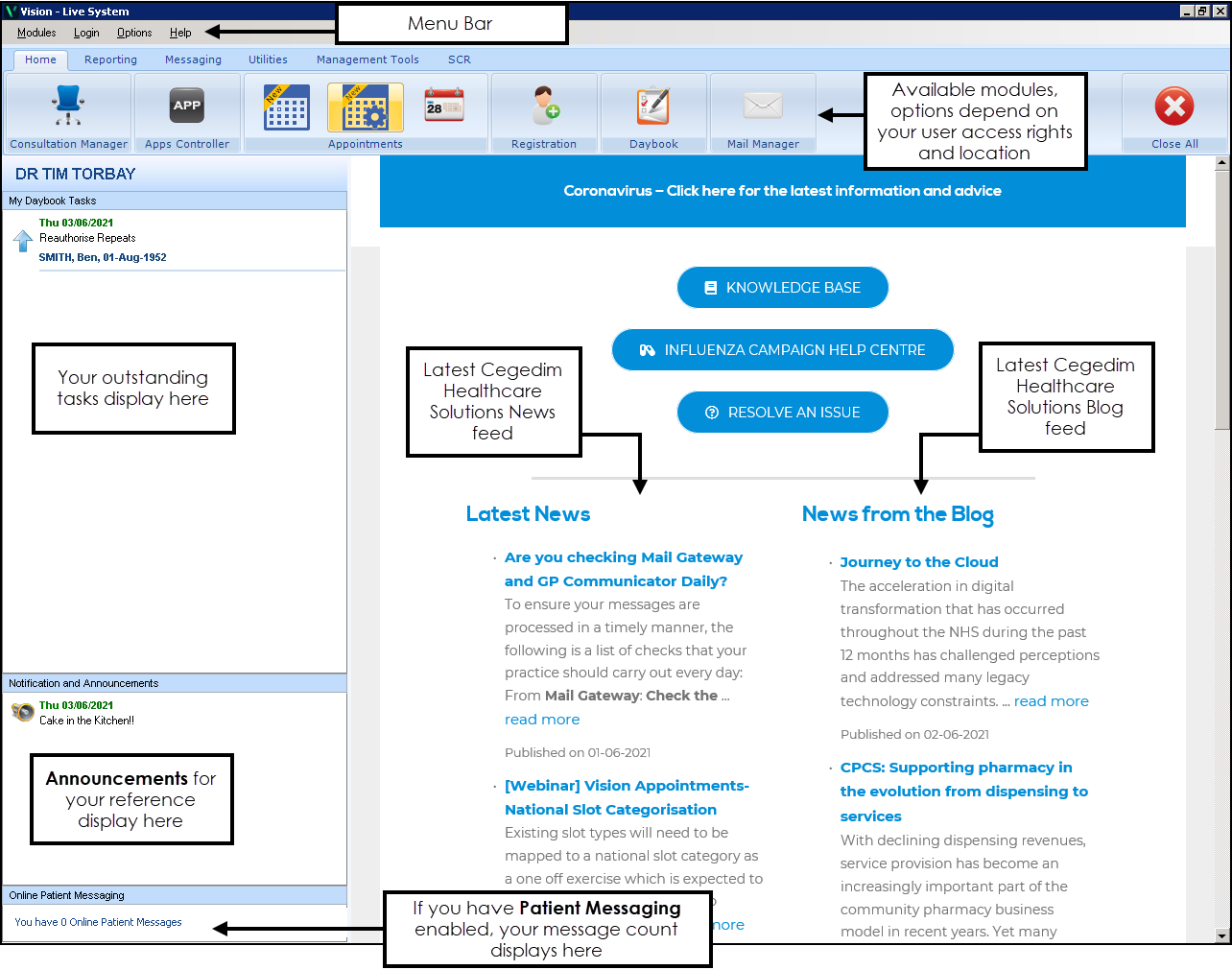
June 2018
- Clinical Practice Research Datalink (CPRD) - The CPRD extraction has been updated to be SNOMED CT compliant.
May 2018
- About Vision - The current version of SNOMED CT installed on your Vision 3 system is now displayed in the About Vision screen:
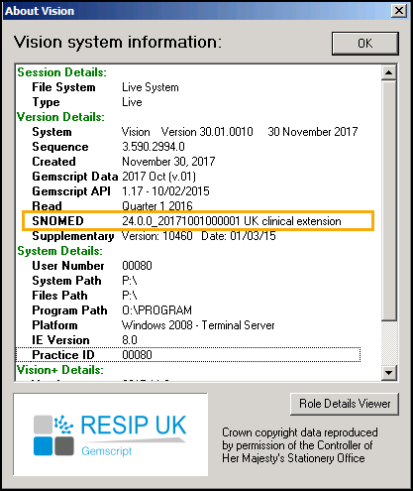
The following changes were included in Vision 3 release DLM 580:
- Patient Services - Patient Messages notification - If your practice is enabled for the new Tasks app, the Patient Message notification displays directly below the module buttons on the Vision 3 Front Screen.
- New Appointments - Where new Appointments is installed, a new Appointment Setup
 option is available from the Vision 3 front screen. This enables access to the new Appointment Setup facilities for the new Appointments module, please refer to the Appointments Setup Help Centre for details. You must have .NET 4.6.1 to utilise this facility. See Options - Install .Net Framework for details on checking your .NET version.
option is available from the Vision 3 front screen. This enables access to the new Appointment Setup facilities for the new Appointments module, please refer to the Appointments Setup Help Centre for details. You must have .NET 4.6.1 to utilise this facility. See Options - Install .Net Framework for details on checking your .NET version.
The following changes were included in Vision 3 release DLM 560:
Practices using the new Tasks app
- Patient Services - Patient Messages notification - If your practice is enabled for the new Tasks app, the Patient Message notification displays directly below the module buttons on the Vision 3 Front Screen.
Consultation Manager
- Hexavalent vaccine - The new DTaP/IPV/Hib + Hep B (Diphtheria, Tetanus, Pertussis, Polio, Hib + Hep B) vaccination is now available from the drop down list in the Immunisation SDA. When selected, 6 individual immunisations are added to the patient record:
- Diphtheria
- Tetanus
- Pertussis
- Polio
- HIB
- Hepatitis B Junior
Deleting one of the individual records deletes all those recorded as part of the compound.
- Tick Borne Encephalitis - The Tick Borne Encephalitis vaccination is now available from the drop down list in the Immunisation SDA.
- All Test Entities - All test entities, where a value can be recorded, can now accept results containing up to six digits before the decimal point.
- Prescription Printing - The intermittent issue with printing scripts due to Windows 2008 on a managed service has been addressed.
Northern Ireland
- NI KIS - The issue with the extract failing where there are historical 8CS..00 Agreement of Care plan entries, has been fixed.
- About Vision - Vision 3 Apps are now being released outside of the Download Manager (DLM) system. Your version of Vision 3 Apps can now be viewed from the Vision 3 Front Screen Help - About Vision - Vision Apps Details:

- Tasks - Vision 3 update DLM 550 enables the ability to upgrade from using Daybook to Task as your task management system. See the Task Help Centre for full details.
- Options - Once you migrate to Tasks the Options menu is updated to remove Daybook Startup.
- CPRD - The way you record patient consent for Clinical Practice Research Datalink (CPRD) has been updated, and is now recorded using Read codes.
- DLM 485 upgrades the Vision 3 database to PostgreSQL, the world’s most advanced open source database and an industry standard. It is the first step towards the technology refresh that modernises and transforms the performance and capabilities of Vision 3.
- SCR - There is a new SCR section available, with links to:
- SCR Viewer
- Queued GP Summaries
- GP Summary Bulk Uploads
- Other Reports
- Apps Controller - DLM 480 brings the new Apps Controller
 module, which provides a framework in which you can access Vision Apps, manage everyday patient-related tasks and perform common administrative functions all from one application. See Welcome to Apps Controller for details.
module, which provides a framework in which you can access Vision Apps, manage everyday patient-related tasks and perform common administrative functions all from one application. See Welcome to Apps Controller for details.
- Apps Controller - DLM 480 brings the new Apps Controller
 module, which provides a framework in which you can access Vision Apps, manage everyday patient-related tasks and perform common administrative functions all from one application. See Welcome to Apps Controller for details.
module, which provides a framework in which you can access Vision Apps, manage everyday patient-related tasks and perform common administrative functions all from one application. See Welcome to Apps Controller for details.
.Net 4
- Practices with their own server - After the installation of DLM 470, when you log into Vision 3 you are prompted to install .Net version 4 if it is not already installed on your workstation. This happens for all workstations running Vision. This is needed for future Vision functionality post DLM 470.
There is no action required for practices using a managed service.
Mail Administrator and Correspondence Manager End of Life
- From DLM 470, Vision 3 will no longer include Mail Administrator and Correspondence Manager functionality. Please contact the Vision training department if you require training on Mail Manager (replacement for Mail Administrator) or Docman (Scanning and workflow solution). Please note any results in Mail Administrator will not be transferred to Mail Manager.
- THIN Data Collection - There are four new clinical entities being collected by the The Health Information Network (THIN) data collecting process. A catch-up collection therefore needs to be run and sent on receipt of DLM 460. The additional records collected are those displayed within the:
- Ethnicity SDA
- Religion SDA
- Language spoken SDA
- Language read SDA
THIN data collection is described in separate user guides available from THIN.
- CPRD Changes - We have made some general changes to the CPRD (formerly GPRD) module:
- CPRD - GPRD is now known as CPRD.
- Define Collection Type - Option has been removed.
- Email option - Removed from Start Collection and Copy to Media.
- Browse - Updated to a standard Windows Folder Select screen.
- Error messages - Updated with additional information for the INPS helpline.
- Start Collection
- Automatic Copy to Media - Tick box removed.
- Browse - Button enabled and populated with the last destination used.
- Removable Storage Devices - Automatically detected.
- .ZIP file - Held in P:\Extract if there are any issue during transfer.
- General Collection Process
- Prefixes - Automatic collection prefixes M and D are introduced.
- Check for .ZIP file - To prevent an unsent .ZIP being overwritten in error.
- Creation of .Zip file - At the end of every collection.
- New Entities Collected
See Clinical Practice Research Datalink (CPRD)
- CPRD - GPRD is now known as CPRD.
- Access to Vision+ Modules - The way that Vision+ is accessed has changed from DLM 457. Please see Vision+ web help for further information.
- Vision+ - DLM 450 introduces a new QOF management and practice protocol tool called Vision+. This exciting new update to Vision includes real-time alerts for additional QOF points, practice-based protocols and a simple but powerful recall facility.
When a patient record is open in Consultation Manager, Vision+ shows missing or incorrect contract information and provides intelligent templates for fast data recording. There are also additional reporting facilities to help with QOF and protocol management.
Practices can also create their own protocols that alert users to missing information during consultations alongside the existing QOF related alerts.
You will see Vision+ functionality and modules across Vision in the following new and existing modules:
- Consultation Manager
- Practice Reports
- Template Designer
- Settings
- Download Web Files
New Look Vision Login and Front Screen
- Vision Login - After the installation of DLM 440 you will see the new Vision
 icon. The login screen has also changed and now shows a list of asterisks when entering your password. See Login to Vision.
icon. The login screen has also changed and now shows a list of asterisks when entering your password. See Login to Vision. - Vision Front Screen New Layout - We have redesigned and modernised the Vision front screen. There is an area for Web content which provides a live view of the INPS website and a new Toolbar which allows access to the Vision modules. You can also include a section which displays Daybook Tasks, Notifications and Announcements. This is a global setting and is enabled in Options and Setup. See Vision Front Screen.Note - Vision Front Screen Resolution - If your screen resolution is lower than 1024x768, for example, 800x600, you may experience display issues with icons and headings overlapping. We recommend you change the screen resolution to 1024x768 or higher.
-
Northern Ireland Emergency Care Summary - Repeat dispensing and medication issued outside of the Practice are now included in the ECS extract for Northern Ireland.
See Emergency Care Summary (ECS) - Northern Ireland for details.
- Helpline Portal Link - There is now a link to the Helpline Portal on the Vision front screen. Select the Chameleon link to login.
Daybook Startup
- From the Options menu, you can now select Daybook Startup so that the new Daybook module opens automatically when you login to Vision.
Summary Care Record
- SCR PDS Synchronisation During Initial Upload - During the Initial Upload, an SCR PDS synchronisation is now run. NHS number, gender, DOB and, surname in addition to either forename or postcode must be synchronised as a minimum for an summary to be uploaded as part of this process.
Clinical Practice Research Database
- Automatic Data Collections - You can now submit incremental data collection (IDC) files automatically. This is dependent on practice consent.
- Encryption of Data Collections - All collected data is now encrypted for transmission.
- Removable Media - As various removable media are now used for the collection and sending of data ie USB memory keys, the term ‘Tape’ has been replaced throughout by Removable Media.
See CPRD (Clinical Practice Research Database)
LEPIS Clinical Trial Flagging
- LEPIS is a third-party piece of software, provided by Clinical Practice Research Datalink (CPRD) (previously known as General Practice Research Database or GPRD), in collaboration with Kings College, London which assists in the identification of patients eligible for research studies and the capture of the relevant data.
Advanced Label Printing
DLM 350 brings Advanced Label Printing additional functionality. The following is an optional addition to the existing Vision drug label design:
- Management of Monitored Dosage System (MDS) labelling.
- Larger text for patients with poor eyesight.
- Print practice definable label warnings and instructions.
- More control over the number of labels required.
- Preview screen before printing.
Default CVD Risk Calculator
You can now select your default CVD risk calculator for your practice. Go to the Options - Setup from the Vision front screen. See System topic for further details.
Install .Net Framework
There is a new selection in the Options menu for .net installation and version checking. This is a per workstation option for LAN practices only (.net installation for practices on the VES is managed by Vision 3).
Spine Message Failure - England
If you have background queue monitoring enabled and you have a problem with your NHS Spine messaging, a system tray alert displays a warning message advising you to check your GPC machine and deal with any unsent EPS messages.
Name Replace Utility for Pre-EPS2
- A requirement of the Electronic Prescription Service (EPS) is that all drugs must use a dm+d description, term and preparation.
dm+d is a dictionary containing unique identifiers and associated textual descriptions for medicines and medical devices. It has been developed for use throughout the UK as a means of uniquely identifying the specific medicines or devices Most drugs within the drug dictionary have a dm+d equivalent; however, INPS has produced a Name Replace Utility which identifies active repeat masters not already mapped to a dm+d code. The utility converts existing drugs to the new term and, if required, updates the preparation and quantity. The utility must be run before EPS Release 2 - Phase 3 is enabled, if not, a drug name mismatch warning displays in Consultation Manager.
Assign Smartcard - England only
- Assign Smartcard function has now moved to Control Panel - File Maintenance
- Enable National Services - England
There is now an option from the Vision front screen called Enable National Services. This allows you to login via Single Sign On with your Smartcard whilst logged into Vision offline.
- The Emergency Care Summary (ECS) can now be used for practices in Northern Ireland. See Emergency Care Summary (ECS).
- Security Function Changes - From DLM 310, the following functions have been added to the list of Vision Security Functions: Patient Merge (Registration), Sensitive Patients (Registration) and Patient Warning (Consultation Manager). See List of Vision Functions and default access and relevant module on-screen help for usage instructions.
- Populate Problems -Please note whilst there have been enhancements to the problems screen in Consultation Manager, the Populate Problems functionality remains unchanged for DLM 310.
- Summary Care Record - Initial Upload changes. You can now specify start/resume and stop/pause times for the initial upload, so timed processes, such as backup, do not interfere with the upload process (however, if the upload is paused overnight, the auto-reindex will not run). There is also a Total Patients Uploaded count and an Upload Time per Patient display which appears on the Initial Upload progress bar. You can also see how many messages have been sent to the message queue. See National Summary Initial Upload.
- Event Log Viewer has been enhanced to allow for greater search and audit functionality: search between date ranges, easier to search on Event types, can search for dismissed Prescriber warnings, print results of the search. All high risk alert overrides, any drug warnings, and any changes to the Drug Options set-up screen in Consultation Manager, amongst other data, are now recorded as part of the audit trail and can be searched for in the Event Log module. The searches can be run for all users or on a per user basis. You can search for all patients or an individual patient. See Event Log.
- Under Options on the Vision front menu, for those running Mail Manager, you can select Mail Manager startup which will automatically launch Mail Manager when you log into Vision. This is in addition to the existing Mailbox Startup.
- Switch on for Referral Message Digest in Options - Setup on the System tab. See System.
- New System Status from Options to give information about (1) possible problems with message queues in GPC and (2) SSO session time remaining. Only enabled if SSO online (excluding CCA sites). See Options - Systems Status.
- When printing a test page from Printer Profiles from either an English or Scottish practice, the barcode will print on the prescription so that the print settings can be validated. See Printer Profiles.
- New Advanced Printing Option under Options. Selecting this hides Use Printer Profiles (which can then be accessed from Consultation Manager - Consultation - Options - Prescription Setup). Advanced Printing is necessary for (1) printing nurse prescriptions, (2) switching on Prescription Manager, a new Print Therapy screen in Consultation Manager, which groups prescription items into pages. Details in Consultation Manager on-screen help under Therapy. If you are not using nurse/supplementary prescribing then Advanced Printing is optional, but recommended.
- Control Panel (from Management Tools menu) - new Outlook format for File Maintenance, Security, Event Log, System Status and new Mail Maintenance.
- Mail Manager (from Messaging menu) - for the exchange of XML messages. This will be switched on after a member of the practice has attended a half day's training. For the time being, pathology messages will continue to be received via Mailbox and Mail Administrator.
- Printer Profiles - New printing functionality - Printer profiles can be assigned to various Vision print functions - prescriptions, drug labels, bag labels and specimen labels. See Printer Profiles for details.
-
Label printing for multiple label printers with new Print Profiles - Conversion to the new printing functionality is optional and reversible. Those who are happy with their current printing will be able to continue without interruption.
-
New Printer setup can be amended from both Consultation Manager - Print Therapy and Vision front menu - Options - Setup
-
Prescription landscape printing - Manual adjustment of margins in new printing profile
-
Printing six items per script - Addressed in new printing functionality
- Scottish prescriptions print in Courier 11 font - set this up in Options - Setup - Printers.
- Download Manager (DLM) now operating for Vision updates (see GP Communicator (GPC)).
The following is an outline of some of the new features you will see when logging on to Vision 3 and at the Vision 3front menu.
- New quick log on to Vision - just enter password
- New Change button on Login screen to be clicked only if you want to change sites (eg, main to branch) or between Live and Training.
- Redesigned Vision front menu with sections - Home, Reporting, Utilities, Messaging, Management Tools.
- There is a link to the INPS website on the Vision front menu.
- Passwords must contain at least one numeral, between 6-12 characters, changed frequently, and not entered by means of a macro or fast keys.
- Screensaver (Security, right click on user) is no longer optional and is triggered after a period of inactivity or by Ctrl-Alt-F12. This starts a countdown - during countdown, mouse movement or keyboard stroke will clear the screensaver and resume. After countdown, you will need to log on again with a password.
- Reminder that virus checkers must be regularly updated
- New Vision functions in Security - Audit Report, and Global Vision - Access to Archived Data, Access to Archived Staff, Access to Archived Patients. Two levels of security for MIQUEST.
- Vision Editor replaces HighEdit as an alternative word processor to Word.
- New merge fields for recalls and referrals.
- Options in Modules - Word Processor to select which fields are picked up for Medical History, Repeats, Allergies and Problems merge fields.
- Modules - Label Design, and new Dispensing Bag Label design, and Specimen Labels design.