Creating Vision 3 Templates in LibreOffice
To create a template:
-
From the Vision 3 Front Screen, select Utilities - Word Processor.
-
The Vision Word Processor screen displays, select the type of template you are creating:
-
Practice - No patient merge options are available.
-
Patient - In addition to the Practice information, basic demographic and clinical data merge options are available.
-
Recall - In addition to the Patient information, recall data merge options are available.
-
Referral - In addition to the Patient information, referral data merge options are available.
See Merge Fields in the Utilities Help Centre for full details of the merge options available.
-
-
Select Create Template.
-
The Select Patient Template to Open screen displays, in File name enter a name for your template. You can either:
-
Save your template to the default folder:
-
Practice folder for practice templates.
-
Patient folder for patient templates.
-
Recall folder for recall templates.
-
Referral folder for referral templates, or
-
-
Select Browse and either:
-
Navigate to where you want to save this template, or
-
Select Make New Folder to create a new folder. Enter a name for your new folder in Folder and select OK. Your new folder displays in Save in:
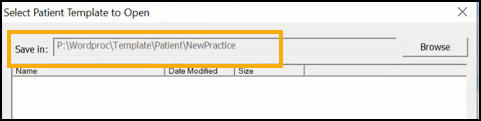
-
-
-
Select Create and LibreOffice opens with a blank document.
-
From the side pane, select Vision - Tables - Vision and the merge fields display horizontally across the top pane:
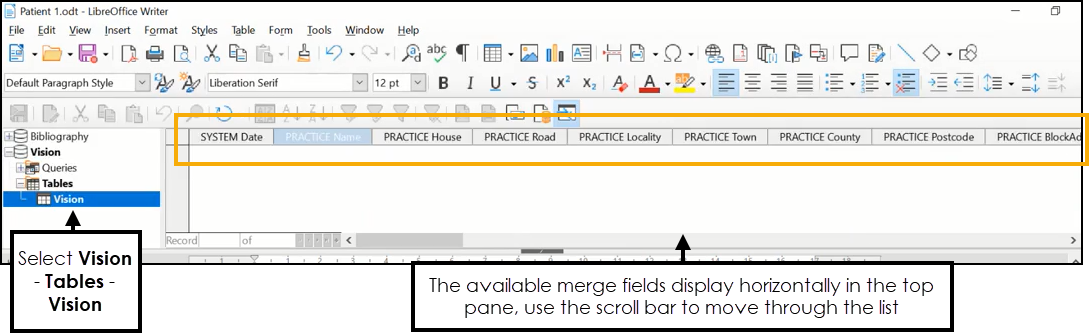
-
Create your template letter as required selecting the appropriate merge fields where appropriate, merge fields display in the letter with <> around them, you can move them around or copy them to other areas of the document as required:
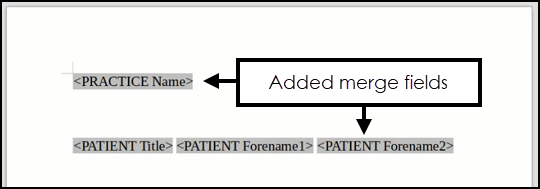
You can use all of the familiar word processing features in LibreOffice to make the layout of the template more attractive.
-
Select Close
 and the template and automatically saves with the name allocated, in the directory selected.
and the template and automatically saves with the name allocated, in the directory selected.
You use LibreOffice templates in the same way as you used Microsoft Word templates, see Generating a Recall Letter, Generate a Referral/Request Letter or Adding Correspondence in the Consultation Manager Help Centre for details.