SCR Consent Migration
The Summary Care Record (SCR) Consent Migration should be run on your SCR go-live day. The Consent Migration upload sends all patient dissent clinical terms stored in Vision 3 to the NHS Spine. It also performs the following changes to the local record:
- Change legacy clinical terms to the latest clinical terms.
- For patients with an existing SCR on the NHS Spine, but no consent record locally, 9Ndl. Implied consent for core Summary Care Record dataset upload is added. Note - For patients with 'Dissent' recorded on the NHS Spine but not in Vision 3, no ACS upload is sent. When next selected in Consultation Manager the patient has an ACS mismatch. This must be resolved to ensure no SCR updates are sent for dissenting patients.
Patients with no existing SCR on the NHS Spine and no consent preference specified by the patient, Vision 3 assumes implied consent. This displays in the local record as "No Preference Expressed". The patients SCR contains core data only, see SCR Core Data for details.
The patient's consent is then checked each time the patient is selected in Consultation Manager as part of the patient synchronisation criteria. If the patient has dissented, but there are differences between the NHS Spine and the local record, an ACS mismatch message displays and must be resolved.
Patients with the original legacy clinical term for consent, used in the initial version of SCR, are converted to the new codes during the Consent Migration process, the new dissent clinical terms are then updated to the ACS.
The details are:
|
Consent Status |
Local Legacy Clinical Term |
Clinical Term following Migration |
|---|---|---|
|
Legacy Dissent |
93C3. Refused consent for upload to national shar electronic rec |
9Ndo. Express dissent for Summary Care Record dataset upload |
|
Legacy Consent |
93C2. Consent given for upload to national shared electronic rec |
9Ndn. Express consent for core and additional SCR dataset upload |
Running the Consent Migration
To run the Consent Migration utility:
- From the Vision 3 front screen, select the SCR tab.
- Select GP Summary Bulk Uploads
 and the GP Summary Bulk Transmission screen displays:
and the GP Summary Bulk Transmission screen displays: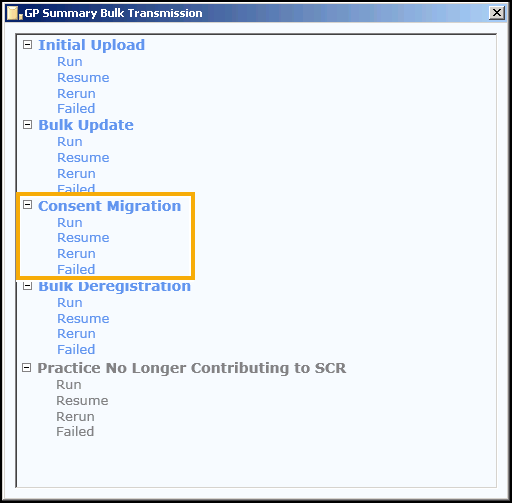
- From Consent Migration select either:
- Run - To update ACS with the locally held consent preference values where required. All active patients are scanned.
- Resume - To continue with a Consent Migration that has been paused.
- Rerun - To update ACS with the locally held consent preference values where required. All active patients are scanned.
- Failed - To reprocess all failed consent migrations from the previous attempt.
- Select the option required:
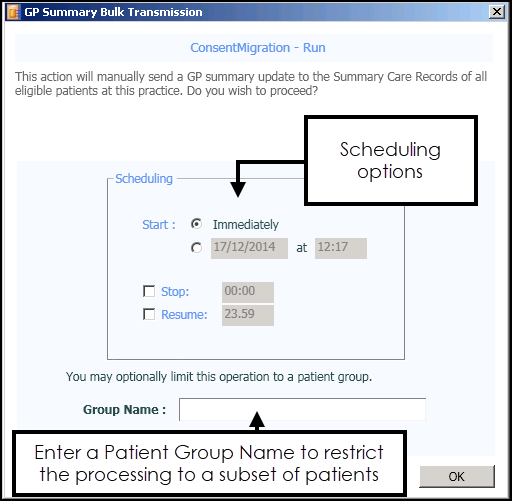
-
Select from:
- OK to start the process immediately, or
- Set an alternate start, stop or resume time and then select OK, see Summary Care Record (SCR) Scheduling Options for details.Note - For both manual and scheduled uploads, your Smartcard should be left in the reader until your upload has completed, however, it should be noted that your Smartcard automatically expires after 10 hours and in line with Information Governance, you must not leave your Smartcard unattended in the reader.Training Tip - If you need to run the process on certain patients only you can use Group Name, see Summary Care Record (SCR) Patient Group Option for further details.

- When the process completes the Status changes to Stopped and the 'Process completed.' message displays, select OK:
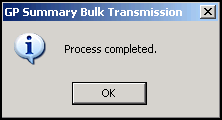 SeeSCR Upload Completed for details.
SeeSCR Upload Completed for details. -
Select Stop to pause the process, or Stop and Close to exit to the GP Summary Bulk Transmission screen and either select another process, or select Close
 to exit, the 'Are you sure you want to exit the application?' message displays, select Yes to continue:
to exit, the 'Are you sure you want to exit the application?' message displays, select Yes to continue: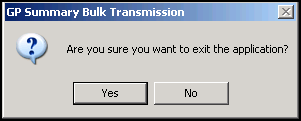 See Stopping or Pausing a Summary Care Record (SCR) Run for details.
See Stopping or Pausing a Summary Care Record (SCR) Run for details.