Task Templates
Many tasks have certain things in common, for example, Make an urgent appointment always has a patient attached, always has an Urgent priority, and may always be assigned to the same staff group. Task Templates  are therefore available for selection when creating a task to speed up the entry of more common tasks. There are two types of Task Template:
are therefore available for selection when creating a task to speed up the entry of more common tasks. There are two types of Task Template:
- Practice Templates - These can be created, edited and deleted by anybody.
- INPS Templates - These are created by the system, certain aspects are available for editing depending on the template, see Vision 3 Templates for details.
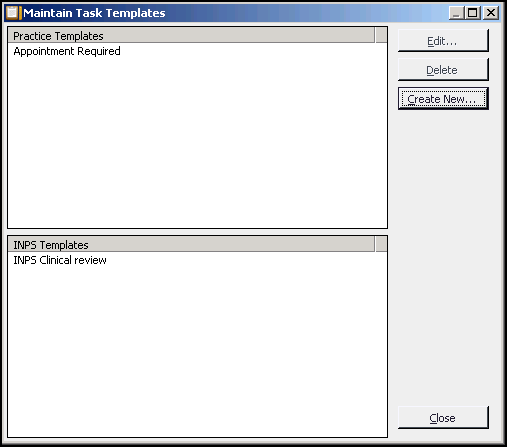
To create or maintain Task Templates:
- From Daybook, select the Maintenance tab and select Task Templates
 .
. - Select the action you require:
- Create New - Select to add a new practice template, see Adding a New Task Template for details.
- Edit - Select to change an existing template, select the template and then select Edit. Change details as required and then select Finish to save and close.
- Delete - Select to delete an existing template, select the template and then select Delete. Select Yes to the confirmation message.
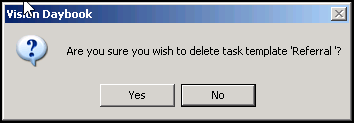
Note- You cannot delete system created templates.
Note - To print this topic select Print  in the top right corner and follow the on-screen prompts.
in the top right corner and follow the on-screen prompts.