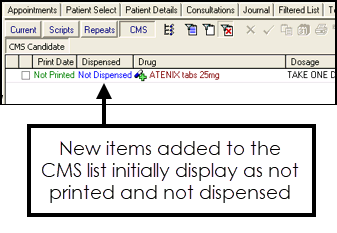Adding a Chronic Medication Service (CMS) Prescription
Chronic Medication Service (CMS) items can be added from either the CMS or the Scripts tab in Consultation Manager - Therapy.
- From Consultation Manager, select a patient and ensure that a consultation is open.
- Select the Therapy tab and then the CMS filter.
- Select Therapy - Add in the usual way, for example, press <F4>/<F8>, start to type. You can also choose CMS - New or <Ctrl> + M:
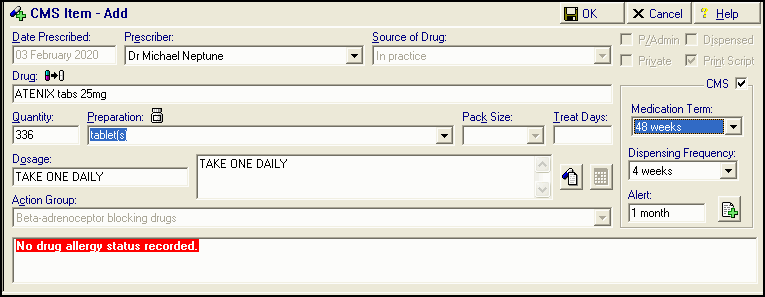
- Complete CMS Item - Add as follows:
- Date Prescribed - Defaults to today’s date. You are not permitted to add a CMS item for any other date.
- Drug - Find the drug required in the usual way.
- CMS - Tick to trigger the CMS options, if you do not tick CMS the Medication Term, Dispensing Frequency and Alert options are not visible.
Information for Patient' and Information for Dispenser' Fields Blanked on Changing Serial/CMS Script to Repeat
OneAdvanced would like to clarify Vision 3 prescribing functionality that results in the content of the 'Information for Patient' and 'Information for Dispenser' fields being cleared / removed when a CMS item is unticked (i.e. removed from CMS) and the prescription type is changed to a standard repeat.
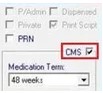
The 'Information for Patient' field is used to add free text information for a patient which prints on the right hand side of a prescription, for example, to remind the patient to book a blood test before their next prescription or appointment. The 'Information for Dispenser' field is used to add free text information for the dispenser which prints on the left hand side of a prescription under the drug dosage.
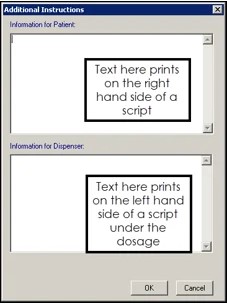
OneAdvanced would request that Vision users are mindful that the content of these fields is blanked when the CMS checkbox on the prescribing form is unticked.
Note - where important clinical information is required to be communicated to a patient, it is recommended that other methods such as SMS text messages and patient recall functionality are used for this purpose rather than relying on the use of the 'Information for Patient' field to do so.
Note - CMS is disabled if any of the CMS exclusions apply, see CMS (Serial Prescribing) Exclusions for details.- Quantity - The total drug quantity is automatically calculated according to the medication term and dosage (obtained from the maximum daily dosage in the Gemscript dictionary).
You can make the following calculation by typing into Quantity then pressing enter:
- 7* [Medication term] *[daily quantity]=total quantity, for example the calculation of a paracetamol caps 500 CMS item with a medication term of 24 weeks and a dosage of two caps 4 times a day would be calculated as 7*24*8=1344 total quantity.
- You can also use the "/" character as a divisor operand, for example when calculating how many inhalers to prescribe when the Dosage is specified as INHALE 2 DOSES 4 TIMES A DAY and the Preparation is a single 200 dose inhaler, [No. of doses]*[Daily frequency]*[Days in a week]*[Medication term] / [No. of doses in the item preparation] = [total quantity]
If this cannot be calculated, for example, if the dosage instructs "use as needed", Quantity displays in yellow:

- Medication Term - This is the total duration of the CMS care term. The default is set at 48 weeks, you can select from 24, 48 or 56 weeks only. To change the default, see Chronic Medication Service (CMS) Therapy Options.Note - Items with different medication terms are printed on different prescription forms.
- Dispensing Frequency - Select a dispensing frequency from 1,2,3,4,6,8,12, 24 and 48 weeks if you have chosen a 48 week medication term:
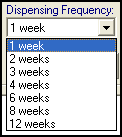
- Alert - To generate a patient alert if a dispensing update is not received within the time period specified, enter a time period. It is recommended you enter a duration to match the dispensing frequency, see CMS (Serial Prescription) Overdue Dispensing Alert for details.
- CMS Note
 - Select to add any free text notes required to the CMS item. This text transmits as part of the CMS Prescription Message and is visible to the CP, it does not print on the GP10 form.
- Select to add any free text notes required to the CMS item. This text transmits as part of the CMS Prescription Message and is visible to the CP, it does not print on the GP10 form.
Note - You can set user defaults for Medication Term and Dispensing Frequency in Consultation - Options Set up. See Chronic Medication Service (CMS) Therapy Options for details. - Select OK.
- The usual prescribing safety drug /allergy checks take place and should be processed as per your practice protocols.
- The item is added to the CMS list with a status of Not Printed: