Deleting Slot Types
You can delete Slot types that are no longer required.
To delete Slot types:
- From the Appointments Setup menu, select Slot types
 and the Slot types screen displays:
and the Slot types screen displays: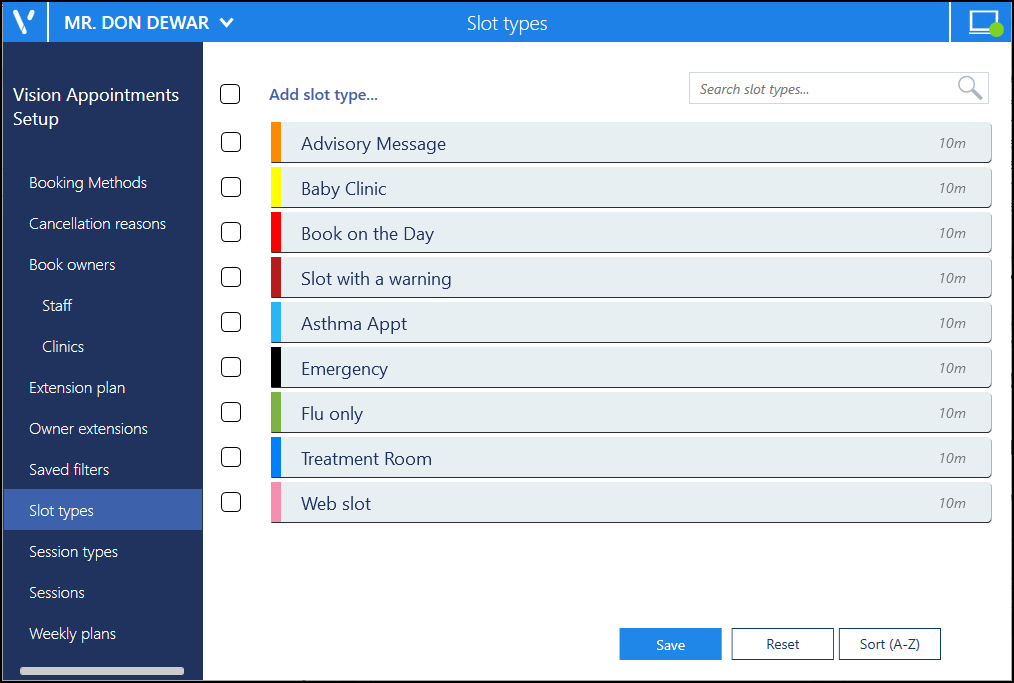
-
Select the Slot Type you want to remove and the Edit
 and Delete
and Delete  options display.Important - You cannot delete or edit the Normal slot type.
options display.Important - You cannot delete or edit the Normal slot type. -
Select Delete
 to remove the slot type no longer required.
to remove the slot type no longer required.Note - If the slot type is in use in a session a warning displays:
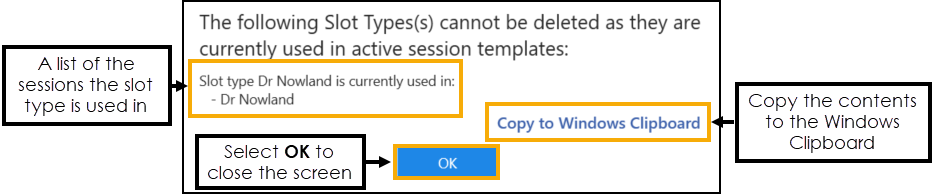
You must remove the slot type from any session(s) before it can be deleted.
Training Tip - Select Copy to Windows Clipboard to copy the details to the Windows Clipboard and paste into a document if required.
to copy the details to the Windows Clipboard and paste into a document if required.Select
 to return to the Slot types screen.
to return to the Slot types screen. -
Select Save to save your changes, Reset to cancel any changes or Sort (A-Z) to reorder the list.

Deleting Multiple Slot Types
To delete multiple slot types:
-
From the Appointments Setup menu, select Slot types
 and the Slot types screen displays:
and the Slot types screen displays: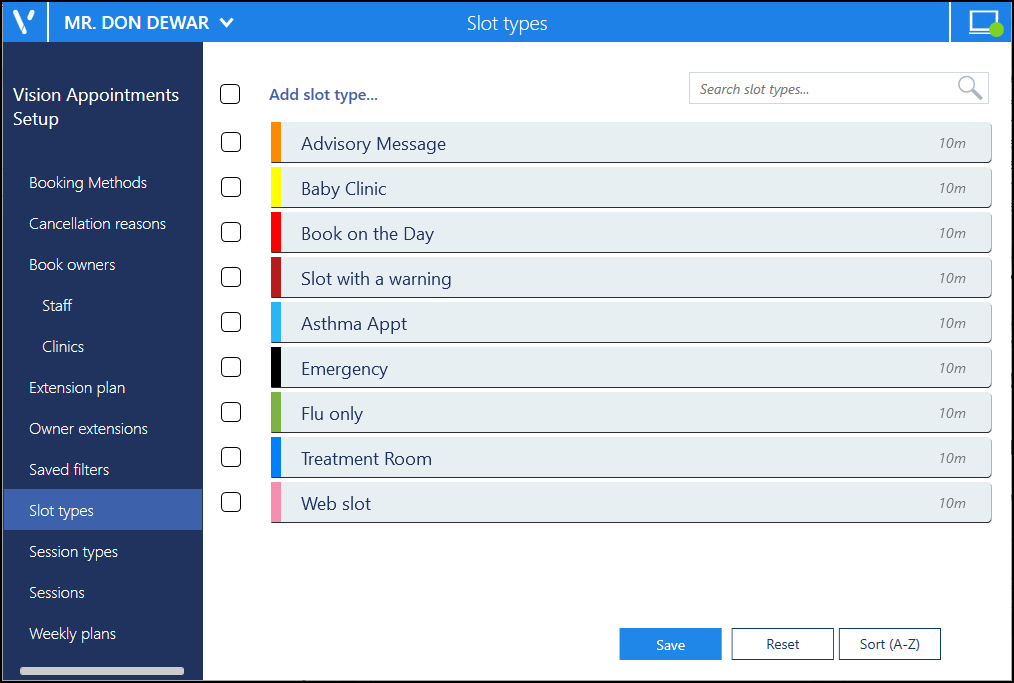
-
Tick the slot types you want to remove and the additional toolbar displays:
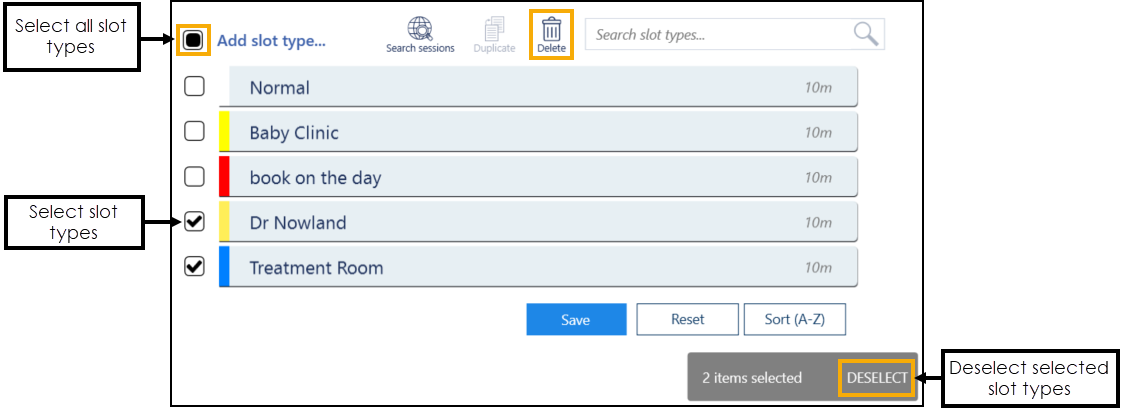 Training Tip - You can select multiple slot types or tick the top option to select all the slot types in the list.Important - You cannot delete or edit the Normal slot type.
Training Tip - You can select multiple slot types or tick the top option to select all the slot types in the list.Important - You cannot delete or edit the Normal slot type. -
Select Delete
 to remove the slot types.
to remove the slot types.Note - If any of the slot types are in use in a session a warning displays:
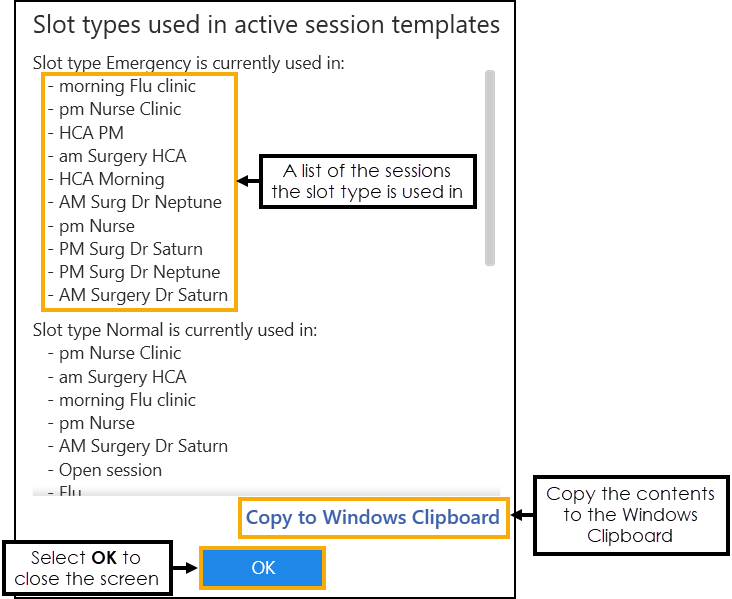
The slot types must be removed from the session(s) before it can be deleted.
Training Tip - Select Copy to Windows Clipboard to copy the details to the Windows Clipboard and paste into a document if required.
to copy the details to the Windows Clipboard and paste into a document if required.Select
 to return to the Slot types screen.
to return to the Slot types screen. -
Select Save to save your changes, Reset to cancel any changes or Sort (A-Z) to reorder the list.

Updating Rows
The following notifications display on the screen when additions, modifications and deletions are made:
-
 Addition - Adding a new row.
Addition - Adding a new row. -
 Modification - Modifying an existing row.
Modification - Modifying an existing row. -
 Deletion - Deleting rows.
Deletion - Deleting rows.
 if the change cannot be made, for example, if the name you are using is already in use.
if the change cannot be made, for example, if the name you are using is already in use.