Owner Extensions Update
The default weekly extension plan for each book owner defines how far in advance the books are active, and the default plan.
- Select Owners Extensions
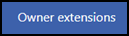 from the .
from the .
The Owner Extensions view displays.Note - Select Show Inactive at the top right to display inactive book owners at the bottom of the list with Inactive to the right of their name.
If you update the details for an inactive book owner, you will still need to activate them in the Book Owners section. See - Modify Book Owners. - Select the book owner's name.

The Edit option activates.
- Select Edit
 .
.
The Edit owner extension popup activates. - To set the number of weeks you wish the books to extend, by enter a value in the Weeks box.
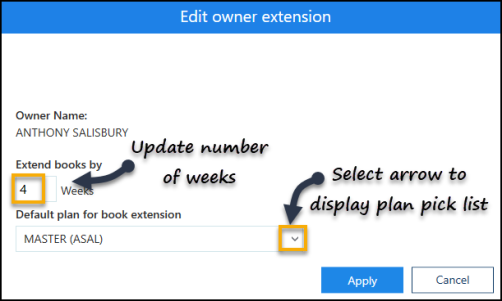
- Select the drop down arrow to display a pick list of plans.
- Select a plan, and select Apply
 to update.
to update. - The Owner Extensions view reflects the changes.

-
Select Save to save your changes or Reset to cancel any changes:

Updating Rows
The following notification displays on the screen when modifications are made:
-
 Modification - Modifying an existing row.
Modification - Modifying an existing row.
Note - The notification displays until you select to save or reset the changes.
See Owner Extensions , Owner Extensions - Edit Extension Timescales and Owner Extensions - Changing Plans.
Note - To print this topic select Print  in the top right corner and follow the on-screen prompts.
in the top right corner and follow the on-screen prompts.