Adding a Cancellation Reason
To add a Cancellation reason:
- From the Appointments Setup menu, select Cancellation reasons
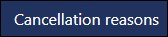 .
. - The Cancellation Reasons screen displays.
- Select Add cancellation reason and a new cancellation reason displays at the end of the list:
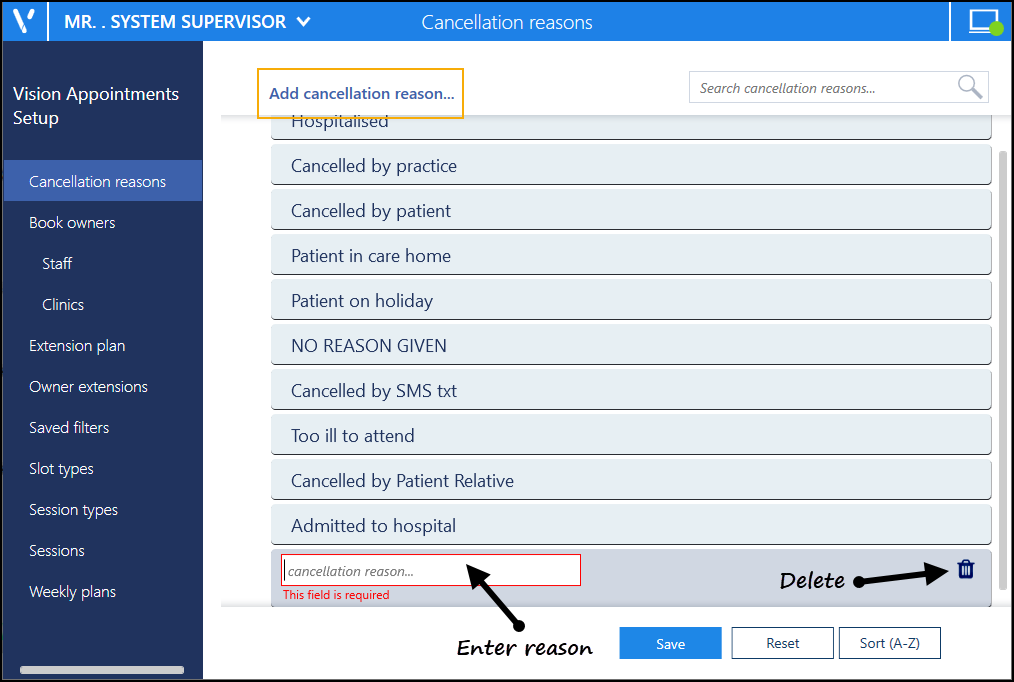
- Enter the cancellation reason name.
- Optionally, drag and drop it to the appropriate place in the list.
-
Select Save to save your changes, Reset to cancel any changes or Sort (A-Z) to reorder the list.

See Video Tutorials, Editing or Deleting Cancellation Reasons and Cancellation Reasons for further details.
Note - To print this topic select Print  in the top right corner and follow the on-screen prompts.
in the top right corner and follow the on-screen prompts.