Deleting Filters
Filters provide a quick way to view a selection of book owners and/or clinics, for example, all GP's or all Nurses. To delete a filter:
-
From the , select Saved filters
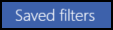 . The list of existing filters displays:
. The list of existing filters displays: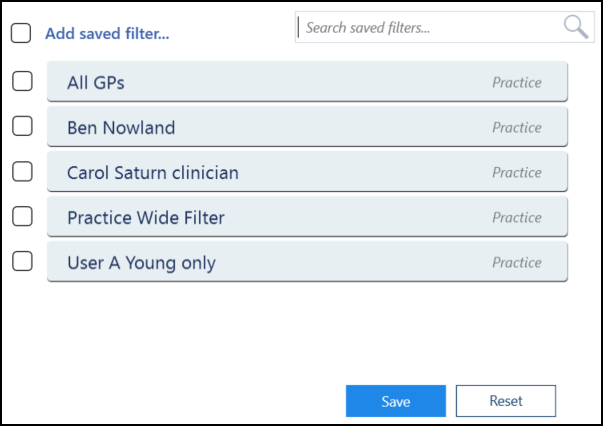
- Select the filter you want to delete.
The Edit and Delete
and Delete  options activate.
options activate. - Select Delete
 to remove the filter from the list.
to remove the filter from the list. -
Select Save to save your changes or Reset to cancel any changes:

Deleting Multiple Filters
To delete multiple filters:
-
From the , select Saved filters
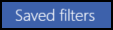 . The list of existing filters displays:
. The list of existing filters displays: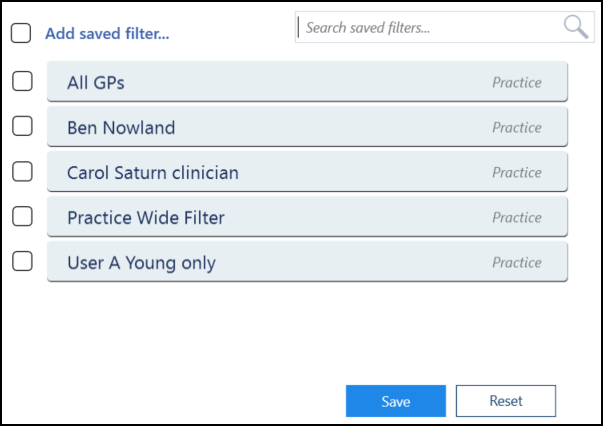
-
Tick the filters you want to remove and the additional toolbar displays above the list:
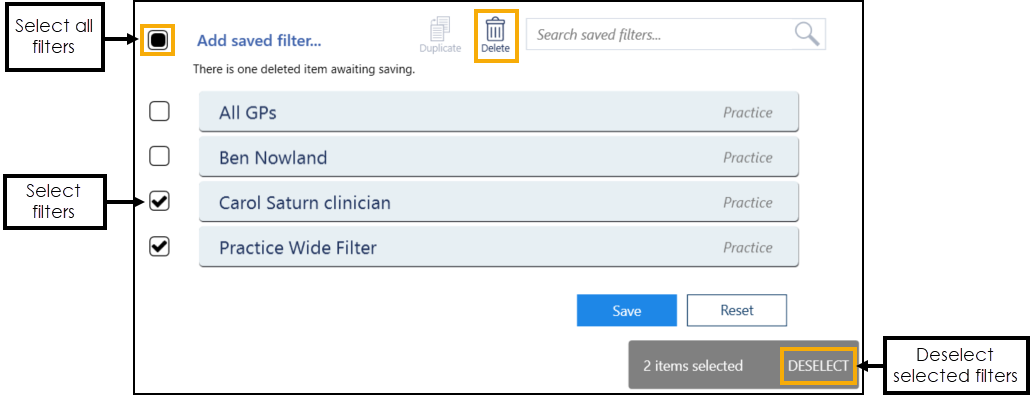 Training Tip - You can select multiple filters or tick the top option to select all the filters in the list.
Training Tip - You can select multiple filters or tick the top option to select all the filters in the list. -
Select Delete
 to remove the filters.
to remove the filters. -
Select Save to save your changes or Reset to cancel any changes:

Updating Rows
The following notifications display on the screen when additions, modifications and deletions are made:
-
 Addition - Adding a new row.
Addition - Adding a new row. -
 Modification - Modifying an existing row.
Modification - Modifying an existing row. -
 Deletion - Deleting rows.
Deletion - Deleting rows.
 if the change cannot be made, for example, if the name you are using is already in use.
if the change cannot be made, for example, if the name you are using is already in use.