Creating a Shared Care User
Creating a New User (1.14)
In order to use any In Practice Systems Limited applications in a shared care setting, you must be set up as a user in Organisational Services and be added to the service required.
To create a user in Organisational Services and then add them to a service:
- Open your browser and access Vision360 using the URL provided by the In Practice Systems Limited implementation team.
- Log in to Vision360 by entering your user name and password and select Sign In:

- From Please select a Role at a Service, select Systems Support Access Role:
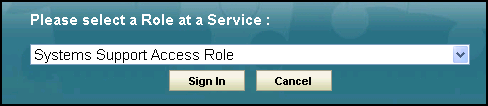
-
The Vision360 home screen displays, select Organisational Services
 .
. - The Service Details screen displays.
- Check to see if the user already exists, see Searching for Users, Services and Sharing Agreements for details.
- If the user exists, you can simply add the service required, see Adding a User to an existing Service.
- If the user does not exist, they must be added, see Create a User in Organisational Services.
Now complete the following as required:
- Open the Shared Care Service you want to add the user to, see Searching for Users, Services and Sharing Agreements for details.
- Select Create User
 and the new Add User tab displays:
and the new Add User tab displays: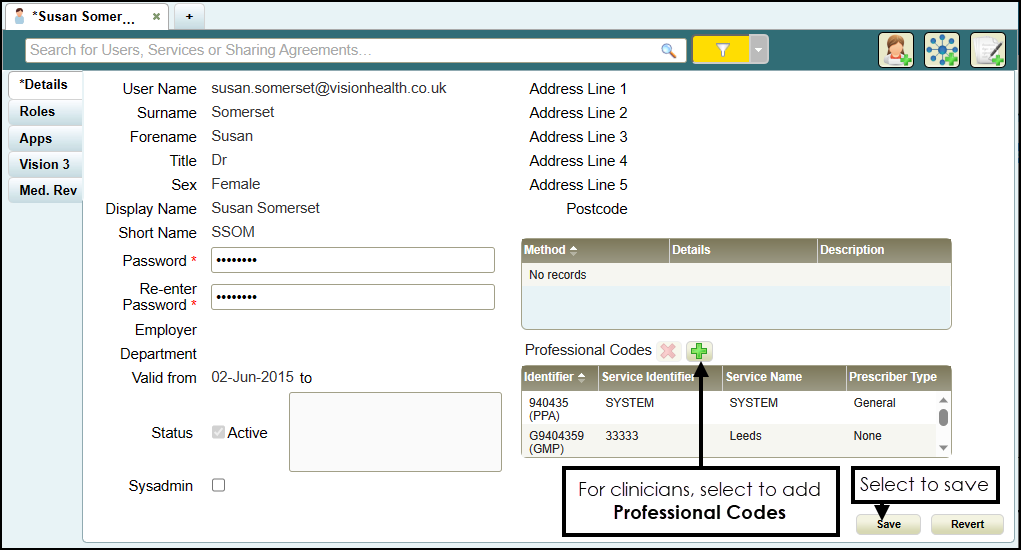
- Enter the new users details, items marked * are mandatory fields.
- The password must be a minimum of 6 characters and contain characters from at least three of the following categories:
- Upper case
- Lower case
- Numbers
- Non-alphanumeric characters: ~!@#$%^*_-+=`|\(){}[]:;'.?/
No spaces at the beginning or end of the password
The password must not contain three or more consecutive characters (case insensitive) from the user name, forename or surname.
- The password must be a minimum of 6 characters and contain characters from at least three of the following categories:
- For clinicians we recommend you add any relevant Professional Codes, for example, a GMC code:
 Adding a Professional Codes
Adding a Professional Codes- From Professional Codes, select Add
 .
. - The Professional Codes screen displays:
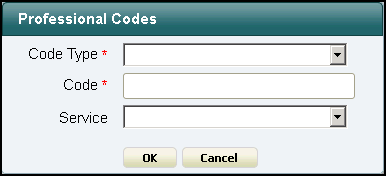
- Complete as required:
- Code Type - Select the type of code to record
- Code - Enter the code
- Service - Select from the list of services available for this user.
- Select OK.
- From Professional Codes, select Add
- Select Save
 .
.
- Open the Shared Care Service view, if you have just created the user, this is open at the top of your screen.
- Select User Roles and then Users - Add:
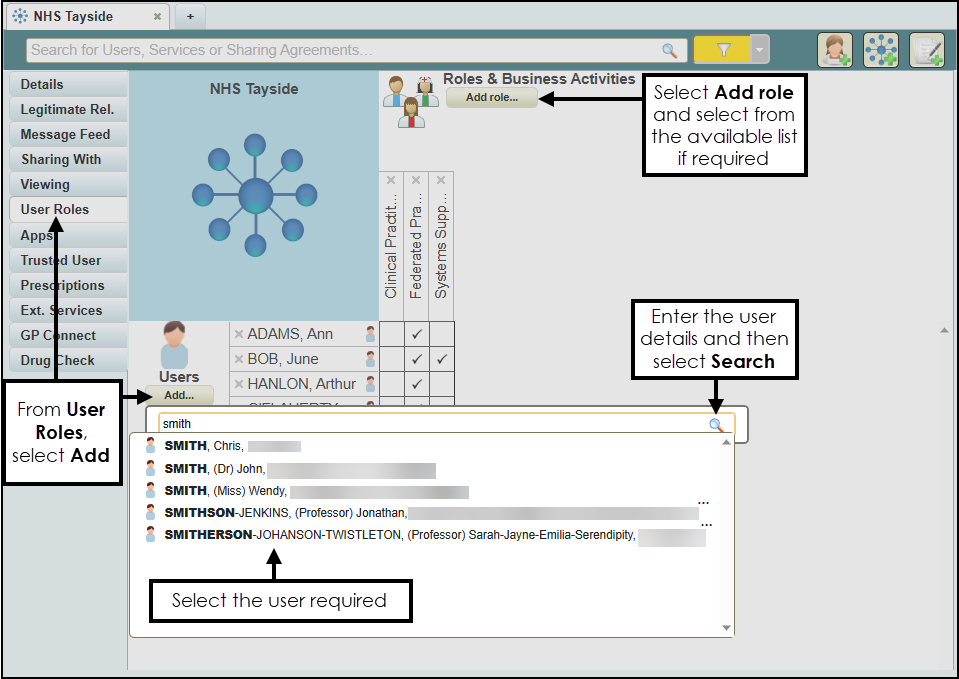
- Enter the user's details in the search bar and select Search
 .
. - Select the user from the results and the user is assigned to the shared care service.
-
Tick next to the user's name under the appropriate heading, to allocate their role. If required, select Add Role and select the role required for this user from the available list.
Note - To remove rights from a user, simply untick the box.