Practice and Enquirers Maintenance
You are now ready to set up the MIQUEST Respondent File Manager with the details of your queries. You may need the help of your enquirer with these entries:
From the Vision 3 front screen, select Reporting - MIQUEST:
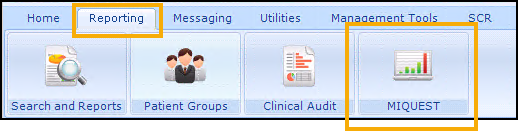
The MIQUEST Respondent File Manager screen displays:
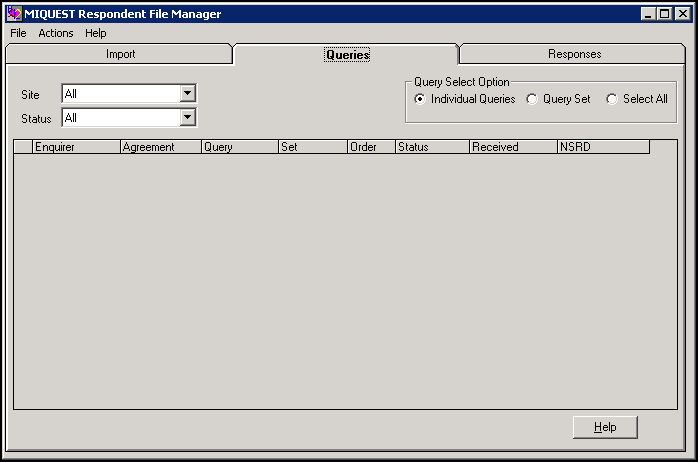
Before any queries can be run the following two options must be set up:
From MIQUEST, select File - Practice Maintenance and the Practice Maintenance screen displays:
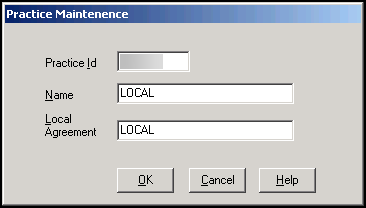
Complete as follows:
-
Practice Id - This is code in the HQL query, a maximum of 8 characters. Contact the enquirer for details if required.
-
Name - Enter your practice name.
-
Local Agreement - Contact the enquirer for details if required.
-
From MIQUEST, select File - Enquirers Maintenance and the Enquirer Maintenance screen displays:
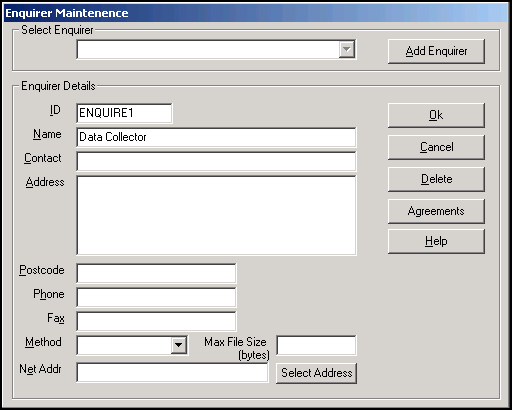
-
Select Add Enquirer to set up enquirers and complete the Enquirer Details section as follows:
-
ID - as in the HQL query. You may need to find this out from your enquirer.
-
Name - Enter the enquirer name.
-
Contact, Address, Postcode, Phone and Fax are all optional.
-
Method - Select Network.
-
Max File Size - This information is provided by the enquirer.
-
Net Addr - Enter the X400 address of the enquirer. This must be set up in GP Communicator first.
See Adding a New Clinical Address in the GP Communicator and Mail Gateway Help Centre for details.
-
-
Select OK and Select automatically completes with the ID and Name as supplied.
-
Select Agreements and the Agreements for 'Enquirer ID' screen displays:
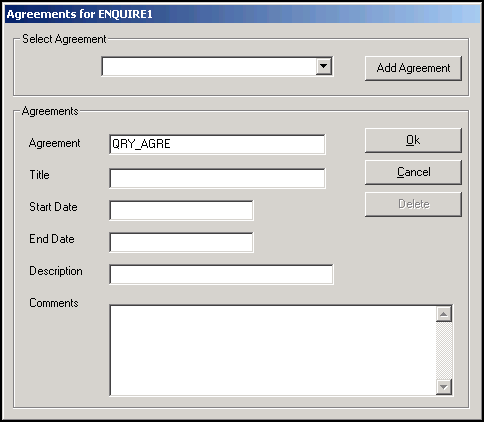
-
Complete as advised by your enquirer.
-
Select OK to return to the Enquirers Maintenance screen.
-
Select OK to save.
You are now ready to run a MIQUEST query