Processing a Repeat Rx Item (Paper)
Dispensing a Repeat Rx item (Paper) (3:07)
There are three steps to dispensing a Repeat Rx item:
Step 1 - Requesting a Repeat Prescription
When a patient has a Repeat Rx item due for repeat, the patient displays in the Repeats screen with the status Repeat Due.
To request the repeat prescription from the GP:
-
From the select Repeats
 .
. -
Select the patient, the Repeat item details displays. Select Update
 :
: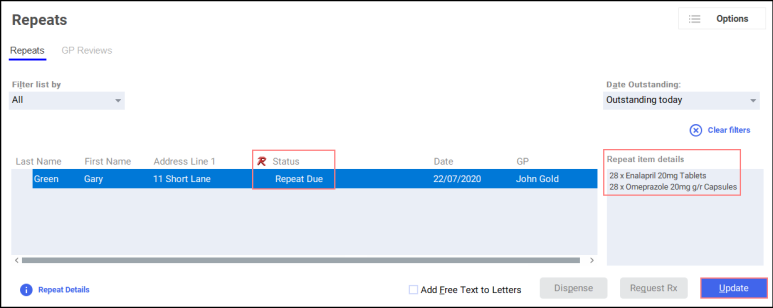
-
The Patient Medication Details for Repeat Rx screen displays.
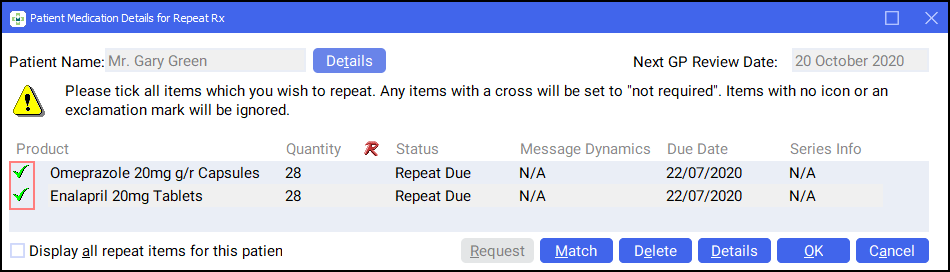
Select the items you wish to request the repeat prescription for by selecting the correct Product icon. Complete as follows:
-
Select the Green tick
 to request a repeat prescription for an item.
to request a repeat prescription for an item. -
Select the Red cross
 if a repeat prescription is not required this time and the due date moves forward.
if a repeat prescription is not required this time and the due date moves forward. -
Select the Exclamation mark
 if you are not sure if a repeat prescription is required this time. The due date remains as it is.
if you are not sure if a repeat prescription is required this time. The due date remains as it is.
Note - Click on any Product icon to change to another. -
-
Select OK
 .
. -
The patient's status updates to GP Request Pending:
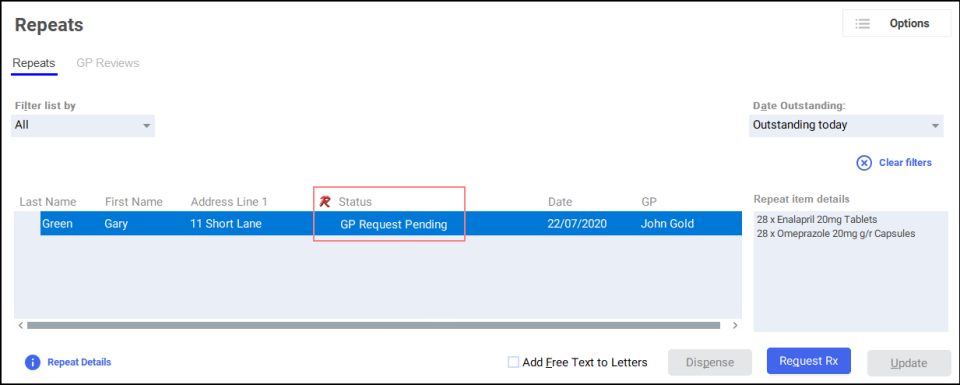 Training Tip - This means the request hasn't been sent to the GP yet but it is now ready to be requested.
Training Tip - This means the request hasn't been sent to the GP yet but it is now ready to be requested. -
Select Request Rx
 .
. -
The Repeat Rx Repeat Request Letter screen displays, and the Repeat Rx request letter prints. Send or fax a copy of the letter to the patient’s GP:
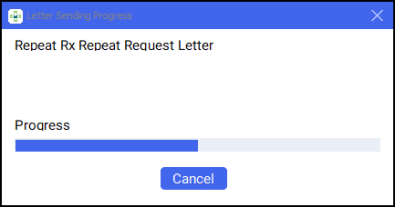
The prescription status updates to GP Request Sent:
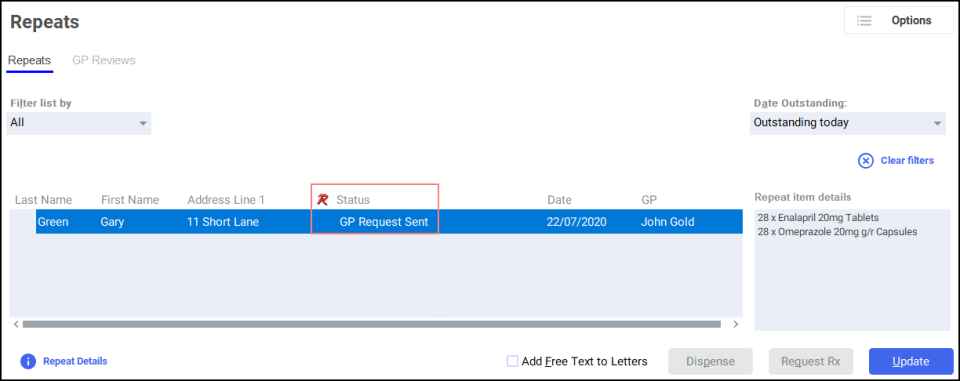
Step 2 - Confirming you have received the repeat prescription from the GP
When the paper prescription is received from the GP surgery you must manually update the patient's prescription status:
-
From the select Repeats
 .
. -
Select the patient and select Update
 :
: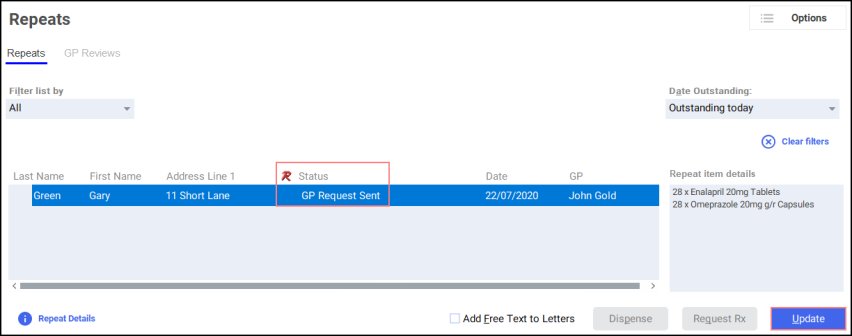
-
The Patient Medication Details for Repeat Rx screen displays.
-
Select each item included on the paper prescription with the Green tick
 or select the Red cross
or select the Red cross if not:
if not: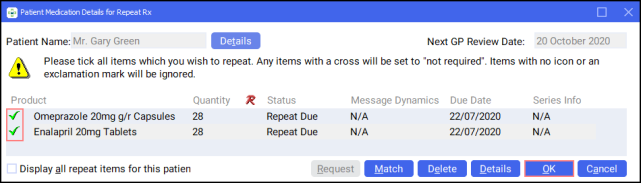 Note - Click on any Product icon to change to another.
Note - Click on any Product icon to change to another. -
Select OK
 .
. The prescription status updates to Rx Received:
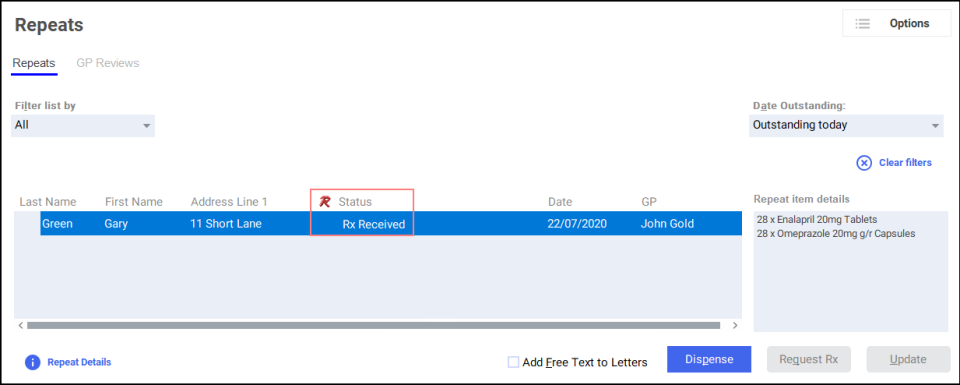
Step 3 - Dispensing the Repeat Rx Prescription
To dispense the Repeat Rx prescription:
-
From the select Repeats
 .
. -
Select the patient and select Dispense
 :
: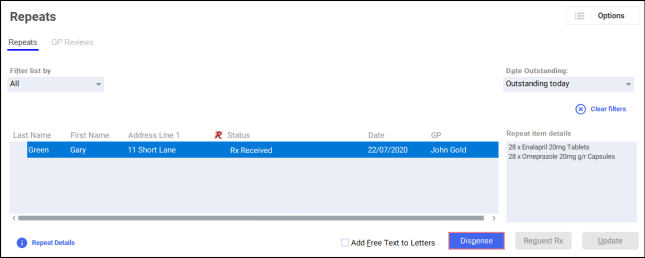
The Dispensary screen displays, where you can dispense the prescription as normal.
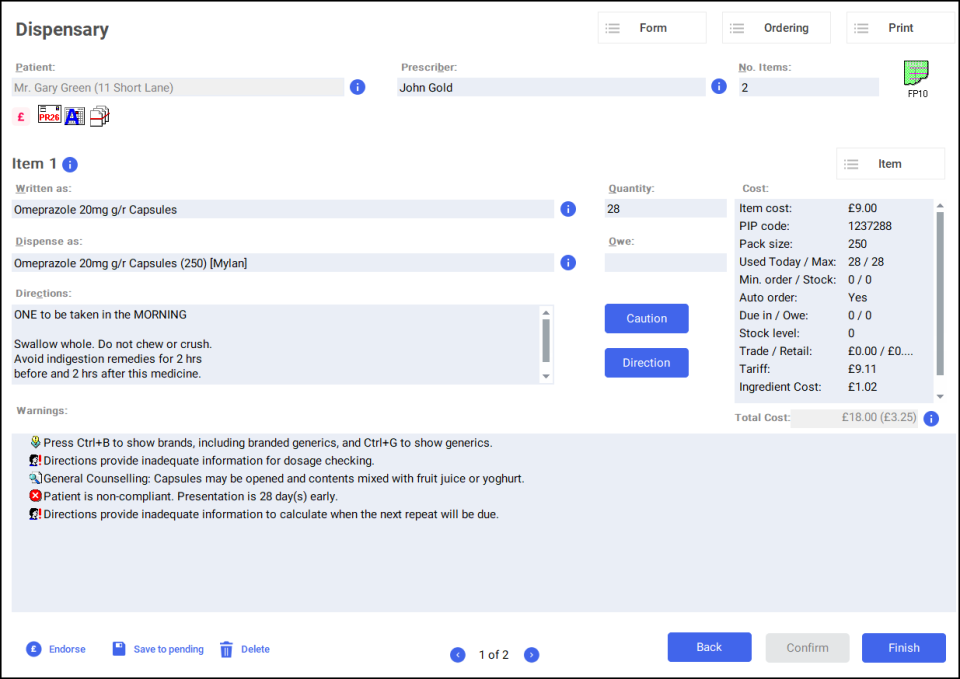
When the patient's prescription is due again the status displays as Repeat Due and the process starts again.