Monitored Dosage System (MDS) - Community Patients
The Community Patients tab displays a list of all your Monitored Dosage System (MDS) community patients and their cycle details:
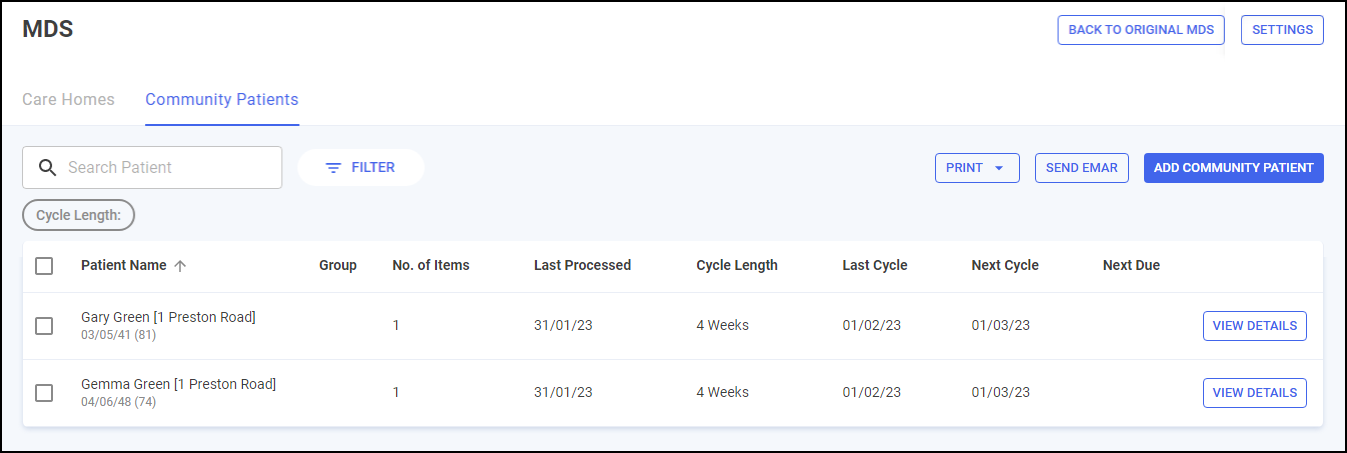
From the Community Patients tab you can select the following:
-
BACK TO ORIGINAL MDS - Select to return to the original MDS module, see Monitored Dosage System for details.
-
SETTINGS - Select to view and edit the MDS settings screen, see MDS Settings for details.
-
PRINT - Select to print either a MAR chart, Cassette sheet, Mid-Cycle MAR chart, Blank MAR chart or a Patient List for the selected care home patient(s). See Printing Medication Administration Record (MAR) Charts, Cassette Sheets and Patient Lists for details.
-
ADD COMMUNITY PATIENT - Select to add a community patient, see Adding a Community Patient for details.
-
VIEW DETAILS - Select to view an individual patient's cycle details, see Monitored Dosage System (MDS) Info - Community Patient for details.
Adding a Community Patient
To add a community patient to the Community Patients tab:
-
From the Community Patients tab, select ADD COMMUNITY PATIENT
 :
: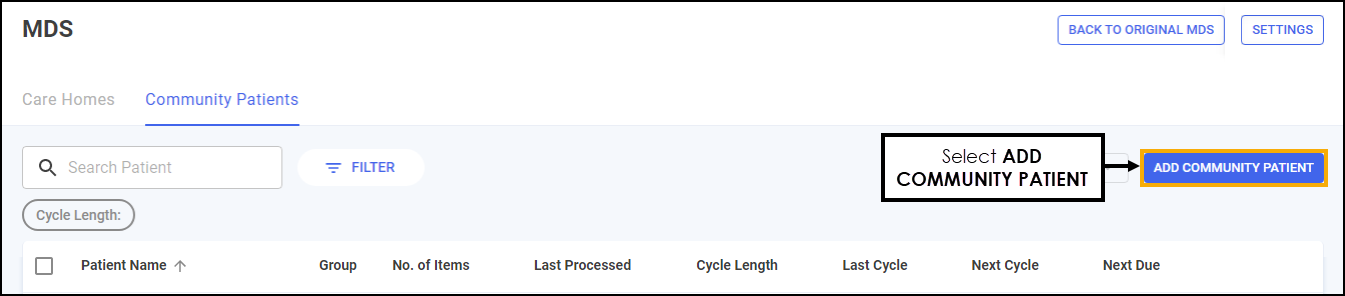
-
The Search screen displays. Search for a patient by Patient Name, Date of Birth, Postcode or NHS/CHI number. Select SEARCH
 or press Enter on your keyboard:
or press Enter on your keyboard: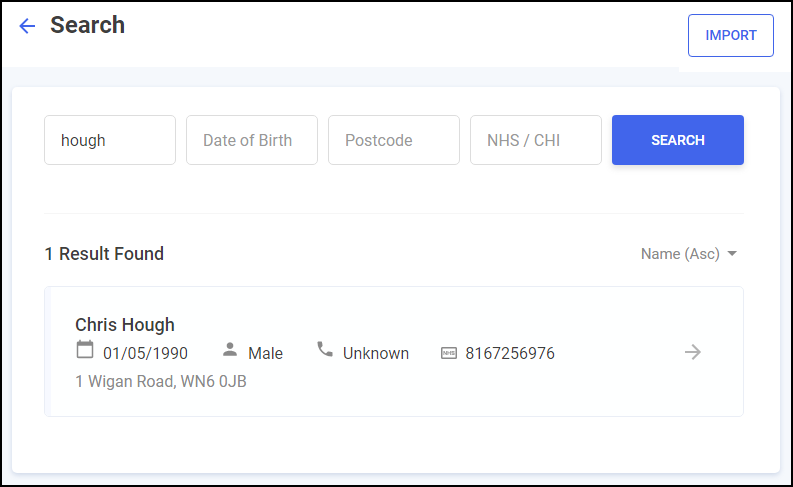 Training Tip - To import community patients from your existing Monitored Dosage System (MDS) select Import
Training Tip - To import community patients from your existing Monitored Dosage System (MDS) select Import , see Importing Community Patient Data for details.
, see Importing Community Patient Data for details. -
Select the patient required from the list.
-
The Community Patient Settings screen displays:
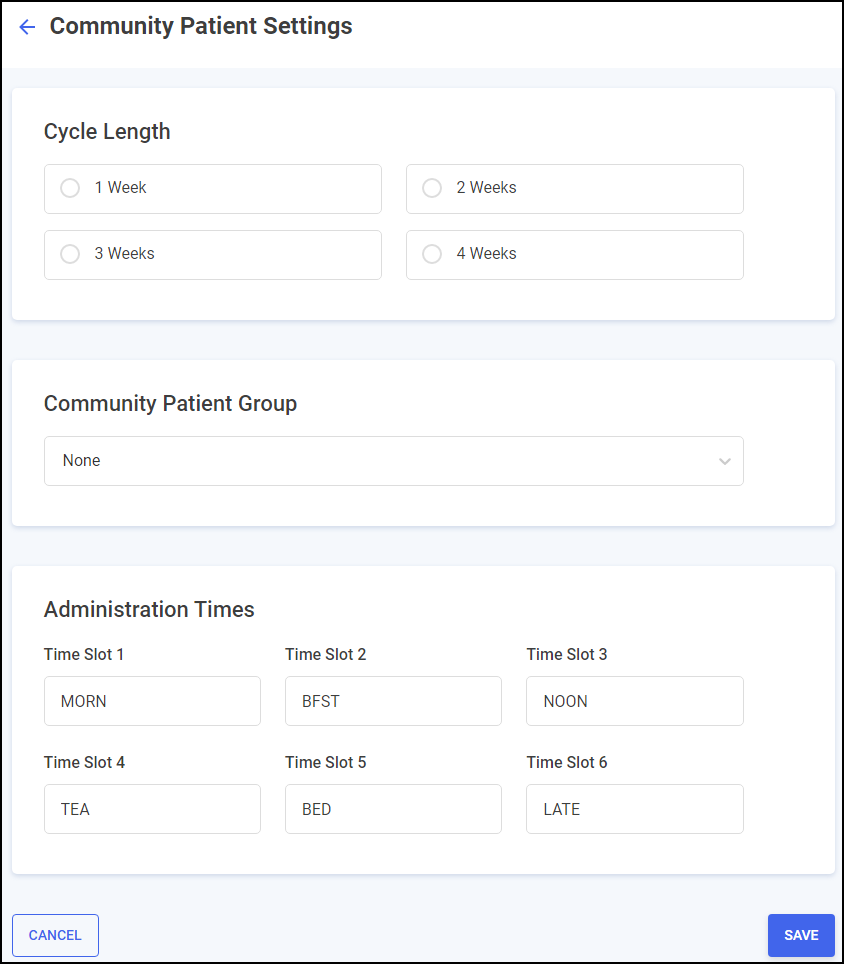
Complete the following:
-
Cycle Length - Set the cycle length for the patient.
-
Community Patient Group - Set a patient group for the patient, select from:
-
None
-
Week 1
-
Week 2
-
Week 3
-
Week 4
Training Tip - You can filter by groups when viewing your community patients on the Community Patients tab. See Searching for, Sorting and Filtering Community Patients for details. -
-
MAR Type - Select the Medication Administration Record (MAR) chart required:
-
Standard MAR Portrait
-
Standard MAR Landscape
-
Scotland National MAR (Scotland only)
-
Wales National MAR (Wales only)
-
-
Administration Times - Set the administration times for the patient. The following time slots are set as default:
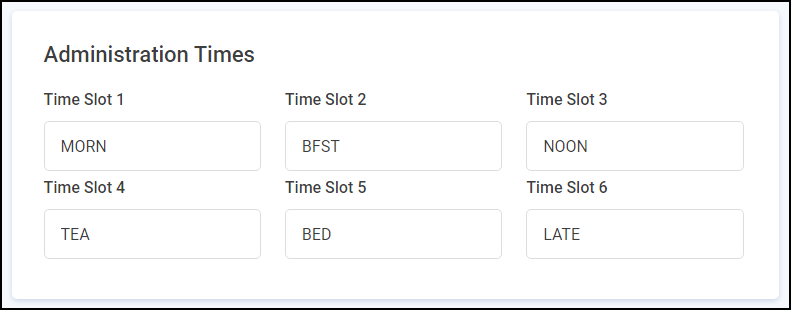
-
Print Options:
-
Print non-cassette items - Tick to print non-cassette items on the Cassette sheet.
-
Do you need a repeat request form - Select Yes or No as appropriate. If you select Yes a separate page prints a repeat prescription request form for all items.
-
-
Body Diagram Print Option - Select where you would like the body diagram to print for this community patient:
-
Print inline - Select to print a body diagram on the same page as the item.
-
Print on a separate page - Select to print a body diagram on a separate page to the item.
Body Diagrams are enabled on each medication item, see Adding Patient Medication for details. -
-
-
Select SAVE
 to add the community patient.
to add the community patient.
Viewing Community Patient Details
To view the details of a community patient from the Community Patients tab, select VIEW DETAILS 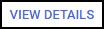 next to the patient required:
next to the patient required:
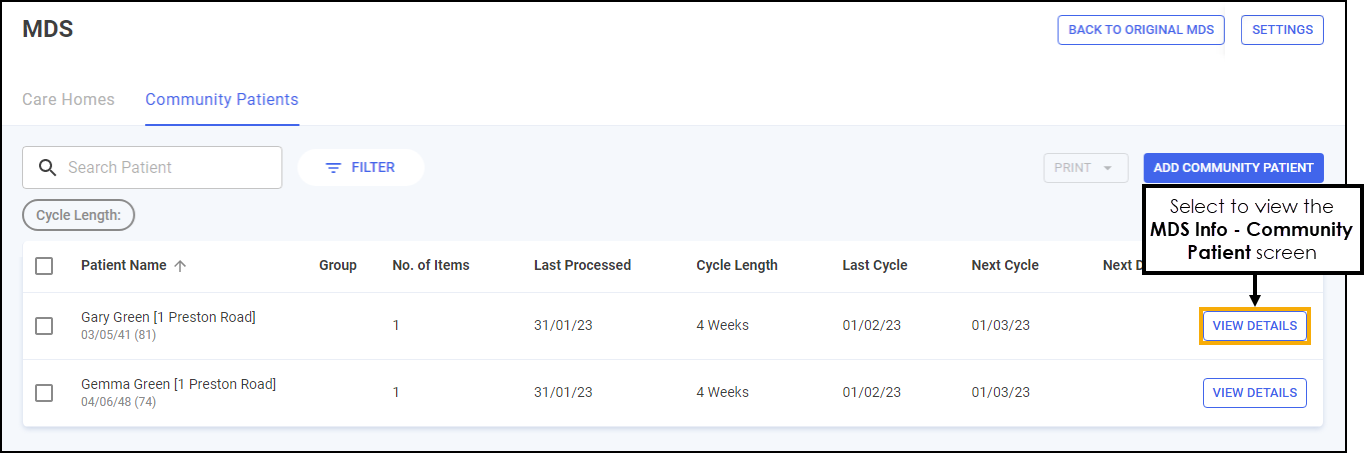
The MDS Info - Patient screen displays the patient's cycle details