Importing Community Patient Data
How do I import MDS patients to the new version of MDS? (4:14)
To import patients from your existing Monitored Dosage System (MDS) to the new Monitored Dosage System (MDS) module:
-
From the Community Patients tab, select ADD PATIENT
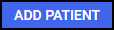 :
: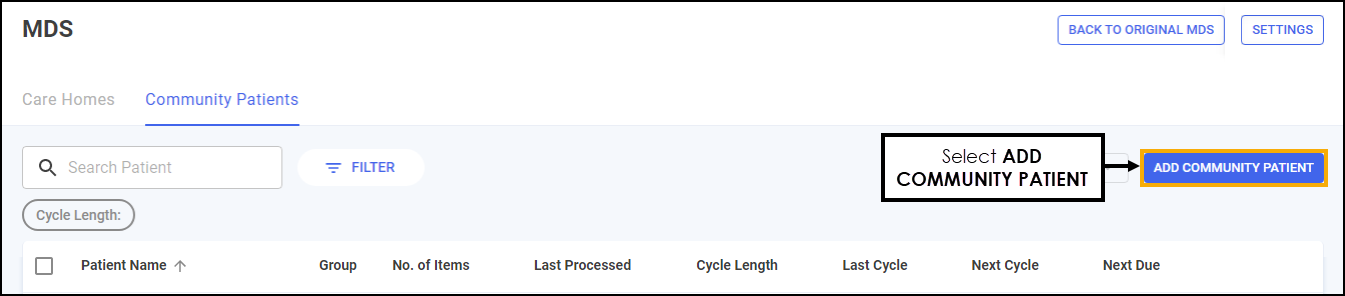
-
The Search screen displays, select IMPORT
 :
: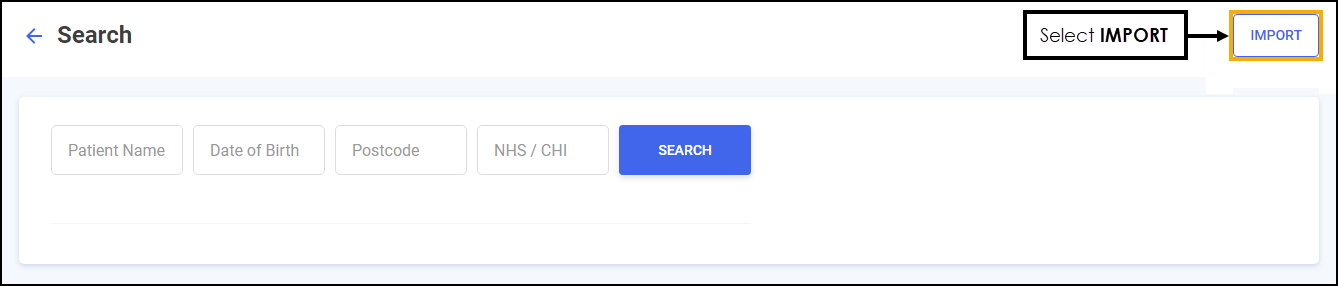
-
The Import Community Patients screen displays, select the patients you want to import:
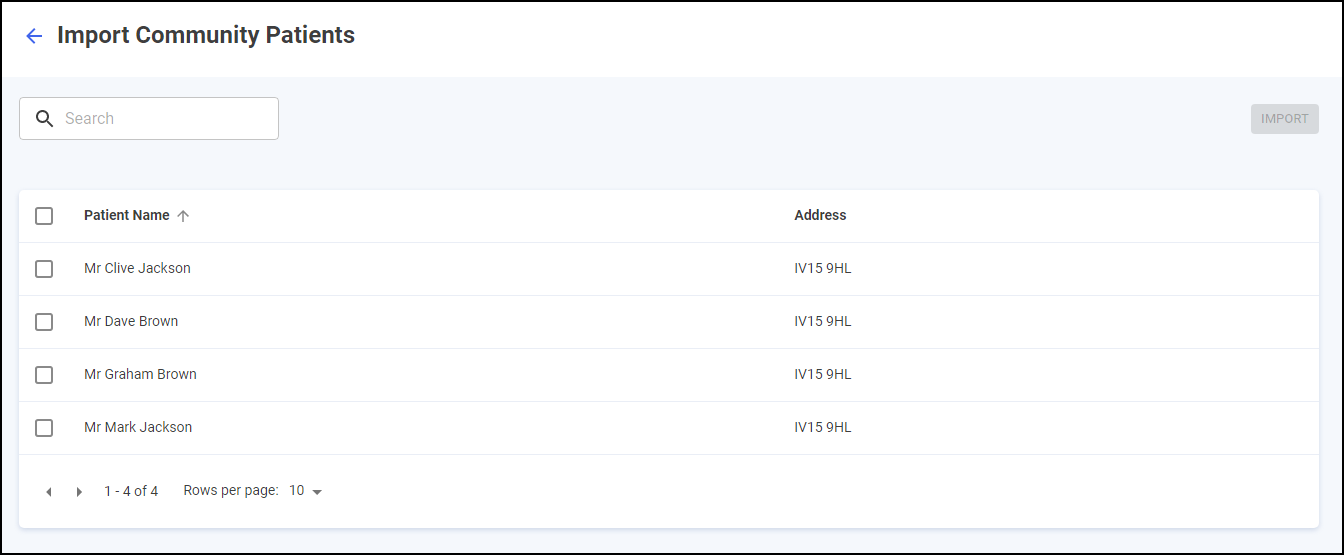 Training Tip - To search for a patient enter their name in Search. Additionally, you can sort the columns, simply select the column header.
Training Tip - To search for a patient enter their name in Search. Additionally, you can sort the columns, simply select the column header. -
With the patients selected, select IMPORT
 :
: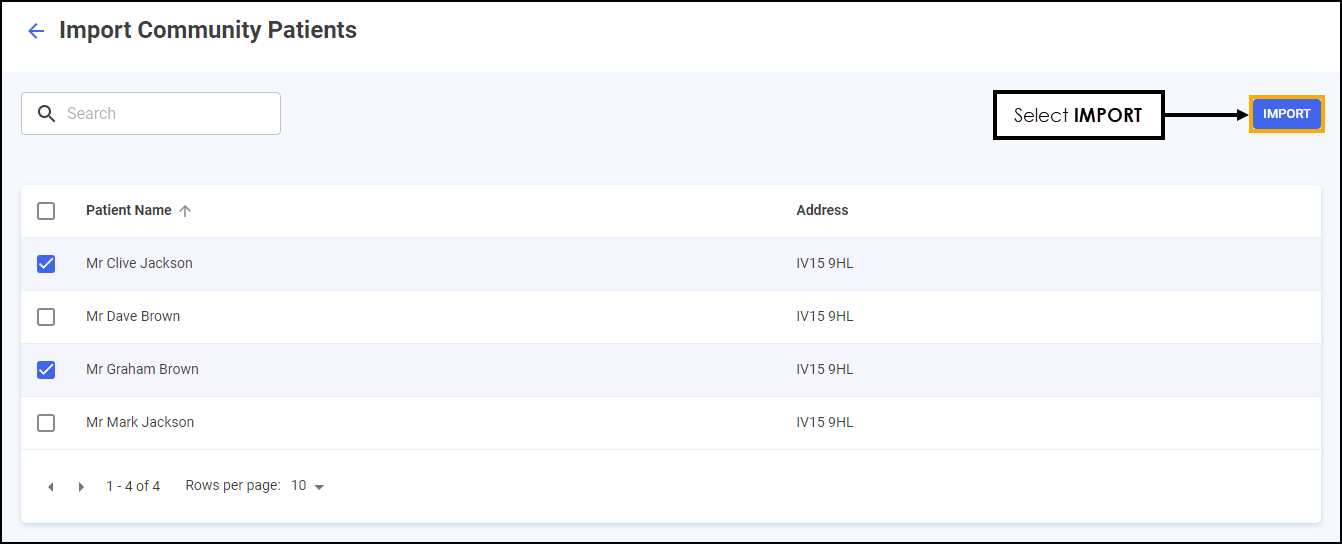
The selected patients import into the new Monitored Dosage System (MDS) module and are removed from the previous MDS.
The following data is imported:
-
Patient Name
-
Patient Address
-
Cycle Length
-
Administration Times
-
MAR type defaults to Standard MAR Portrait
-
Items dispensed as MDS in the last 6 months:
-
Item Name
-
Directions from last dispense
-
Quantity from last dispense
-
Colour, Shape and Markings from last dispense
-
Dosage times
-
Print on MAR or Cassette
-
Service and Iteration (Scotland only)
-
Schedule defaults to Everyday
-