Selecting a Stock Control Method
Using Pharmacy Manager, you can easily manage your dispensary stock. There are 3 methods of stock control:
-
Balance - Pharmacy Manager orders a replacement each time an item is dispensed.
-
Prism - Pharmacy Manager calculates what to order automatically, taking into account the past 90 days of dispensing usage.
See Prism Stock Control for details. -
Fixed Prism - Set a minimum stock level and Pharmacy Manager orders items as required to maintain this.
Setting your Default Stock Control Method
To set your default stock control method:
-
Log on to the server machine.
- From the Pharmacy Manager Toolbar, select Tools - System Settings - Pharmacy Details:
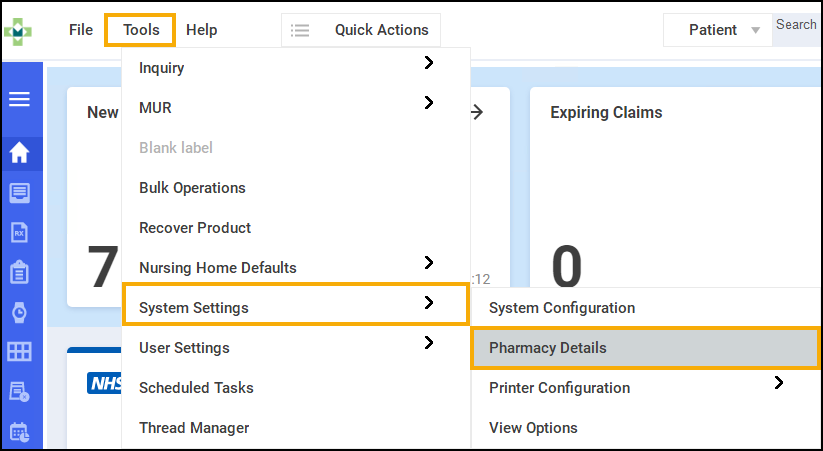
- The Pharmacy Details screen displays.
- Select the Ordering tab and select Stock Control:
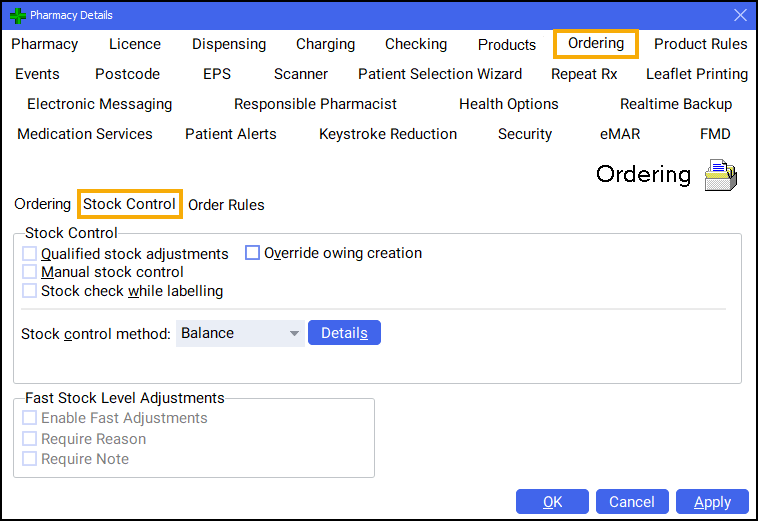
- Choose the appropriate Stock control method from the list:
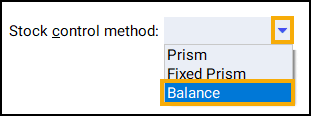
-
Select OK
 to save.
to save.
Setting the Stock Control Method for an Individual Product
To set the Stock Control Method for an individual product:
-
From the Pharmacy Manager Search bar select the drop-down arrow and select Product:
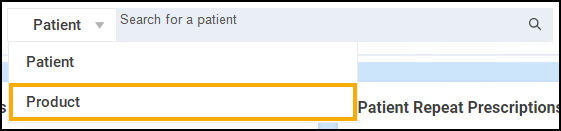
- Enter the Product Name and select Search
 :
:
- The Find Product screen displays. Select the required product and select Details:
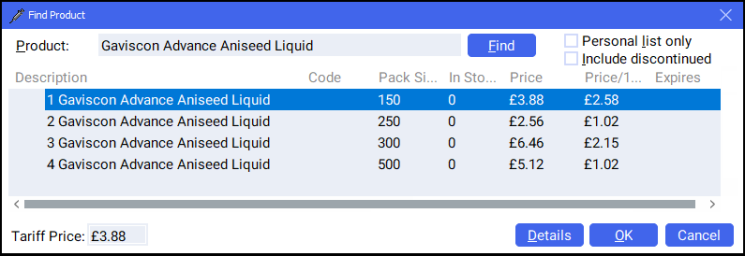
The Product Details screen displays.
- Choose a different Order method from the list:
- Select OK
 to save.
to save.
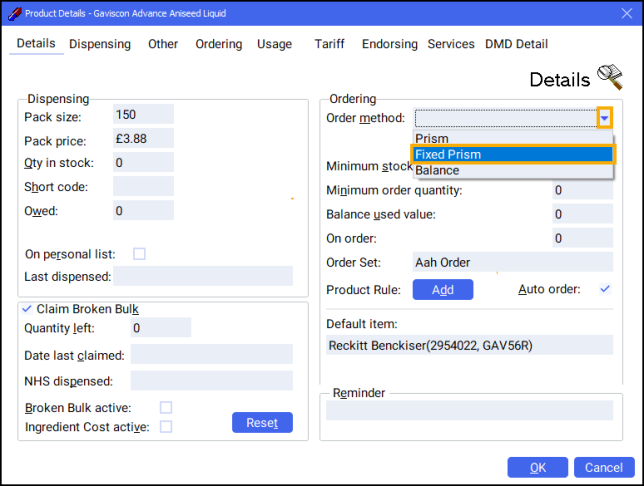
Minimum Order Stock Level
To help with stock control, you can set up a Minimum Order Stock Level for each/a product, regardless of the order method you use. This can be quite useful for popular products to ensure that enough stock is in the pharmacy at all times.
To set a minimum stock level:
-
From the Pharmacy Manager Search bar select the drop-down arrow and select Product:
- Enter the Product Name and select Search
 :
:
- The Find Product screen displays. Select the required product and select Details:
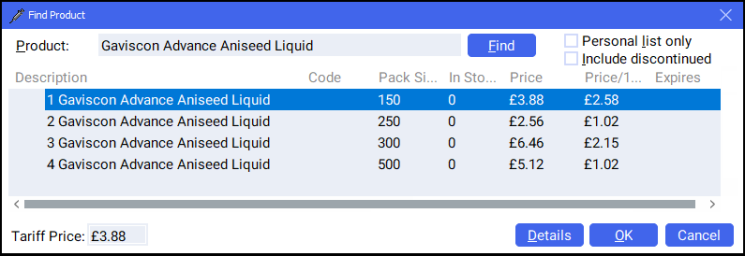
The Product Details screen displays.
- Choose a different Order method and enter the necessary additional details:
- Minimum stock level - If you are using Fixed Prism, enter your minimum stock level. When the stock quantity falls below this level, an order is raised.
- Minimum order quantity - This is the smallest quantity of the product that you want to order.
- Select OK
 to save.
to save.
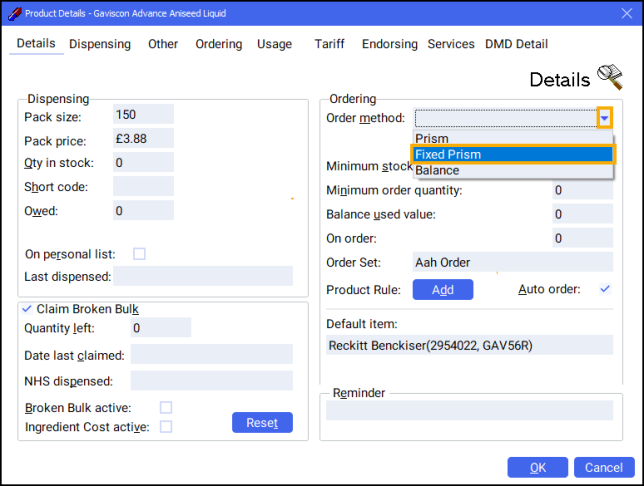
Selecting a Stock Control Method (2:36)