Prism Stock Control
The Prism system of stock control and automatic ordering, enables Pharmacy Manager to calculate what to order considering passed dispensing usage. This gives an average or maximum usage figure which is used to produce an order figure.
Previously, if you used the maximum daily usage figure as the minimum stock level, this means that you could, in theory, run out of stock every day. In other words, you are only keeping one day's worth of stock, so the cover period is only one day.
If you receive deliveries every week or month, then keeping the stock level at one day's stock could cause you to run out and generate more owings. Cover periods are an enhancement to the Prism method, as they consider how often you receive deliveries. There are eight different cover periods to choose from: ½ Day, Day, 2 Days, 3 Days*, Week, Fortnight, Month and 2 Months.
Cover Period Per Product
You can set the cover period at a product level, this overrides the default cover period set at a pharmacy level, see Default Cover Period at Pharmacy Level for details.
-
For each product, choose the cover period to suit the delivery rate.
-
Assign each product to an order set whose order frequency matches that of the cover period for that product. See Setting up Product Rules for details.
To set the cover period at product level:
-
From the Pharmacy Manager Search bar select the drop-down arrow and select Product:
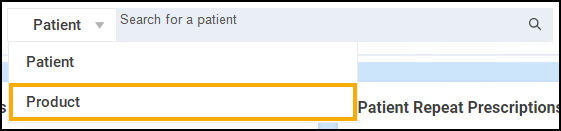
-
Enter the name of the product, for example, Simvastatin. Select Search
 :
:
-
The Find Product screen displays. Select the required product and select Details
 :
: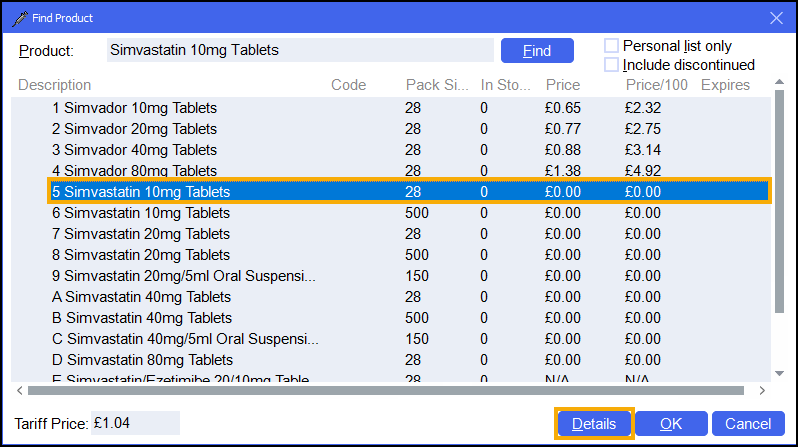
-
The Product Details screen displays for the selected drug. From the Details tab, set the Order method to Prism and then select Details
 :
: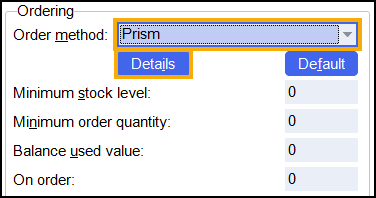
-
The Cover Period Details screen displays:
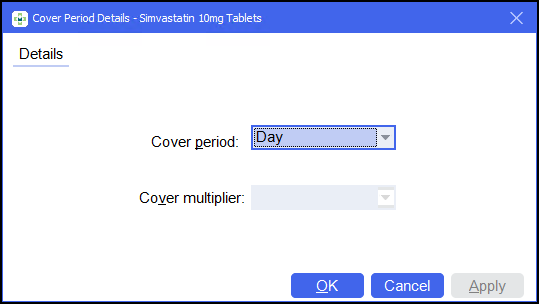
Complete as follows:
-
Cover period - Set the default cover period for all orders.
 Select to view an explanation for each cover period
Select to view an explanation for each cover period
Day
Use this method if you receive daily deliveries.
The minimum stock level is the equivalent of the daily average used over the previous 90 days (including today). Alternatively, it can be the highest amount dispensed in one day during the 90 day period.
Note - The average over the last 90 days is calculated as the total amount dispensed during the previous 90 days divided by the number of days on which the drug was dispensed.Half Day
Use this method if you receive deliveries twice a day. The minimum stock level is the maximum (or average) amount used over the previous 90 days divided by two.
This method works best with fast moving lines where you receive more than one prescription per day.
2 Day
The minimum stock level is double the Day value (see above).
Use this method if you receive daily deliveries, but want to carry some extra volume to minimise the occurrence of owings through unanticipated demand.
-
Minimum stock levels will be reduced at branches to more closely reflect anticipated need where there is a history of overstocking.
-
Conversely, minimum stock levels will be increased where the one day cover period provides inadequate stock in hand.
3 Day
Use this method if you receive deliveries every three days. The minimum stock level is calculated using a unique formula, which considers the following figures:
-
The maximum (or average) amount used over the previous 90 days.
-
The maximum (or average) amount used in any month from the past three months.
On selecting 3 Day, the Cover Multiplier option enables. Cover Multiplier is a user configurable value between 60 and 99, which you can use to slightly alter the minimum stock level (the higher the cover multiplier the lower the minimum stock level). The default value for the cover multiplier is 60.
Do not use this option unless advised by the Service Desk. Please discuss this option with them before selecting because the orders formula may not be suitable. (It was specially written for users in remote island/geographical areas who do not get daily deliveries).
Please contact the Service Desk, see Contacting us for support for details.Week
Use this method if you receive deliveries once a week. The minimum stock level is the maximum (or average) amount used in any one 7 day period, from the past thirteen 7 day periods. A week is classed as running from Sunday to Saturday. The first week ending date is the Saturday at the end of the current week. For example, if today is Tuesday 18 September the first week to be counted is week ending Saturday 22 September.
2 Week
Use this method if you receive deliveries every other week. The minimum stock level is the maximum (or average) amount used in any one 14 day period from the past seven 14 day periods.
Month
Use this method if you receive deliveries once a month. The minimum stock level is the greatest of the following two figures:
-
The maximum (or average) amount used in any one month from the past three calendar months (not including the current month).
-
The maximum (or average) amount used in any day from the current month.
Note - If the stock level goes below the minimum daily stock requirement, a message will inform you that you have insufficient stock to last you until the next order is delivered. It will inform you of the next order date, and advise you to place a manual top-up order to tide you over.2 Month
Use this method if you receive deliveries every other month. The minimum stock level is the greatest of the following two figures:
-
The maximum (or average) amount used in total over any two month period from the past three calendar months, not including the current month. For example, if this month is January the figure will be the greatest of October & November and November & December.
-
The maximum (or average) amount used in any day from the current month.
Note - If the stock level goes below the minimum daily stock requirement, a message will inform you that you have insufficient stock to last you until the next order is delivered. It will inform you of the next order date, and advise you to place a manual top-up order to tide you over.Remember - Seasonal trends may affect dispensing patterns.Note - The default is set to Day. -
-
Cover multiplier - Only available if you select a Cover period of 3 Day. Cover Multiplier is a user configurable value between 60 and 99, which you can use to slightly alter the minimum stock level (the higher the cover multiplier the lower the minimum stock level). The default value for the cover multiplier is 60.
-
-
Select Apply
 and Close
and Close  to save any changes.
to save any changes.
Default Cover Period at Pharmacy Level
You can set the default cover period for all orders at a pharmacy level.
To set the cover period at pharmacy level:
-
From Tools - System Settings - Pharmacy Details - Ordering, select the Stock Control tab:
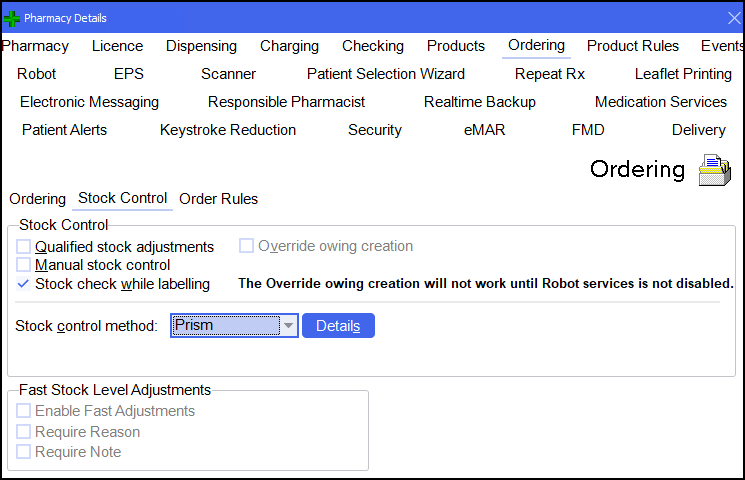
-
If not already, set the Stock control method to Prism, and then select Details
 .
. -
The Cover Period Details screen displays:
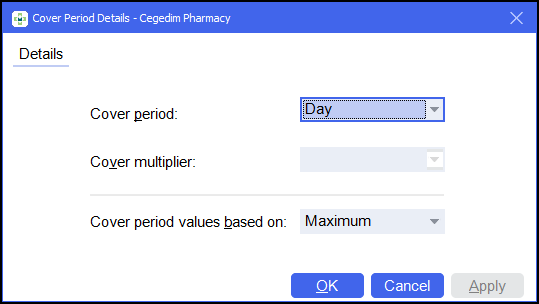
Complete as follows:
-
Cover period - Set the default cover period for all orders.
 Select to view an explanation for each cover period
Select to view an explanation for each cover period
Day
Use this method if you receive daily deliveries.
The minimum stock level is the equivalent of the daily average used over the previous 90 days (including today). Alternatively, it can be the highest amount dispensed in one day during the 90 day period.
Note - The average over the last 90 days is calculated as the total amount dispensed during the previous 90 days divided by the number of days on which the drug was dispensed.Half Day
Use this method if you receive deliveries twice a day. The minimum stock level is the maximum (or average) amount used over the previous 90 days divided by two.
This method works best with fast moving lines where you receive more than one prescription per day.
2 Day
The minimum stock level is double the Day value (see above).
Use this method if you receive daily deliveries, but want to carry some extra volume to minimise the occurrence of owings through unanticipated demand.
-
Minimum stock levels will be reduced at branches to more closely reflect anticipated need where there is a history of overstocking.
-
Conversely, minimum stock levels will be increased where the one day cover period provides inadequate stock in hand.
3 Day
Use this method if you receive deliveries every three days. The minimum stock level is calculated using a unique formula, which considers the following figures:
-
The maximum (or average) amount used over the previous 90 days.
-
The maximum (or average) amount used in any month from the past three months.
On selecting 3 Day, the Cover Multiplier option enables. Cover Multiplier is a user configurable value between 60 and 99, which you can use to slightly alter the minimum stock level (the higher the cover multiplier the lower the minimum stock level). The default value for the cover multiplier is 60.
Do not use this option unless advised by the Service Desk. Please discuss this option with them before selecting because the orders formula may not be suitable. (It was specially written for users in remote island/geographical areas who do not get daily deliveries).
Please contact the Service Desk, see Contacting us for support for details.Week
Use this method if you receive deliveries once a week. The minimum stock level is the maximum (or average) amount used in any one 7 day period, from the past thirteen 7 day periods. A week is classed as running from Sunday to Saturday. The first week ending date is the Saturday at the end of the current week. For example, if today is Tuesday 18 September the first week to be counted is week ending Saturday 22 September.
2 Week
Use this method if you receive deliveries every other week. The minimum stock level is the maximum (or average) amount used in any one 14 day period from the past seven 14 day periods.
Month
Use this method if you receive deliveries once a month. The minimum stock level is the greatest of the following two figures:
-
The maximum (or average) amount used in any one month from the past three calendar months (not including the current month).
-
The maximum (or average) amount used in any day from the current month.
Note - If the stock level goes below the minimum daily stock requirement, a message will inform you that you have insufficient stock to last you until the next order is delivered. It will inform you of the next order date, and advise you to place a manual top-up order to tide you over.2 Month
Use this method if you receive deliveries every other month. The minimum stock level is the greatest of the following two figures:
-
The maximum (or average) amount used in total over any two month period from the past three calendar months, not including the current month. For example, if this month is January the figure will be the greatest of October & November and November & December.
-
The maximum (or average) amount used in any day from the current month.
Note - If the stock level goes below the minimum daily stock requirement, a message will inform you that you have insufficient stock to last you until the next order is delivered. It will inform you of the next order date, and advise you to place a manual top-up order to tide you over.Remember - Seasonal trends may affect dispensing patterns.Note - The default is set to Day. -
-
Cover multiplier - Only available if you select a Cover period of 3 Day. Cover Multiplier is a user configurable value between 60 and 99, which you can use to slightly alter the minimum stock level (the higher the cover multiplier the lower the minimum stock level). The default value for the cover multiplier is 60.
-
Cover period values based on - Select either:
-
Maximum - The cover period is based on the highest daily demand in the last 90 days.
-
Average (mean) - The cover period is based on the average daily demand in the last 90 days.
Note - The default is set to Maximum. -
-
-
Select Apply
 and Close
and Close  to save any changes.
to save any changes.