Processing a Repeat Rx Item (Paper)
There are three steps to dispensing a Repeat Rx item:
Step 1 - Requesting a Repeat Prescription
When a patient has a Repeat Rx item due for repeat, the patient displays in the Repeats screen with the status Repeat Due.
To request the repeat prescription from the GP:
-
From the select Repeats
 .
. -
Select the patient, the Repeat item details displays. Select Update
 :
: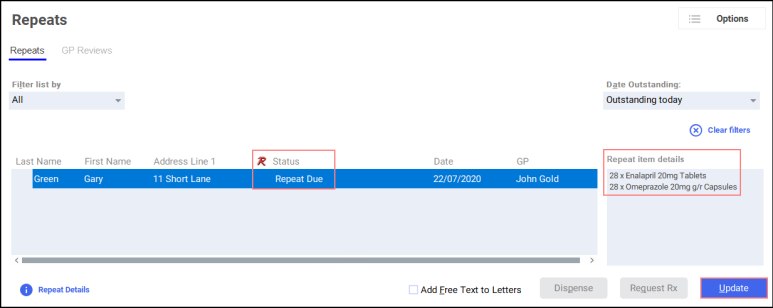
-
The Patient Medication Details for Repeat Rx screen displays.
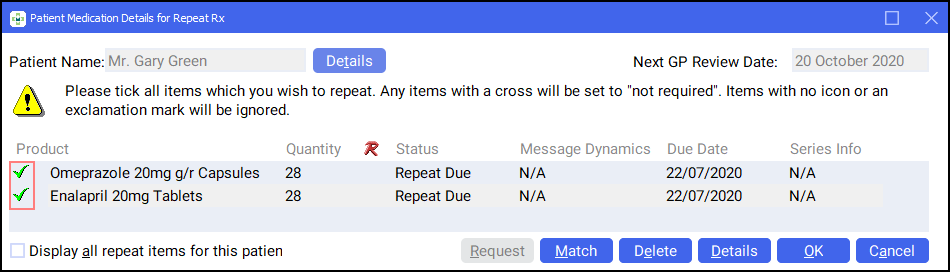
Select the items you wish to request the repeat prescription for by selecting the correct Product icon. Complete as follows:
-
Select the Green tick
 to request a repeat prescription for an item.
to request a repeat prescription for an item. -
Select the Red cross
 if a repeat prescription is not required this time and the due date moves forward.
if a repeat prescription is not required this time and the due date moves forward. -
Select the Exclamation mark
 if you are not sure if a repeat prescription is required this time. The due date remains as it is.
if you are not sure if a repeat prescription is required this time. The due date remains as it is.
Note - Click on any Product icon to change to another. -
-
Select OK
 .
. -
The patient's status updates to GP Request Pending:
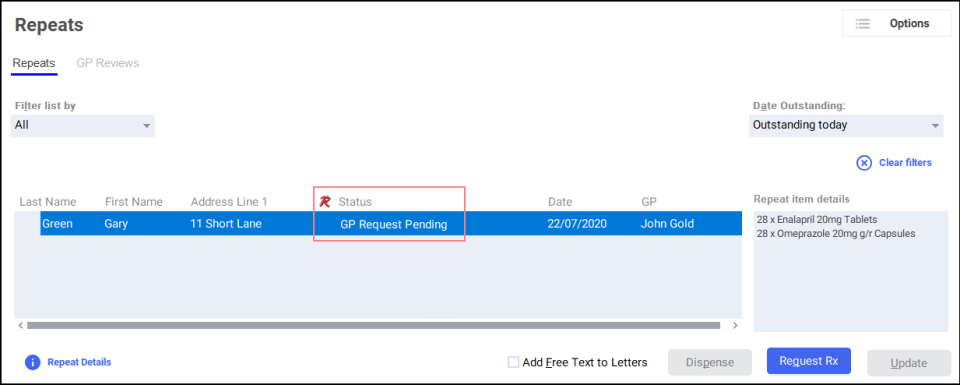 Training Tip - This means the request hasn't been sent to the GP yet but it is now ready to be requested.
Training Tip - This means the request hasn't been sent to the GP yet but it is now ready to be requested. -
Select Request Rx
 .
. -
The Repeat Rx Repeat Request Letter screen displays, and the Repeat Rx request letter prints. Send or fax a copy of the letter to the patient’s GP:
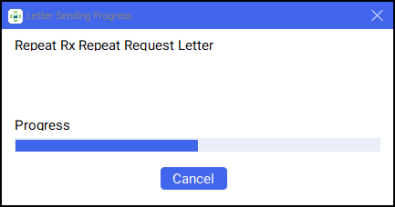
The prescription status updates to GP Request Sent:
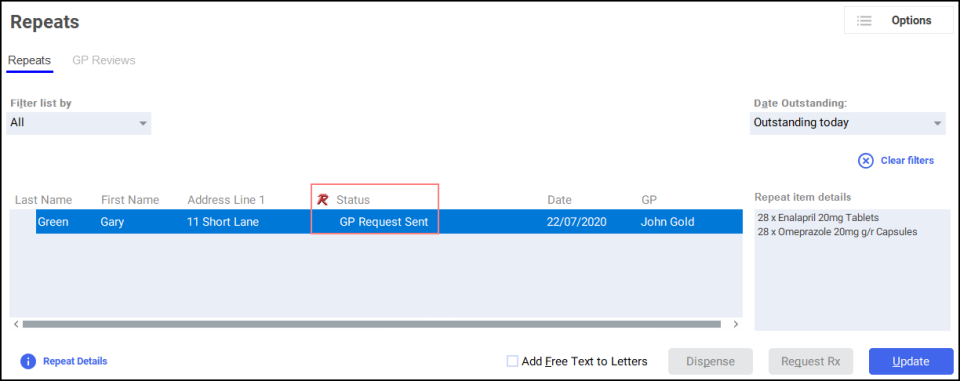
Step 2 - Confirming you have received the repeat prescription from the GP
When the paper prescription is received from the GP surgery you must manually update the patient's prescription status:
-
From the select Repeats
 .
. -
Select the patient and select Update
 :
: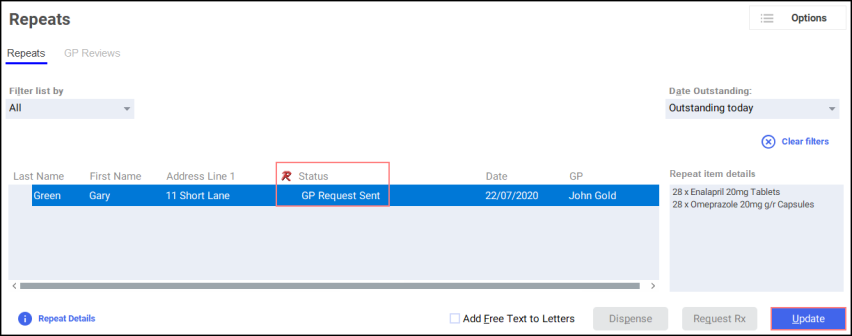
-
The Patient Medication Details for Repeat Rx screen displays.
-
Select each item included on the paper prescription with the Green tick
 or select the Red cross
or select the Red cross if not:
if not: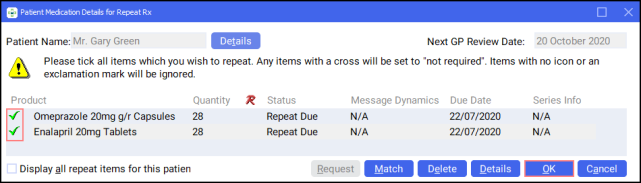 Note - Click on any Product icon to change to another.
Note - Click on any Product icon to change to another. -
Select OK
 .
. The prescription status updates to Rx Received:
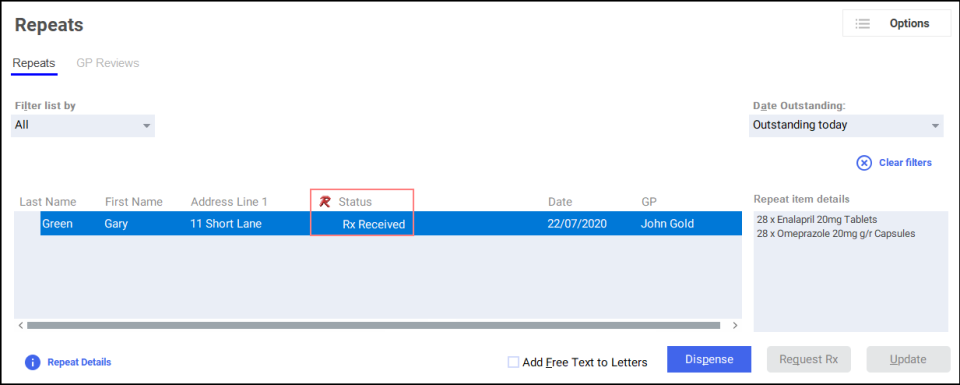
Step 3 - Dispensing the Repeat Rx Prescription
To dispense the Repeat Rx prescription:
-
From the select Repeats
 .
. -
Select the patient and select Dispense
 :
: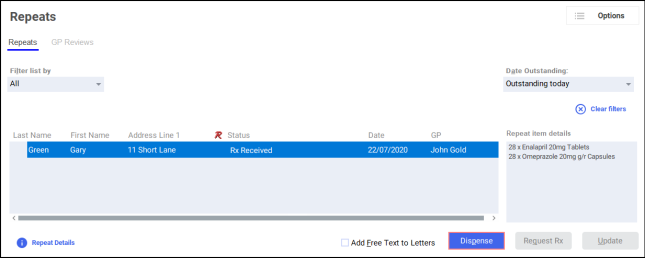
The Dispensary screen displays, where you can dispense the prescription as normal.
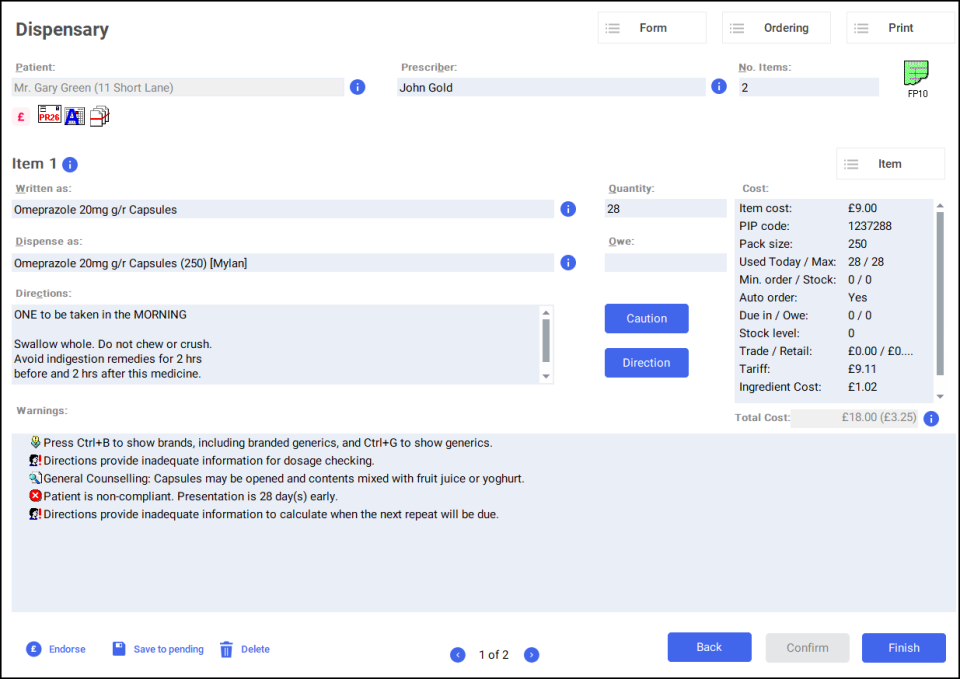
When the patient's prescription is due again the status displays as Repeat Due and the process starts again.
Dispensing a Repeat Rx item (Paper) (3:07)