Marking Items as Repeat Rx Items
Before a patient’s repeat prescription can be managed using Repeat Rx, each item must be marked as a Repeat Rx item.
To mark an item as a Repeat Rx item:
-
Search for the patient.
-
The Find Patient screen displays. Select the patient and select OK
 :
: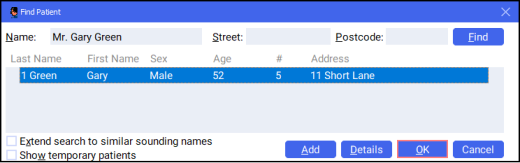
-
The Patient Details screen displays. Select the Medication tab:

-
Within Medication Items, right click on each item and select Generate Repeat:
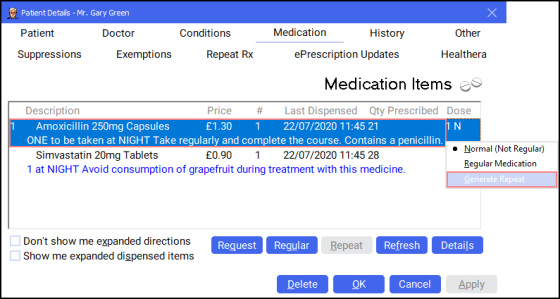
-
The Repeat
 icon displays next to each item, showing that it is now a Repeat Rx item:
icon displays next to each item, showing that it is now a Repeat Rx item:
-
Once all items required for Repeat Rx are marked with the Repeat
 icon, select OK
icon, select OK  .
.
Repeating an Item from a Patient's History (0:58)