Patient Details - Medication
The Patient Details - Medication tab displays the medication history for the selected patient:
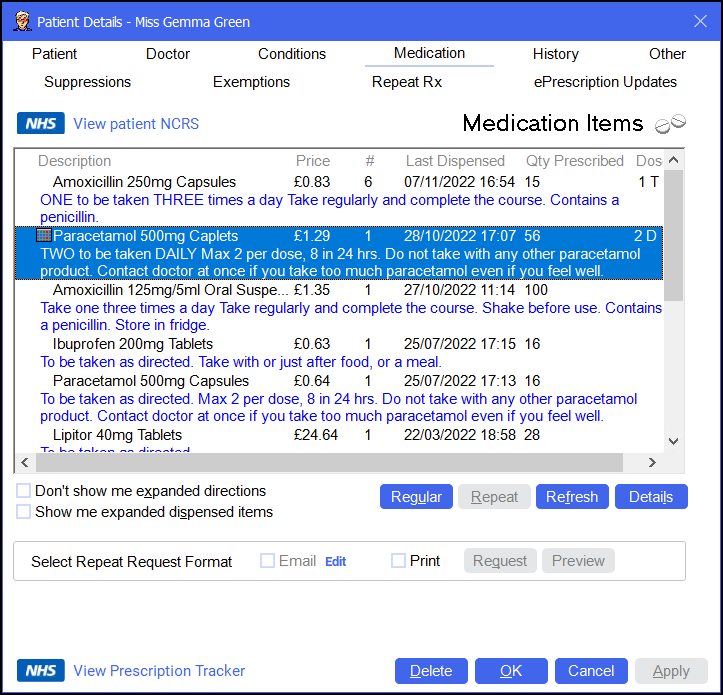
To access the Patient Details - Medication screen, either:
-
From the Find Patient screen, find the patient and then select Details
 or press Alt + D on your keyboard.
or press Alt + D on your keyboard. -
From the Dispensary screen, select either:
- Information
 next to the patient's name:
next to the patient's name: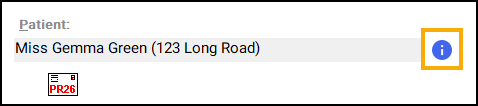
-
Or, F6 on your keyboard, this opens the Patient Details screen on the Medication tab.
- Information
Navigate to the Medication tab if required.
From here you can view or update the following:
To view the patient's NCRS from Patient Details - Medication tab simply select View patient NCRS  :
:
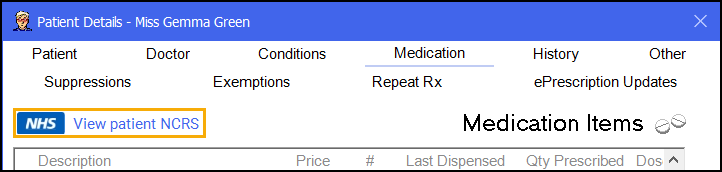
The NHS Digital National Care Records Service website displays:
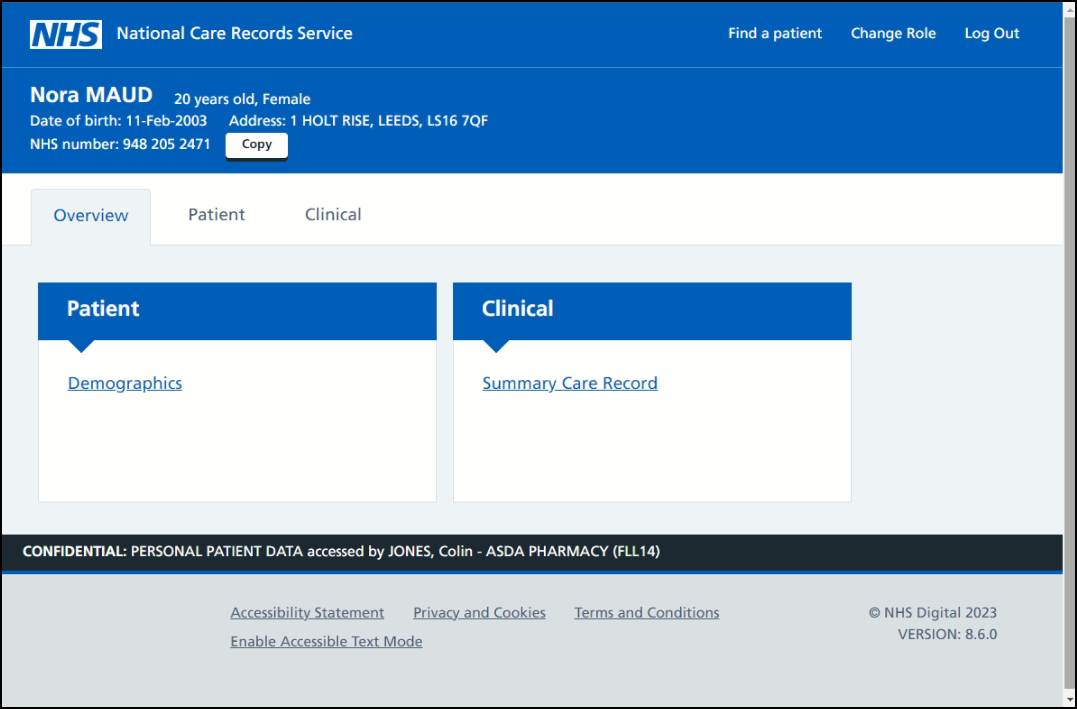
Medication Items displays previously dispensed medication items in chronological order.
Right click on a medication item to select from the following menu:
-
Normal (Not Regular) - Select to set the item as normal (not regular) medication.
-
Regular Medication - Select to set the item as regular medication.
-
Generate Repeat - Select to set the item as Repeat Rx Medication.
From the Medication Items list you have the following options:
-
Don't show me expanded directions - Select to hide the directions and caution lines from the Medication Items list. A simplified list displays:
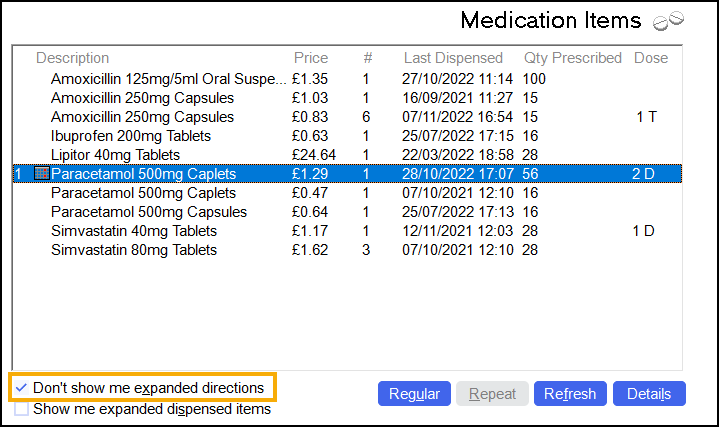
-
Show me expanded dispensed items - Select to view an expanded view where multiple items have been dispensed, not suitable for legacy data. In the example above, Amoxicillin has been dispensed 6 times, select to view each item:
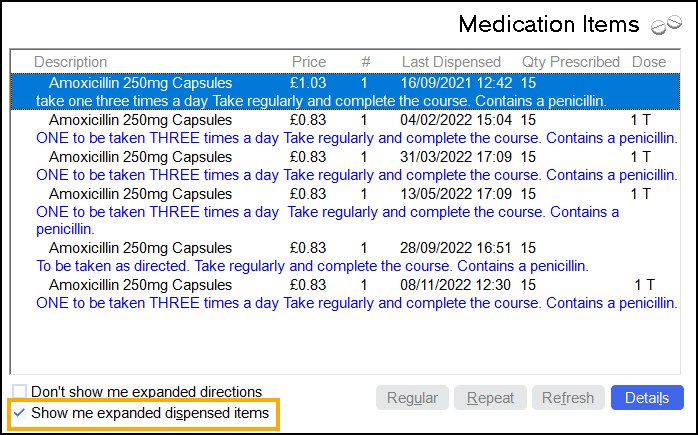
-
Regular - Select to highlight all regular medication.
-
Repeat - Only available if you open the Patient Details screen from the Dispensary screen. Select item(s) from the Medication Items list and then select Repeat
 to dispense the items. The Dispensary screen automatically populates with repeated medication details.Training Tip - Press Ctrl on your keyboard to select multiple items.
to dispense the items. The Dispensary screen automatically populates with repeated medication details.Training Tip - Press Ctrl on your keyboard to select multiple items. -
Refresh - Select to refresh the Medication Items list.
-
Details - Select an item from the list and then select Details
 to view the Medication Details screen, see Patient's Medication Item Details for details.
to view the Medication Details screen, see Patient's Medication Item Details for details.
From here you can generate a repeat request email or letter:

From the bottom of the Patient Details - Medication screen you can select:
-
View Prescription Tracker (England only) - To view the prescription tracker for the patient. The patient's NHS number automatically populates.
See NHS Prescription Tracker for details. -
Delete - A warning displays, you can only delete the patient from the Patient tab.
-
OK - To save the changes and close the Patient Details screen.
-
Cancel - To close the Patient Details screen without saving any changes.
-
Apply - To save any changes made but leave the form on your screen. You can then select Close to close the Patient Details screen when you are ready.