Adding a New Controlled Drug Register
To add a new Drug Register to the Controlled Drug Registers:
-
From the Controlled Drug Registers screen, select ADD NEW REGISTER
 :
: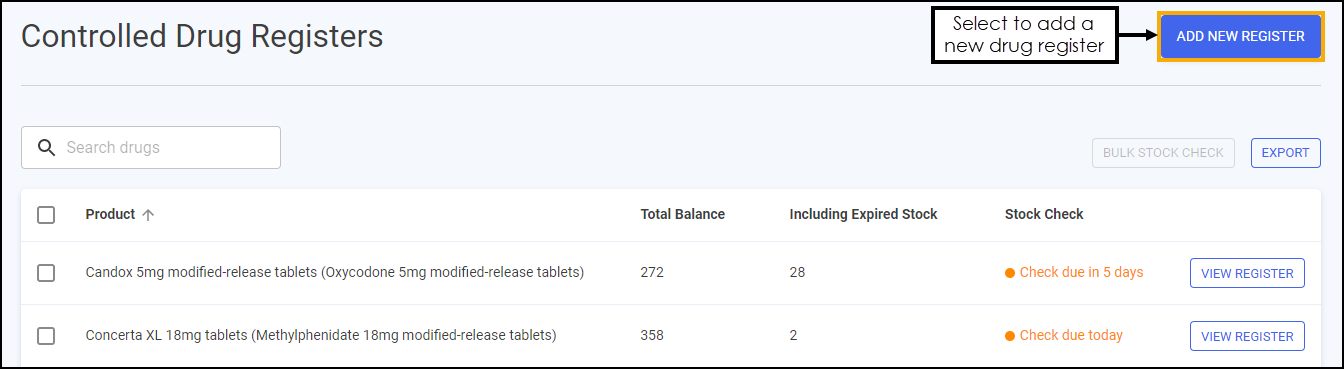
-
The Add New Register screen displays, complete as follows:
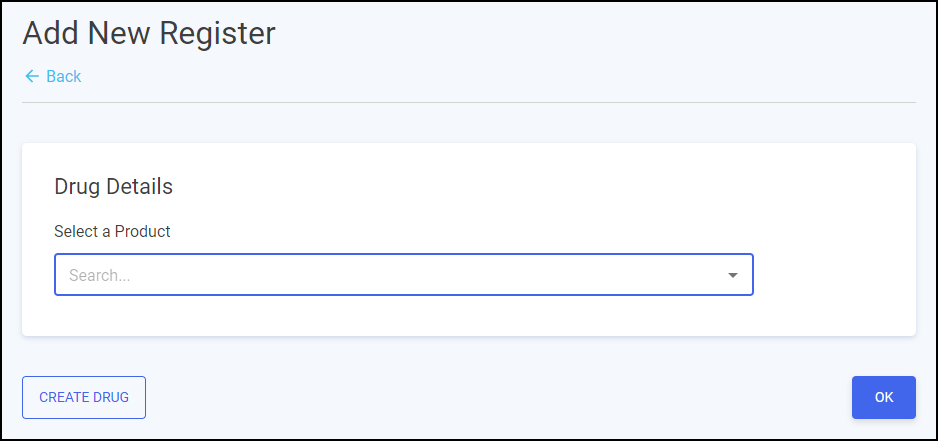
-
Drug Details:
-
Select a Product - Search for and select a product from the list provided.
-
Note - You can search by the generic or brand name of the drug.Training Tip - If you cannot find the drug on the list you can manually create a drug, see Creating a Drug for details. -
-
Select SUBMIT
 and the Drug Register screen displays for the selected product with a balance of zero.Training Tip - Select the Back Arrow
and the Drug Register screen displays for the selected product with a balance of zero.Training Tip - Select the Back Arrow to leave without making any changes.
to leave without making any changes.
Creating a Drug
If you cannot find the controlled drug you require, you can manually create one. To create a controlled drug:
-
From the Controlled Drug Registers screen, select ADD NEW REGISTER
 .
. -
The Add New Register screen displays select CREATE DRUG
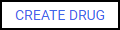 :
: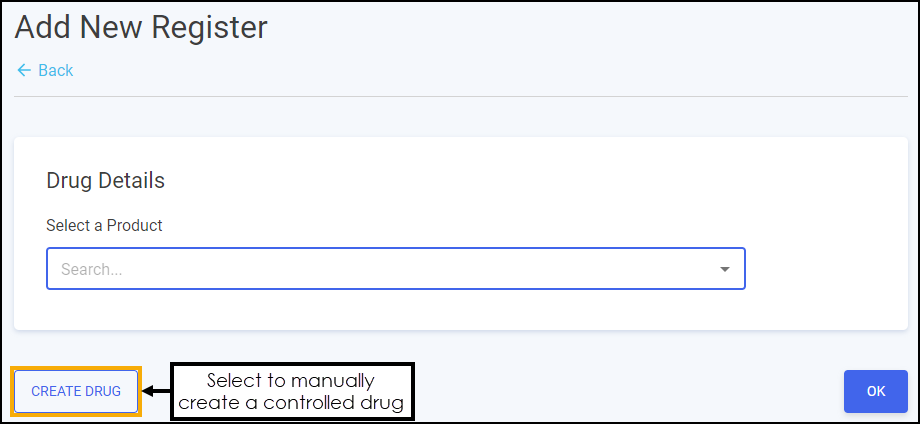
-
The Create Drug screen displays, complete as follows:
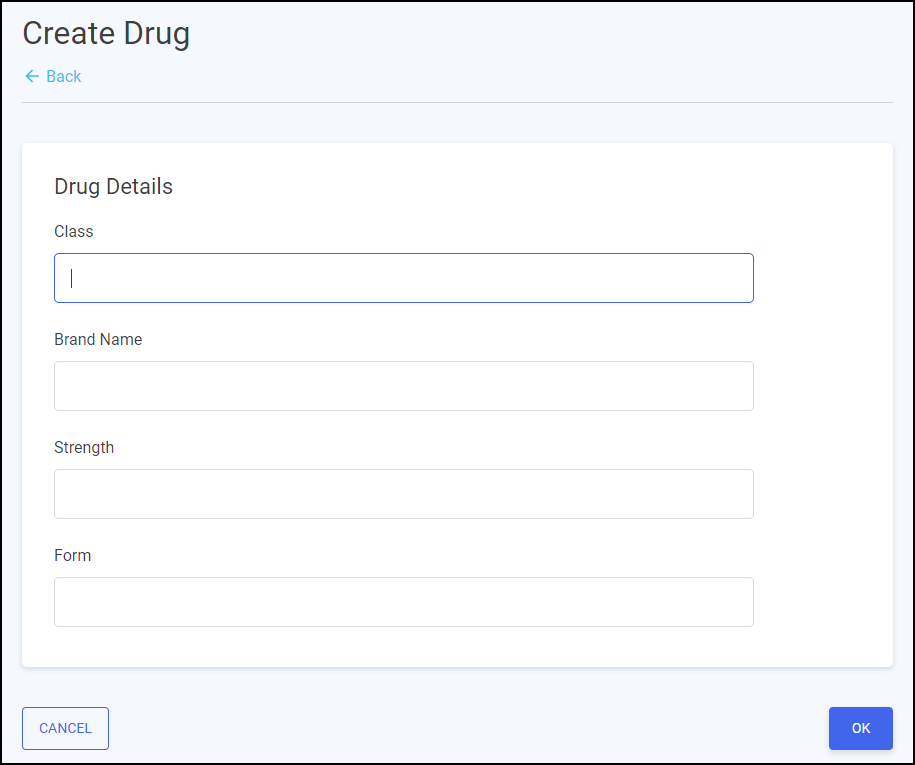
-
Drug Details:
-
Class
-
Brand Name
-
Strength
-
Form
-
-
-
Select OK
 and the Drug Register screen displays for the selected product with a balance of zero.Training Tip - Select CANCEL
and the Drug Register screen displays for the selected product with a balance of zero.Training Tip - Select CANCEL to leave without making any changes.
to leave without making any changes.