New Medicine Service (NMS) Completed - English Pharmacies only
The NMS Completed screen provides an overview of completed New Medicine Service (NMS) consultations across all stores in your group.
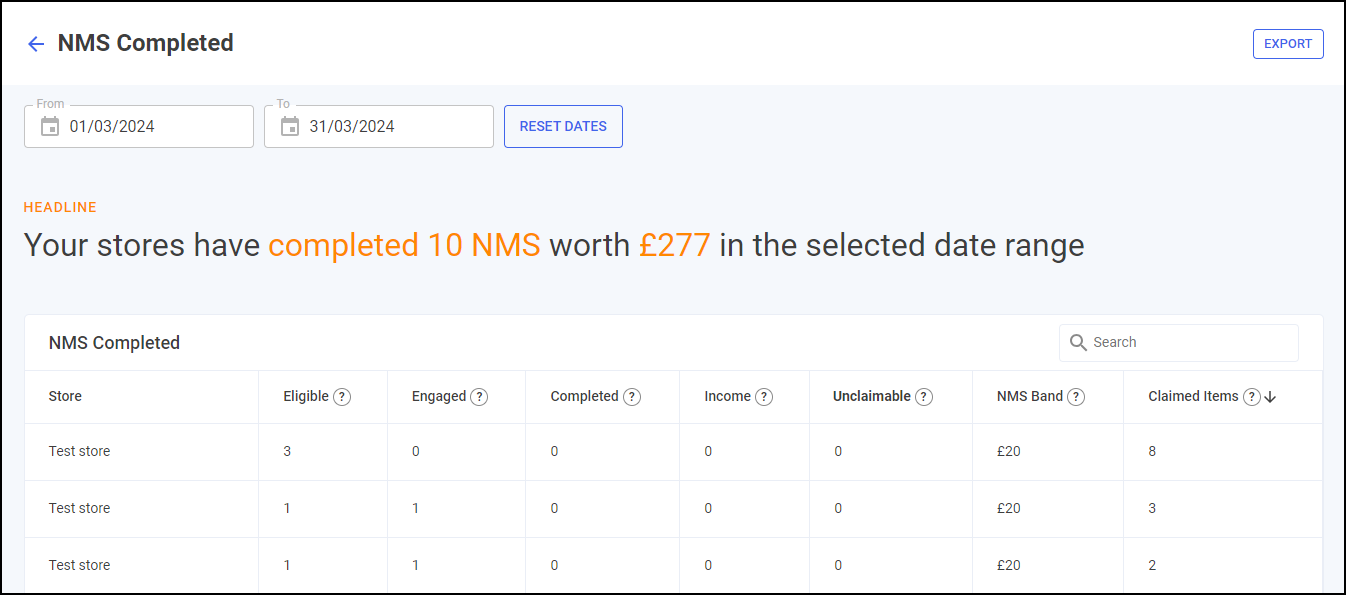
Time Frame
To filter the data that displays on the NMS Completed screen, select the date picker and then you can either choose a pre-set time frame, for example, This Week or Last Month, or you can select a start date and an end date to select a specific period of time.
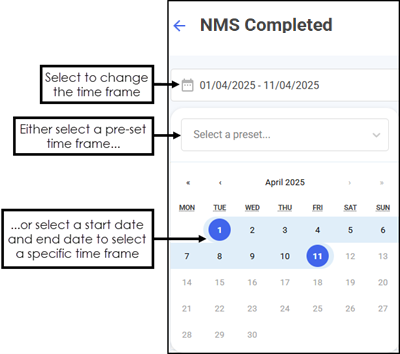
Overview
The NMS Completed headline provides a real time summary of the number of NMS consultations completed over the selected time frame.

NMS Completed Table
The NMS Completed table displays the number of NMS consultations of each store in your group in ranked order.
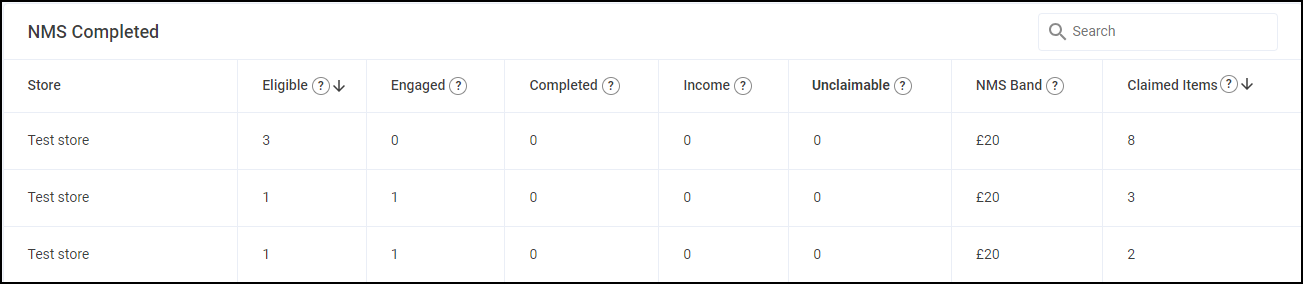
-
Eligible - Displays the total number of declined, deferred and consented NMS consultations identified by dispensing activity in Pharmacy Manager at the store.
-
Engaged - Displays the number of NMS engagements completed at the store.
- Interventions - Displays the number of completed NMS interventions at the store.
- Follow Ups - Displays the number of completed NMS follow ups at the store.
- NMS Follow Up % - Displays the percentage of follow ups completed in comparison to interventions completed at the store.
- Total - Displays the total number of completed NMS consultations at the store.
- Income - Displays the NMS income, which is calculated by multiplying the total number of Completed NMS consultations by the NMS Band for the selected time frame.
- Unclaimable - Displays the number of NMS consultations that are closed and cannot be claimed for at the store.
- Claimed Items - Displays the current total of items claimed in Pharmacy Manager at the store.
-
View Details - Select VIEW DETAILS
 to view a store level breakdown of completed NMS consultations. See New Medicine Service (NMS) Completed Store Details for details.
to view a store level breakdown of completed NMS consultations. See New Medicine Service (NMS) Completed Store Details for details.
Searching, Sorting and Exporting NMS Data
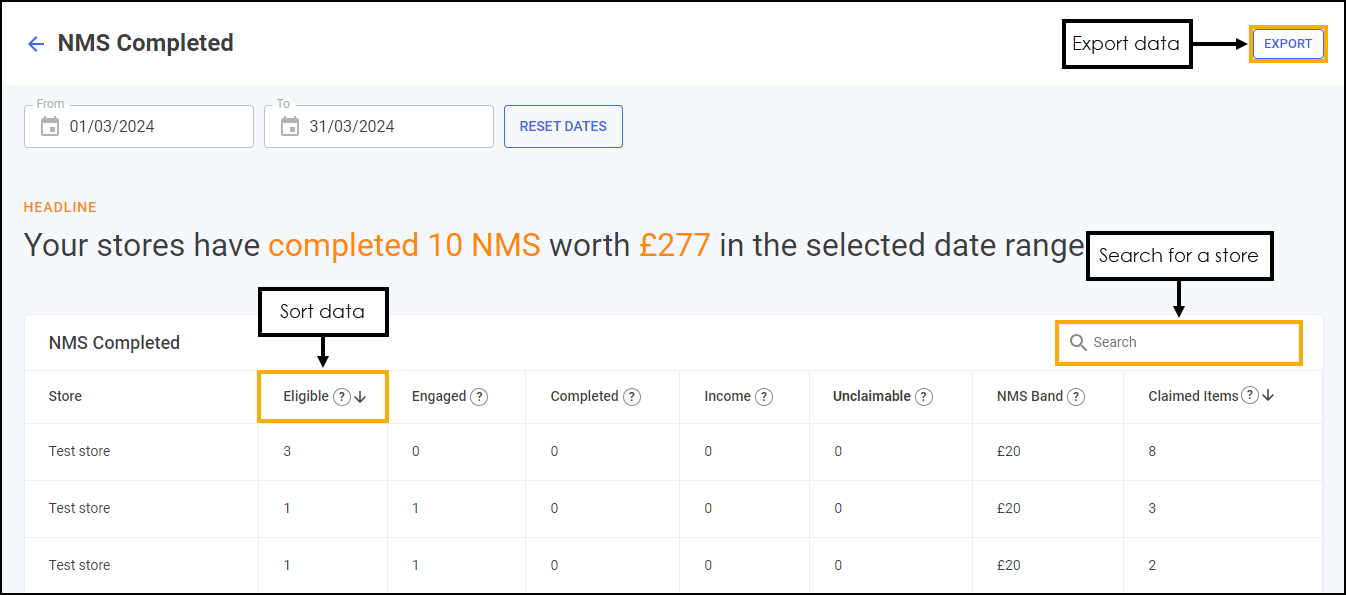
-
Search - To search for an individual store, enter the store name in Search
 , the table updates as you type.
, the table updates as you type. -
Sort Data - To sort the order of the data select a column heading, for example, select Completed to sort your stores by the number of NMS consultations completed. You can sort ascending or descending as required.
-
Exporting Data - To export the NMS Completed data to a CSV (spreadsheet) file, select EXPORT
 to export the CSV file to your local Downloads folder. Training Tip - To view the Downloads folder, open Windows File Explorer, locate and open Downloads. A list of your recently downloaded files display.
to export the CSV file to your local Downloads folder. Training Tip - To view the Downloads folder, open Windows File Explorer, locate and open Downloads. A list of your recently downloaded files display.