New Medicine Service (NMS) Completed Store Details
The NMS Completed Store Details screen provides you with an overview of completed New Medicine Service (NMS) consultations for a specific store.

To view the NMS Completed Store Details screen, on the NMS Completed screen select VIEW DETAILS  next to the required store.
next to the required store.

Filtering the Data
To filter the data that displays on the NMS Completed Store Details screen, select the date picker and then you can either choose a pre-set time frame, for example, This Week or Last Month, or you can select a start date and an end date to select a specific period of time.
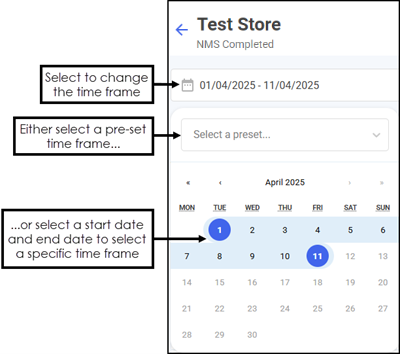
NMS Completed Table
The NMS Completed table displays details of the completed NMS consultations for the selected store in the set time frame:
-
ID - The NMS case ID (provided by Pharmacy Services). This allows you to communicate with a particular store about a particular NMS episode.
-
NMS End Date - Displays the date and time the NMS was completed.
-
Claimable - Displays whether the pharmacy was able to claim for this NMS consultation.
-
Engagement:
-
Appointment Date - The date of the Engagement session.
-
Status - The status of the Engagement session, in this case Completed.
-
Pharmacist - The name of the pharmacist that completed the Engagement session.
-
Outcome - The outcome of the Engagement session, whether the patient consented and if healthy living advice was given to the patient.
-
Location - Where the Engagement session took place, for example in store or remote.
-
Medication - The patient's related medication.
-
Conditions - The patient's related conditions.
-
-
Intervention:
-
Appointment Date - The date of the Intervention session.
-
Status - The status of the Intervention session, for example Completed or Closed.
-
Pharmacist - The name of the pharmacist that completed the Intervention session.
-
Outcome - The outcome of the Intervention session, for example if the patient is using the medication as prescribed or if healthy living advice was given to the patient.
-
Location - Where the Intervention session took place, for example in store or remote.
-
Medication - The patient's related medication.
-
Conditions - The patient's related conditions.
-
-
Follow Up:
-
Appointment Date - The date of the Follow Up session.
-
Status - The status of the Follow Up session, for example Completed or Closed.
-
Pharmacist - The name of the pharmacist that completed the Follow Up session.
-
Outcome - The outcome of the Follow Up session, for example if the patient is using the medication as prescribed or if healthy living advice was given to the patient.
-
Location - Where the Follow Up session took place, for example in store or remote.
-
Medication - The patient's related medication.
-
Conditions - The patient's related conditions.
-
Searching, Sorting and Exporting Data
You can search, sort and export the data displayed.

-
Search - To search for an individual consultation, simply enter the search criteria in Search
 , the table updates as you type.
, the table updates as you type. -
Sort Data - Select any header to sort your pharmacies by the chosen column, for example, select ID to sort by NMS ID number. You can sort ascending or descending as required.
-
Exporting Data - To export the NMS Completed Store Details data to a CSV (spreadsheet) file, select EXPORT
 and a CSV file is created in your local Downloads folder. Training Tip - To view the Downloads folder, open Windows File Explorer, locate and open Downloads. A list of your recently downloaded files display.
and a CSV file is created in your local Downloads folder. Training Tip - To view the Downloads folder, open Windows File Explorer, locate and open Downloads. A list of your recently downloaded files display.