Nominated Patients Competitor View
The Nominated Patients Competitor View screen details the local competitor data for the selected store.
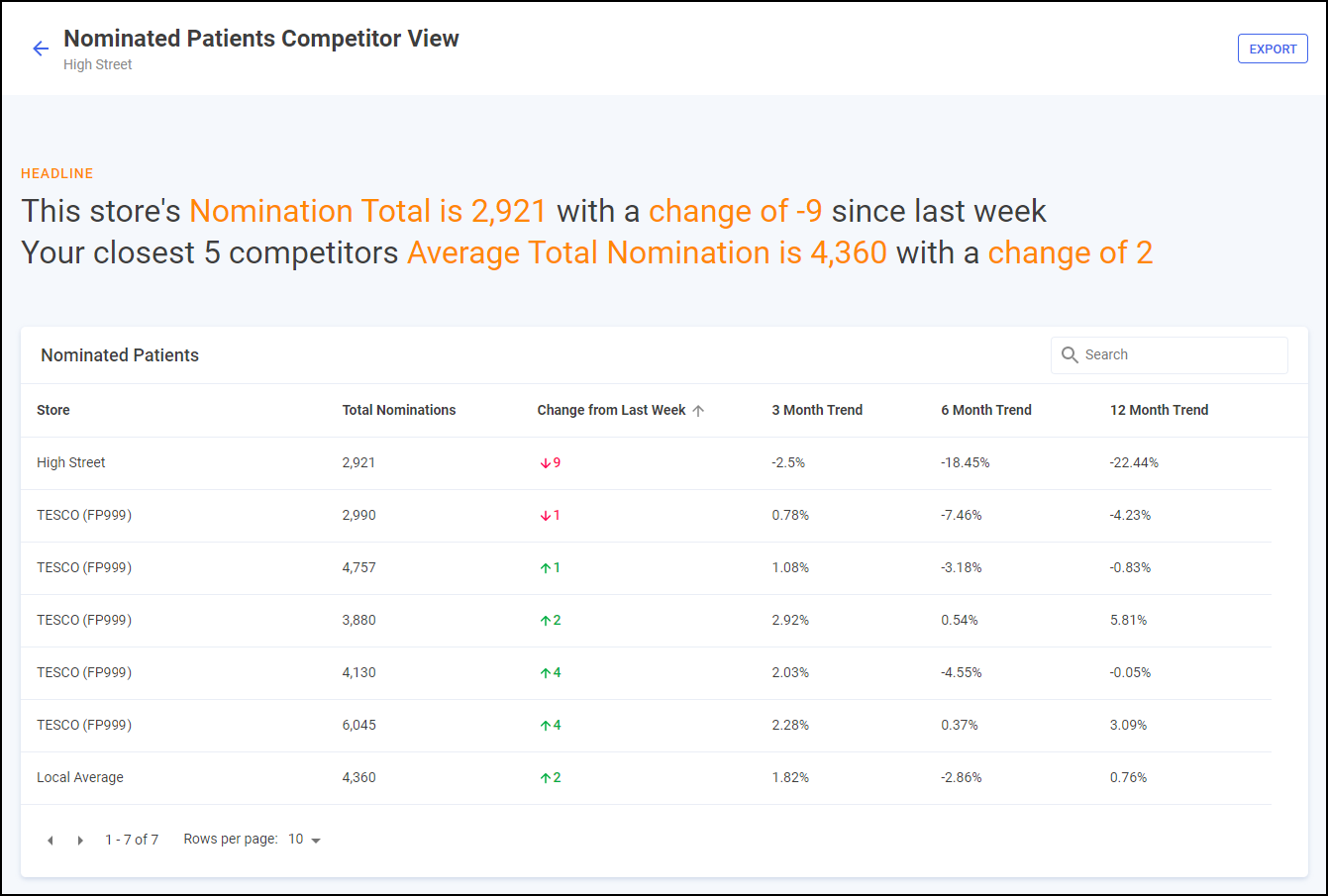
To access the Nominated Patients Competitor View screen, from the Nominated Patients screen simply select COMPETITOR VIEW 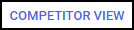 next to the required store.
next to the required store.
Total Nominations Headline
The headline provides a dynamic summary of the current total nominations for the selected store and then the numerical change from a week ago. Below highlights the average total nomination data across the 5 closest competitors.

Competitor Nominations Table
The Total Nominations table displays the nomination details for the selected store, the 5 closest competitors (including their organisational code) and the local average.
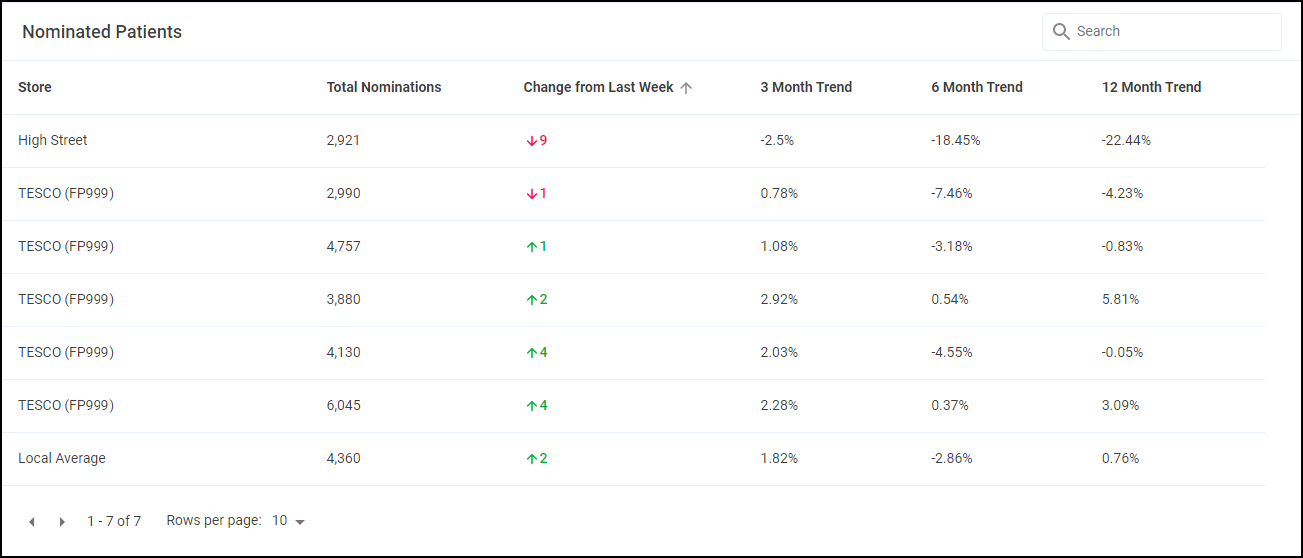
The table displays the follow data:
-
Total Current Nominations - Displays the total current nominations for the store as provided by NHS Digital.
-
Change from last week - Displays the numerical change from a week ago.
-
3 Month Trend - Displays the percentage change from 3 months ago to the current date.
-
6 Month Trend - Displays the percentage change from 6 months ago to the current date.
-
12 Month Trend - Displays the percentage change from 12 months ago to the current date.
Searching for a Store
To search for a particular store start typing the stores name in Search.

The list automatically updates when you start typing. Select Close  to clear the search.
to clear the search.
Sorting Nomination Data
Stores display alphabetically as default, to manually sort the stores then simply select the column header to sort smallest to largest / A-Z  or largest to smallest / Z-A
or largest to smallest / Z-A  .
.
Exporting the Nominated Patients Data
To export the Nominated Patients data:
-
From the Nominated Patients screen select EXPORT
 .
.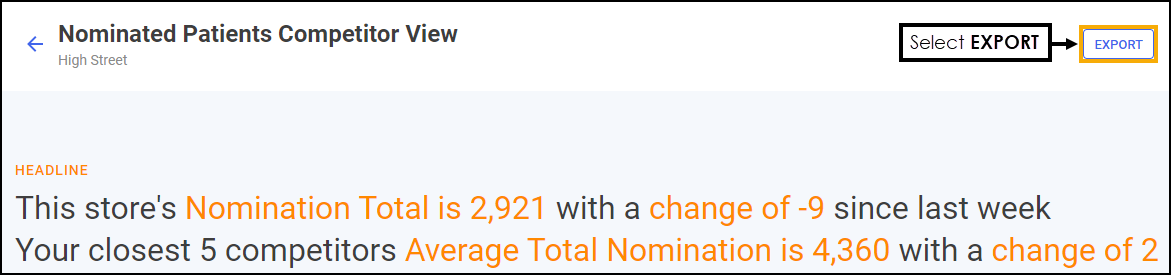
-
The CSV (spreadsheet) file saves to your local Downloads folder.
Training Tip - To view the Downloads folder, open Windows File Explorer, and then locate and select Downloads. A list of your recently downloaded files displays.