Nominated Patients - English Pharmacies only
The Nominated Patients screen details the number of patients that have selected pharmacies within your group as their nominated pharmacy for prescription dispensing.
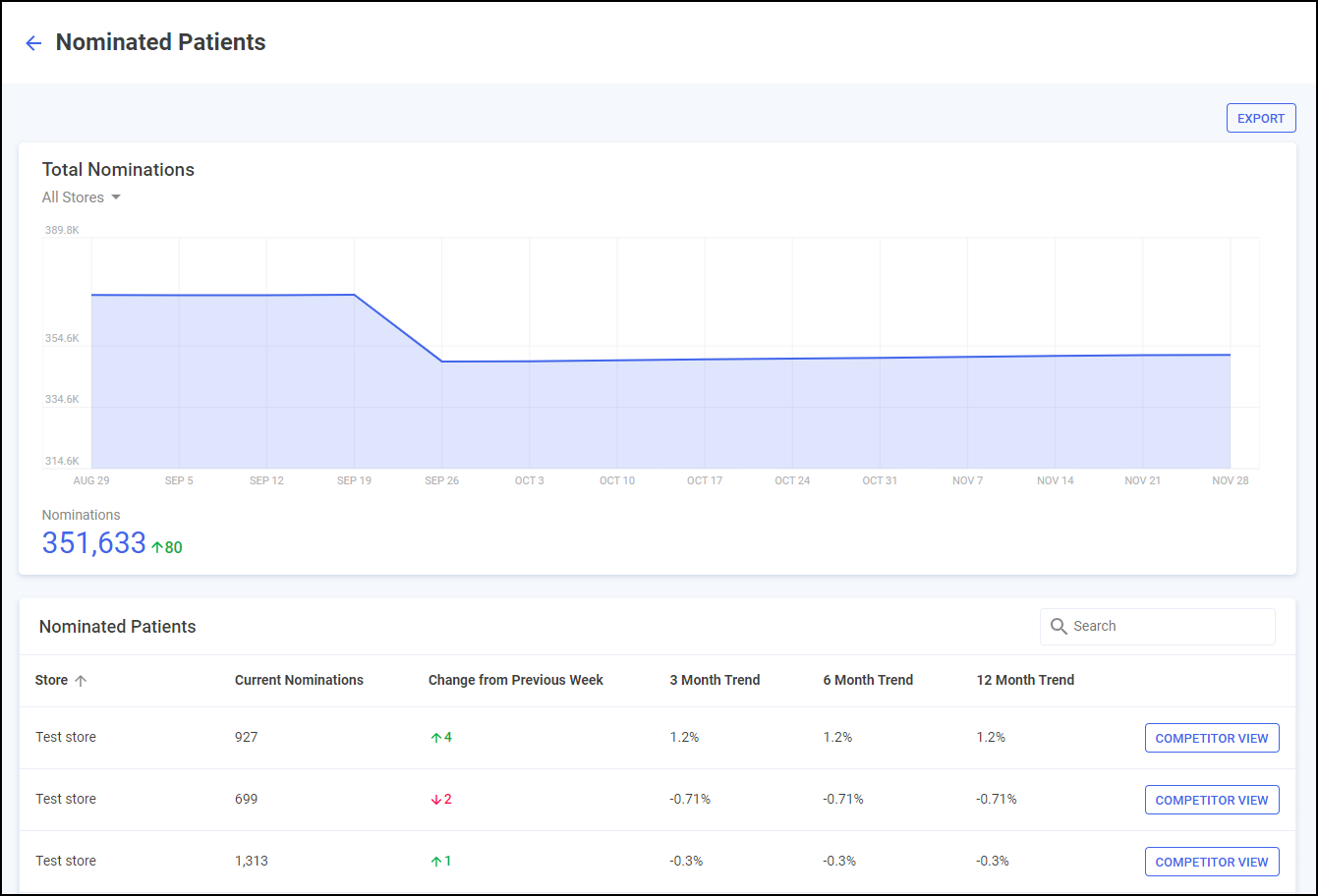
Total Nominations Graph
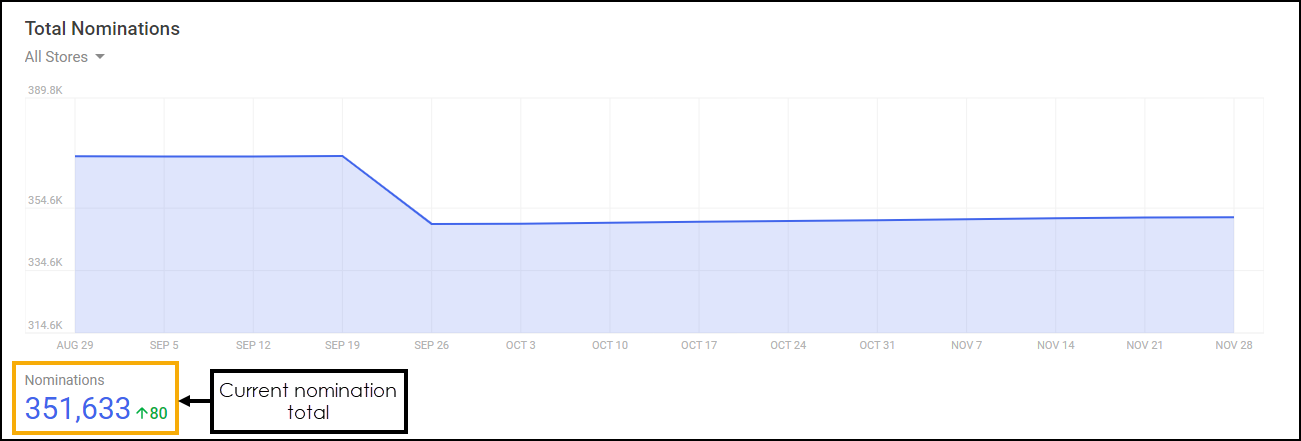
The Total Nominations graph displays the number of nominations across all stores per week for the previous 12 months. Nominations displays the current nomination totals and the change from the previous week.
Hover over any point on the graph to view the nominations total for a particular date.
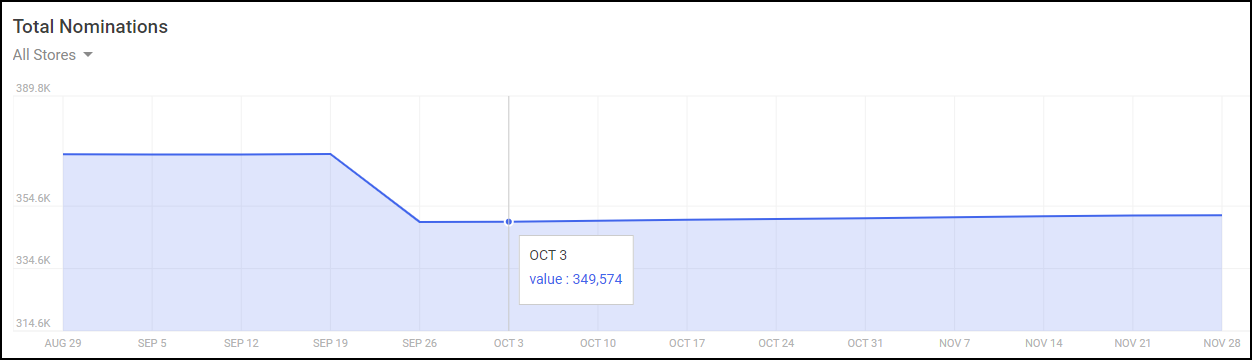
To view the total nominations for a particular store select the arrow next to All Stores and select the required store from the list.
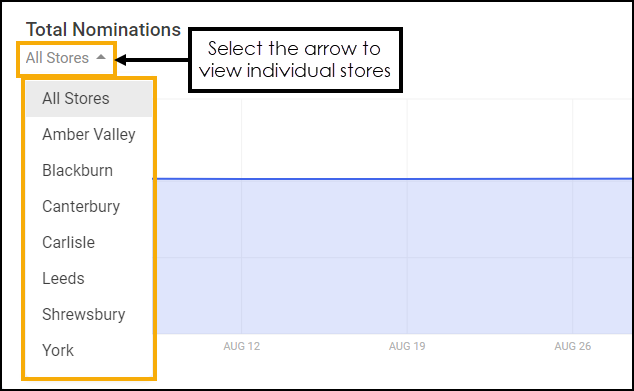
Nominated Patients Table
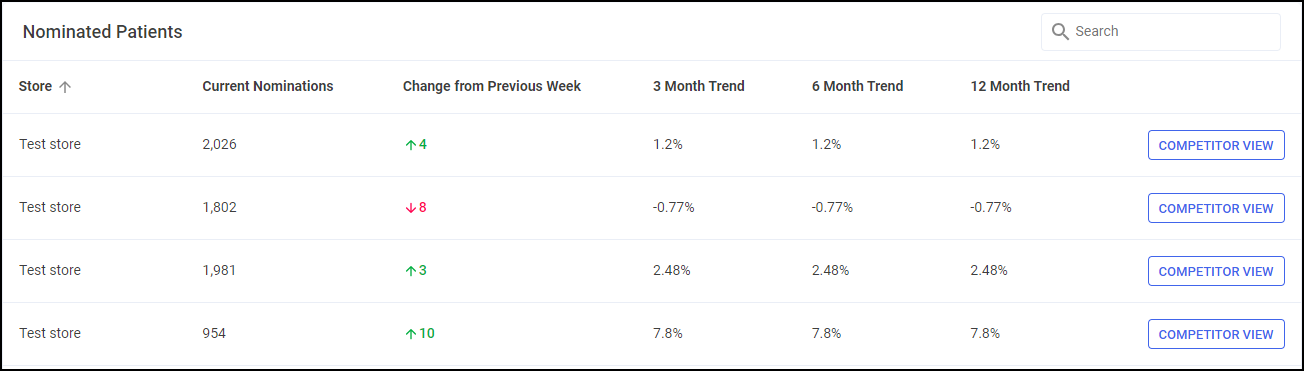
The Nominated Patients table displays the following:
-
Store - Displays the store name.
-
Current Nominations - The number of nominations per store within your group.
-
Change from Previous Week - A coloured indicator detailing whether the nominations have increased or decreased since NHS Digital's latest weekly update, green for an increase, red for a decrease.
-
3 Month Trend - Displays the percentage change from 3 months ago to the current date.
-
6 Month Trend - Displays the percentage change from 6 months ago to the current date.
-
12 Month Trend - Displays the percentage change from 12 months ago to the current date.
Select COMPETITOR VIEW 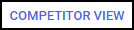 next to a store to drill down to store level nominations, see Nominated Patients Competitor View for details.
next to a store to drill down to store level nominations, see Nominated Patients Competitor View for details.
Searching for a Store
To search for a particular store start typing the stores name in Search.

The list automatically updates when you start typing. Select Close  to clear the search.
to clear the search.
Sorting Nomination Data
Stores display alphabetically as default, to manually sort the stores, simply select the column header to sort smallest to largest/A-Z  or largest to smallest/Z-A
or largest to smallest/Z-A 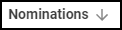 .
.
Exporting the Nominated Patients Data
To export the Nominated Patients data:
-
From the Nominated Patients screen select EXPORT
 .
.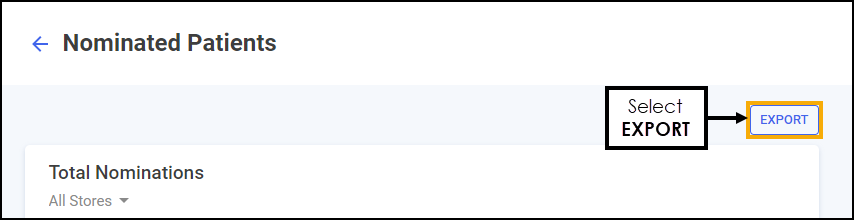
-
The Export screen displays, enter the data range required in From and To.
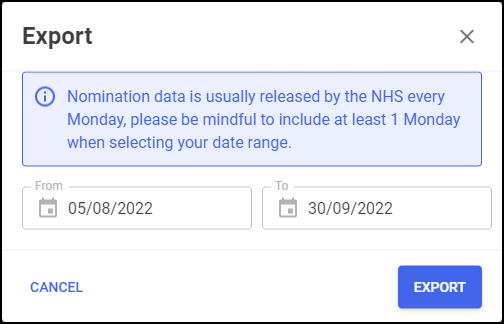 Training Tip - As per the on screen reminder, nomination data is usually released by the NHS every Monday, please be mindful to include at least one Monday when selecting your date rage.
Training Tip - As per the on screen reminder, nomination data is usually released by the NHS every Monday, please be mindful to include at least one Monday when selecting your date rage. -
Select EXPORT
 to export the CSV (spreadsheet) file to your local Downloads folder.Training Tip - To view the Downloads folder, open Windows File Explorer, and then locate and select Downloads. A list of your recently downloaded files displays.
to export the CSV (spreadsheet) file to your local Downloads folder.Training Tip - To view the Downloads folder, open Windows File Explorer, and then locate and select Downloads. A list of your recently downloaded files displays.