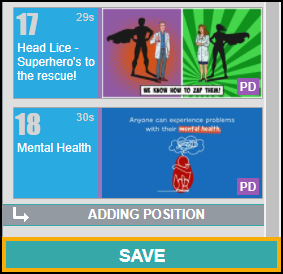Creating a Scene
Creating a New Scene and Adding Content (1:45)
To create a Scene, from the Home Page:
-
Select Create a Scene
 :
: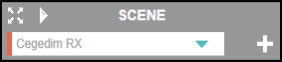
-
The Scene creation screen displays. Enter a name for the Scene and choose a Scene colour:
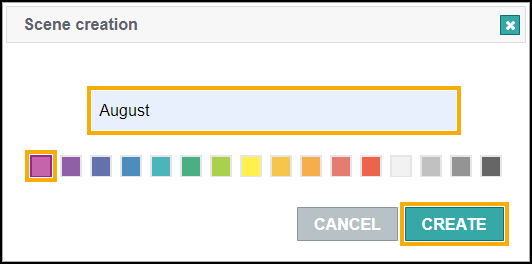
-
Select Create
 .
. -
A Scene is created containing suggested content:
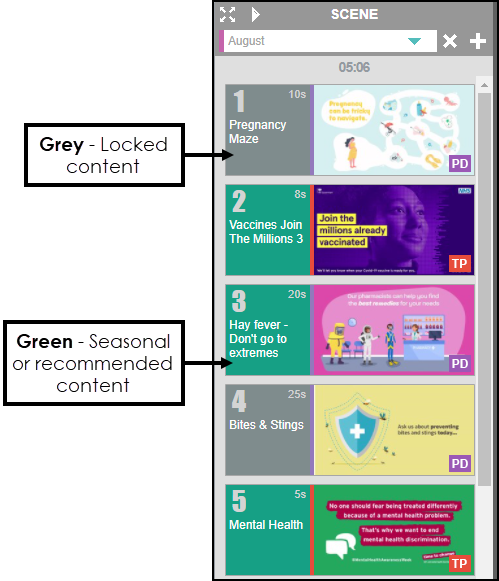
-
Grey - Locked content from Pharmacy Display.
-
Green - Seasonal or recommended content.
-
-
You can now remove and add your own content if required.
See Removing Content from a Scene and Adding Content to a Scene for more details.When adding new content to the Scene the name displays in blue:
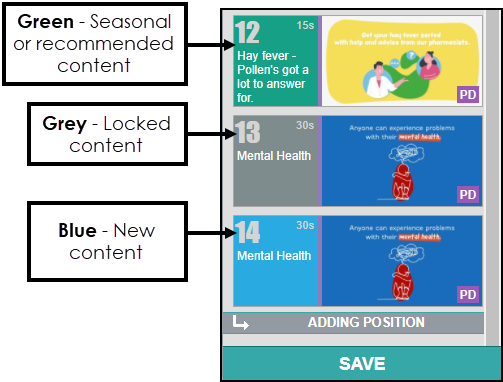
-
Grey - Locked content from Pharmacy Display.
Note - Locked content can be moved but not deleted from the Scene. -
Green - Seasonal or recommended content.
-
Blue - New content.
-
-
Select Save
 to save the new Scene:
to save the new Scene: