Saving your template
After customising your template, you must save it. To save your template:
-
Select Save
 .
. -
The Saving screen displays.
-
Name the template and select Save
 :
: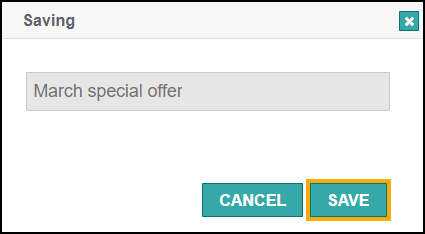
The Retail Template is now available on the Pharmacy Display Home Page.
Retail Templates in the Content Library
Retail Templates display in the Content Library with a clock  to symbolise that they have offer dates set in Customising your template.
to symbolise that they have offer dates set in Customising your template.
-
Hover over the red clock to display the offer dates:
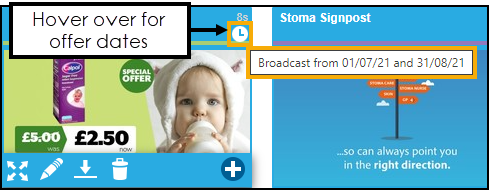
-
The clock displays either in white or red depending on the offer dates:
-
 - Current or upcoming broadcast dates.
- Current or upcoming broadcast dates. -
 - Turns red on the day of expiration, either update the Retail Template or remove the content from the Scene.
- Turns red on the day of expiration, either update the Retail Template or remove the content from the Scene.
-