Customising your template
Each Retail Template contains several sections that you can customise. These sections vary depending on the selected Layout and Pricing.
An example of the customisable sections on the Price - Unit Pricing Retail Template is presented below:
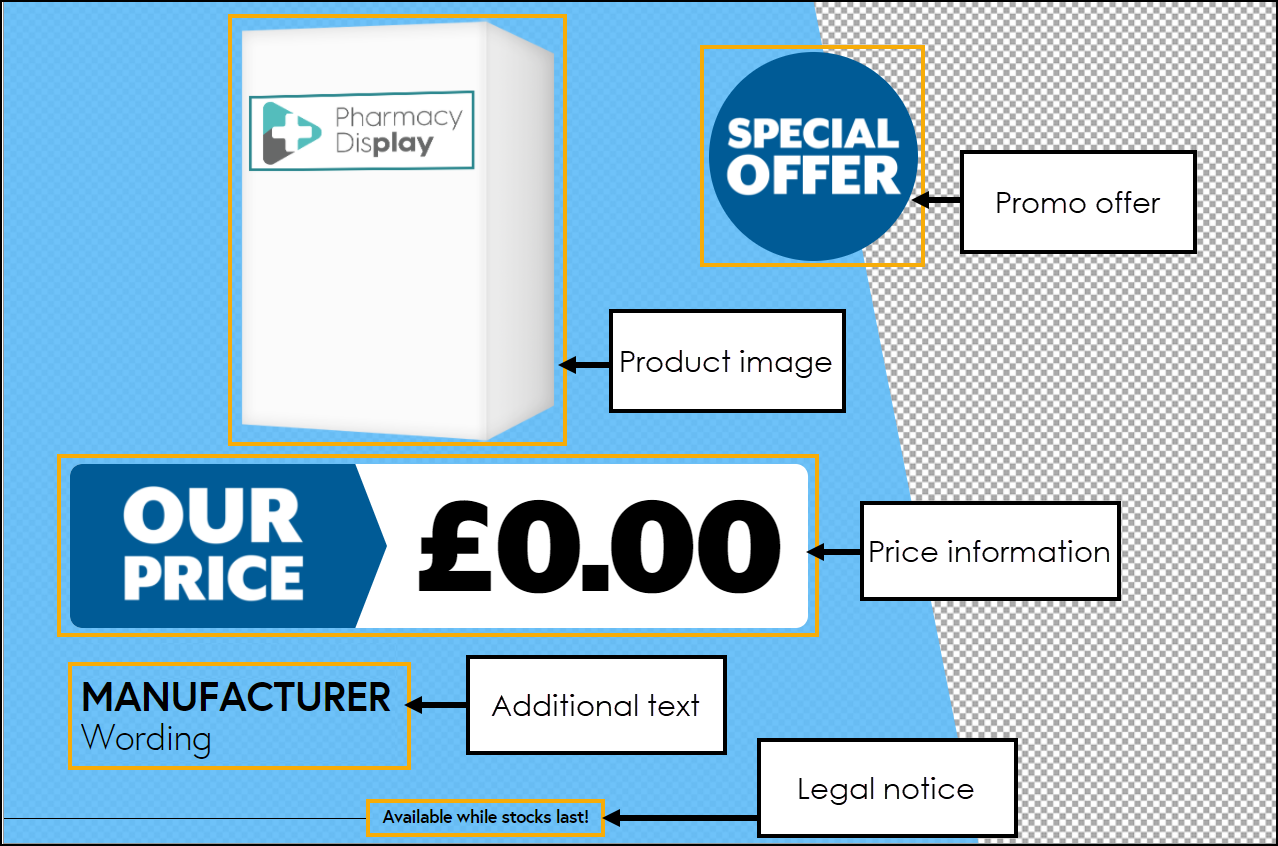
Select the drop-down text below to read more about how to customise each element of the template.
To customise the Promo Offer on the Retail Template:
-
Select SPECIAL OFFER on the retail template. The text editor displays on the right-hand side.
-
Select the Promo offer drop down menu and choose the required message:
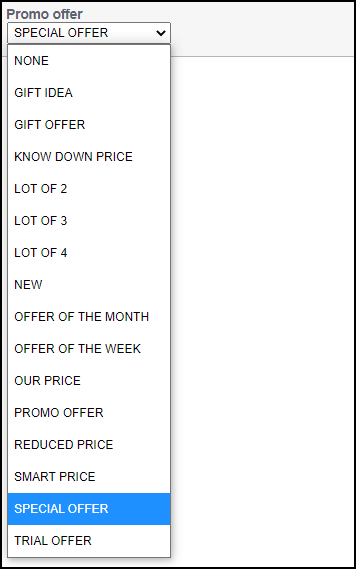
The Retail Template updates.
To customise the Product Image on the Retail Template:
-
Select the product image place holder on the Retail Template.
-
The product image selection tool displays:
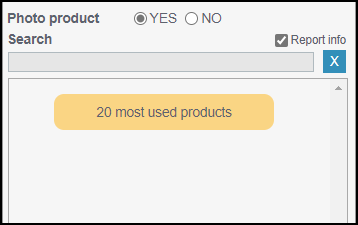
You can now:
-
Choose an image from the 20 most used products or,
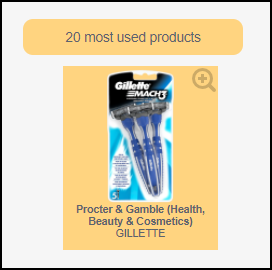 Note - This will show blank until 20 different products have been used.
Note - This will show blank until 20 different products have been used. -
Search for the required product within Search either by brand name or manufacturer, for example, Colgate:
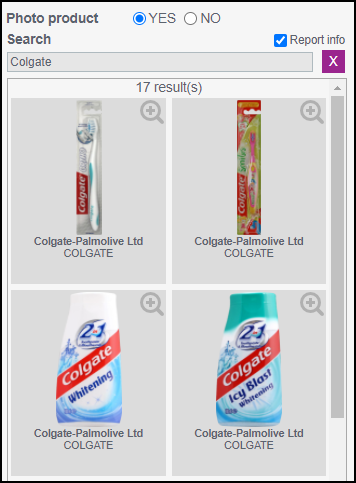
Select Yes/ No
 to include/ exclude a product image. If NO is selected only the text displays.
to include/ exclude a product image. If NO is selected only the text displays.
-
-
Select the required product.
The template updates.
To customise the price information on the Retail Template:
-
Select Our Price. The text editor displays.
-
Complete as follows:
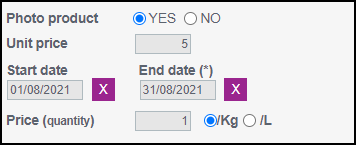
-
Photo product - Select Yes/ No to include/ remove the product image.
-
Unit price - Enter the unit price.
-
Start date - Enter the start date of the offer if appropriate.
-
End date - Enter the end date of the offer if appropriate.
Note - This content will automatically stop broadcasting on your screens but will continue to appear in your feed until you remove it. -
Price (quantity) - Enter the price per Kg/ L if appropriate.
The Retail Template updates.
-
To customise the additional text on the Retail Template:
-
Select Manufacturer Wording. The text editor displays.
-
Complete as follows:
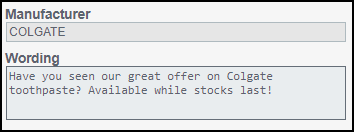
-
Manufacturer - Enter text as required.
-
Wording - Enter text as required.
-
The template updates.
To customise the legal notice on the Retail Template:
-
Select the Legal Notice. The text editor displays.
-
Complete as follows:
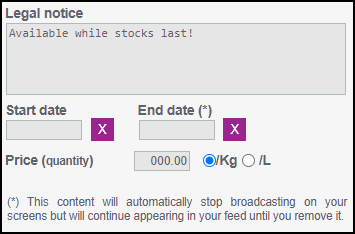
-
Legal notice - Enter text as required.
-
Start date - Enter the start date of the offer if appropriate.
-
End date - Enter the end date of the offer if appropriate.
Note - This content will automatically stop broadcasting on your screens but will continue to appear in your feed until you remove it. -
Price (quantity) - Enter the price per Kg/ L if appropriate.
The Retail Template updates.
-