My Account
The My account screen  allows you to view your account details and change your password or pharmacy logo if required.
allows you to view your account details and change your password or pharmacy logo if required.
Accessing My Account
To access the My account screen:
-
From any Pharmacy Display screen, select My account
 on the Top Navigation Bar:
on the Top Navigation Bar: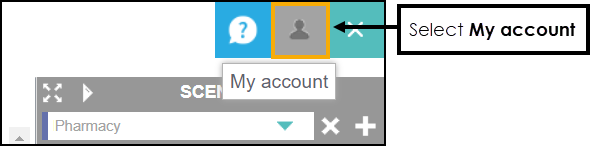
-
The My account screen displays:
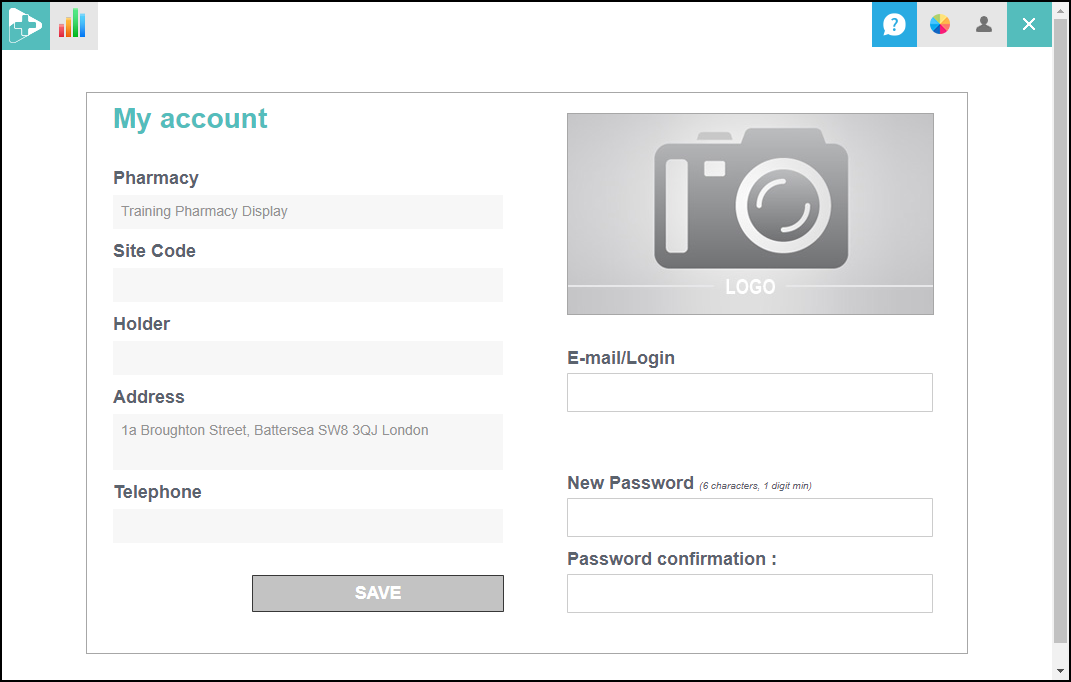
Update your details as required:
Note - To update your account details excluding your email and password details, please contact our Customer Marketing Solutions team using customermarketingsolutions@cegedimrx.co.uk.-
E-mail/Login - Enter a new email.
-
New Password - Enter a new password.
-
Password confirmation - Confirm the password.
Training Tip - You can also create a new password from the Login screen, see Forgot Your Password for more details. -
-
Select SAVE
 to save any updates.
to save any updates.
Adding or Editing a Logo
To add/edit a logo on your account:
-
From any Pharmacy Display screen, select My account
 on the Top Navigation Bar:
on the Top Navigation Bar: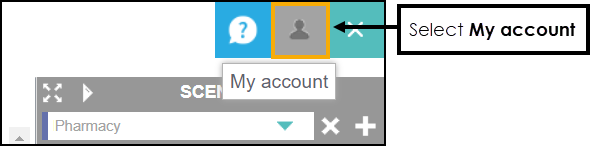
-
The My account screen displays:
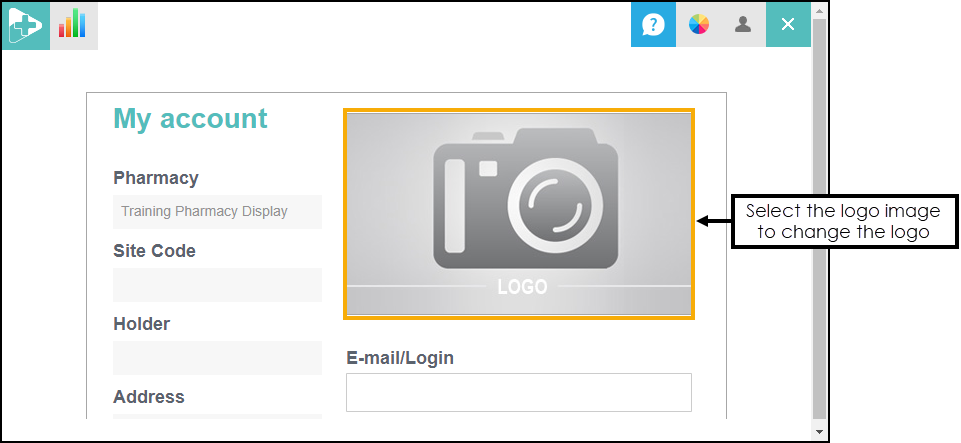
Select the logo image to display the Logo Management screen:
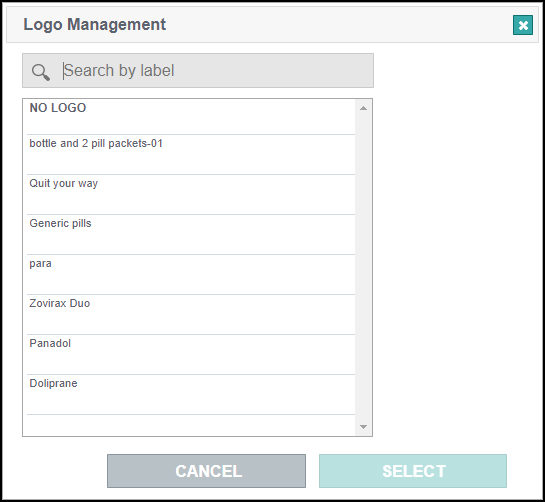
-
Choose a logo from the list of uploaded images to preview the image:
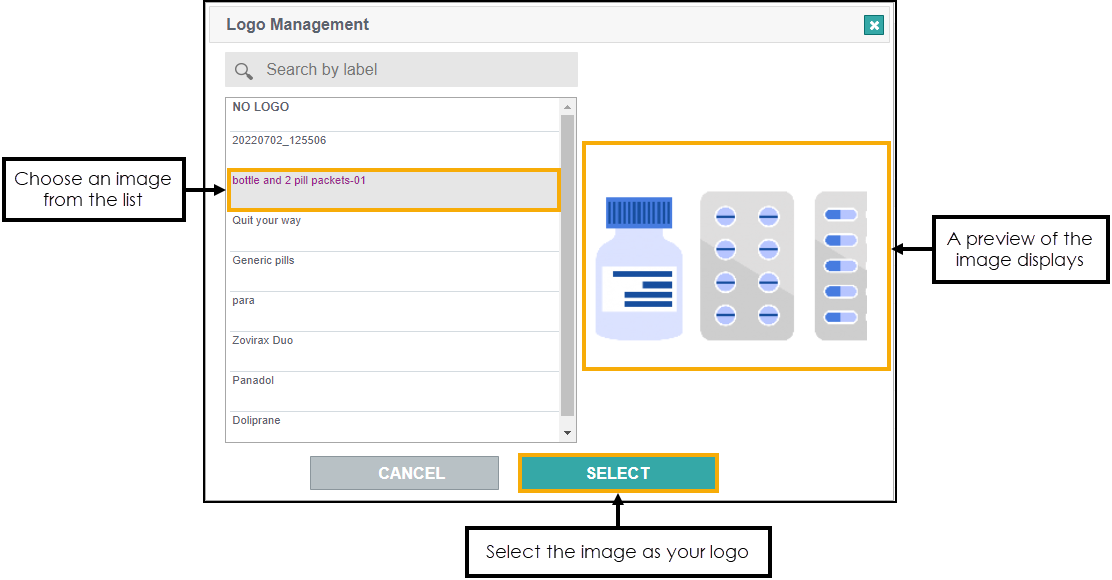 Note - The Logo Management screen displays images uploaded from the Image Uploader
Note - The Logo Management screen displays images uploaded from the Image Uploader screen. See Uploading an image for more information.
screen. See Uploading an image for more information. -
Select SELECT
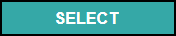 to save the image as your logo.
to save the image as your logo.