Navigating the Accuracy Screen (England)
Accuracy Check in Pharmacy Manager enables you to confirm:
-
The items picked match the items on the selected prescription, and
-
The correct labels have been affixed to the correct items.
Navigating the Accuracy screen
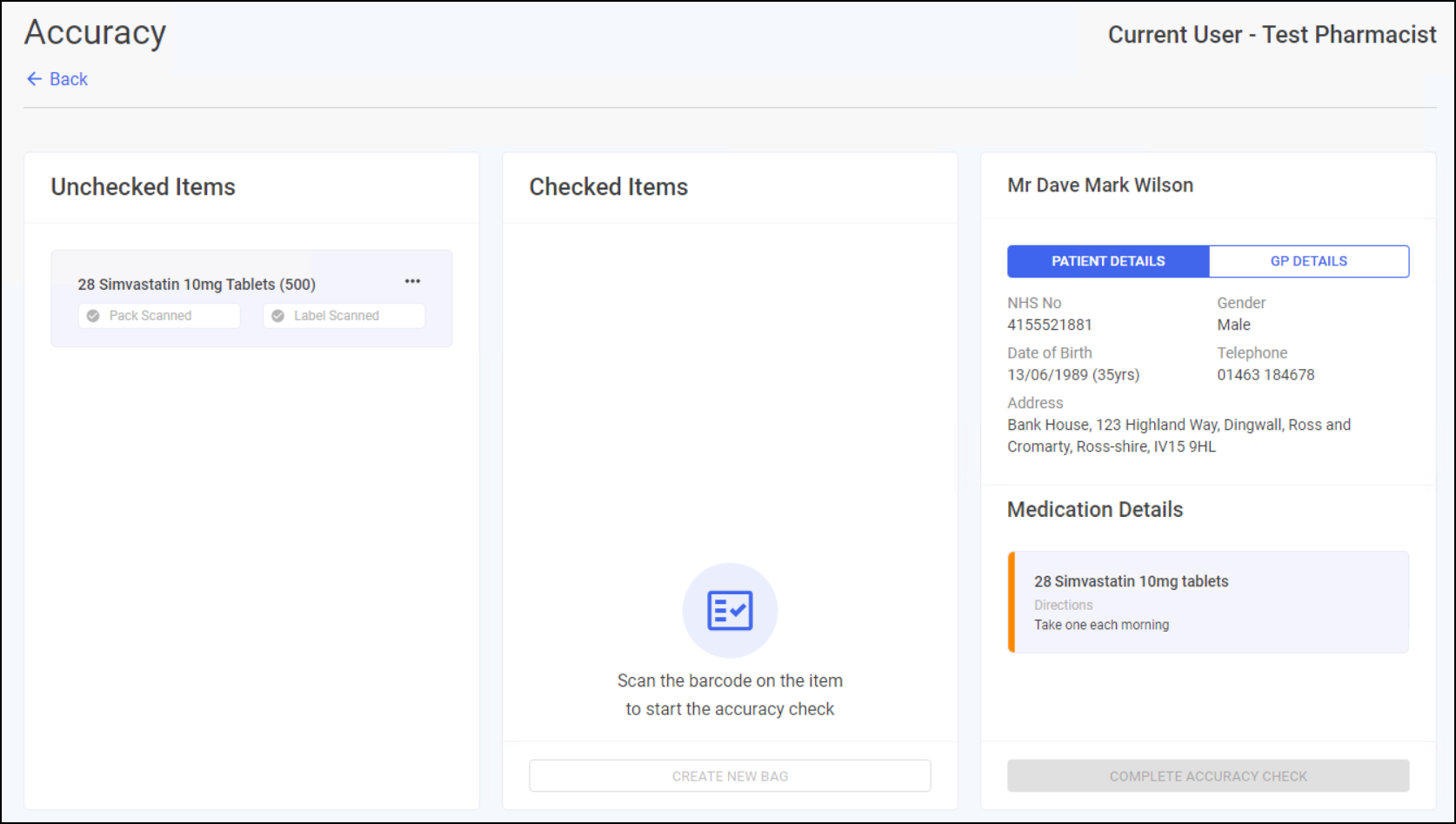
The Accuracy screen displays the following:
-
Unchecked Items - Lists all items in the basket. Please note that Split Pack, Fridge and Controlled Drug items are identified as per below:
-
Split Pack
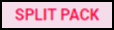
-
Fridge
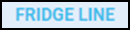
-
Controlled Drug

-
-
Checked Items - Lists all items successfully accuracy checked.
-
Patient Details - Defaults to display the patient's details, select GP DETAILS to view the patient's GP details.
-
Medication Details - Displays the medication and directions taken from the original electronic prescription.
Unchecked Items Options
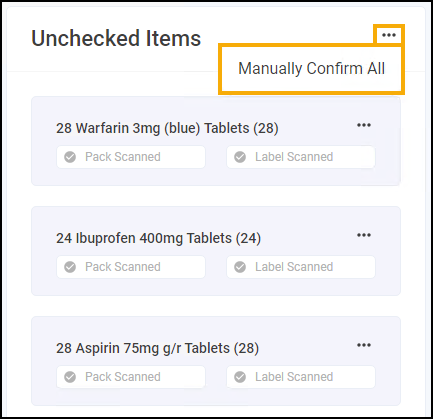
Next to Unchecked Items you'll find an Options  menu, the following action is available:
menu, the following action is available:
-
Manually Confirm All - Select to manually confirm all items.
See Navigating the Accuracy Screen (England) for details.
Unchecked Item Options
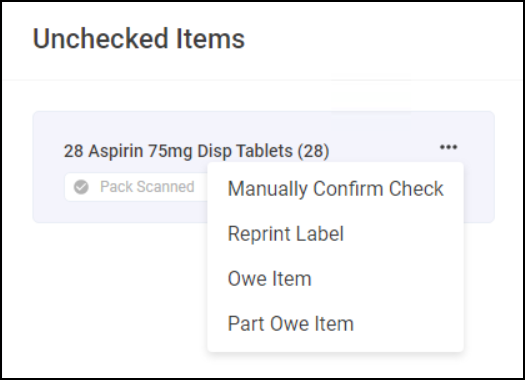
Next to each item you'll find an Options  menu, the following actions are available:
menu, the following actions are available:
-
Manually Confirm Check - Select if you need to manually confirm the item and label is correct for the patient.
See Navigating the Accuracy Screen (England) for details. -
Reprint Label - Select to reprint the item label.
-
Owe Item - Select to create an Owing for this item. For example, if you've discovered that the item is out of stock.
See Creating a Full Owing from the Accuracy screen for details. -
Part Owe Item - Select to create a part Owing for this item. For example, if you've discovered that you do not have enough stock.
See Creating a Part Owing from the Accuracy screen for details.
Checked Item Options
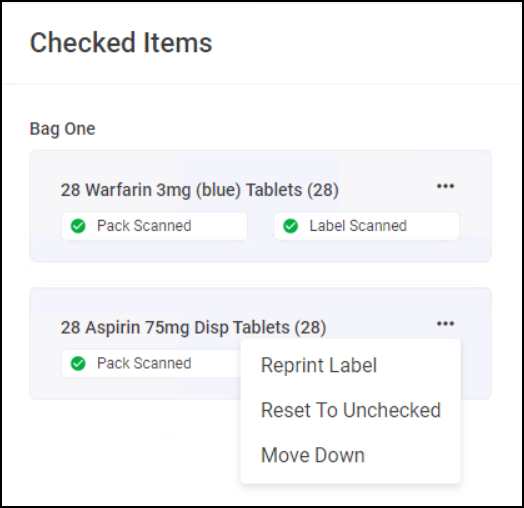
Next to each item you'll find an Options  menu, the following actions are available:
menu, the following actions are available:
-
Reprint Label - Select to reprint the item label.
-
Reset To Unchecked - Select to reset the accuracy check and move the item to Unchecked Items.
-
Move Up - Select to move the item into the bag above.
-
Move Down - Select to move the item into the bag below.
Checked Items Bag Options
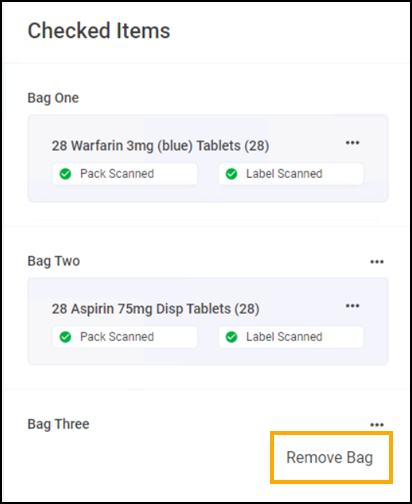
In Checked Items, an Options  menu displays next to all bags except Bag One. The following actions are available from this menu:
menu displays next to all bags except Bag One. The following actions are available from this menu:
-
Remove Bag - Select to remove this bag, any items in the bag are moved to the bag above.