The system can be set to log the current user out of Pharmacy Manager automatically after a specified period of inactivity.
![]()
This option can only be user configured for systems that are not Information Governance enabled. If your system is IG enabled, the auto logout period is automatically set to thirty minutes inactivity.
To set this up you will need to contactService Deskfirst and obtain theSystem Administration Key.
You can access this function through Pharmacy Central.
-
On the Windows desktop, click Start > Programs > Cegedim Pharmacy > Pharmacy Central
-
Press
 or alternatively
click the key
or alternatively
click the key  speedbutton
speedbutton -
Then enter the System Administration Key.
-
Select Password administration
Enable it as follows:
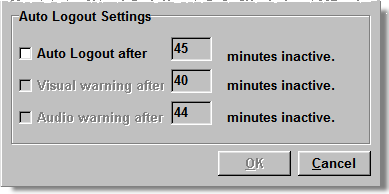
-
Check
 the Auto Logout After
option
the Auto Logout After
option
If you wish, you can change the default inactivity period, but it must be greater than 10 minutes.
You can enable a message to warn that the automatic log out is about to happen.
Visual Logout warning
To do this:
-
Check
 the
Visual warning after option and enter a value in the activity
period. We recommend that this should be 5 minutes before the log
out occurs.
the
Visual warning after option and enter a value in the activity
period. We recommend that this should be 5 minutes before the log
out occurs.
Audible Logout warning
You can enable a warning sound to warn that the automatic log out is imminent.
To do this:
-
Check the Audio warning after option and enter a value in the activity period.
We recommend that this should be 1 minute before the log out.
-
Click on the OK button to finish.
Updated 27th February 2009