Logging out of Pharmacy Manager
You can log out of Pharmacy Manager without closing down. For example, you may be leaving the premises and you wish to lock Pharmacy Manager in order that it is not used until your return. Alternatively, your locum is going to log in during your absence. Additionally, the system will log you out automatically after thirty minutes inactivity.
-
Click the File option on the menu bar
-
Alternatively, type
 &
&  to access the drop-down menu.
to access the drop-down menu. -
Use the mouse to select Log out.
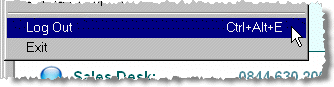
-
Alternatively, the steps can be achieved by pressing
 &
& &
& .
.
-
An empty log in window appears prompting for the username and password of the person logging in.
-
Enter the User ID and password and then type
 &
& .
. -
Alternatively, you can click the Exitbutton to close down the system.
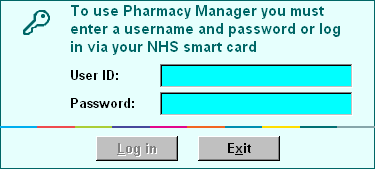
![]()
The Login button remains disabled until a username and password have been entered.
Closing down
The action of closing down automatically logs the user out. If you click the Exit button, you will also be prompted to close down Pharmacy Manager.
Multi-terminal systems
When two or more terminals are being used concurrently, the automatic log out is applied to each terminal independently.
If you are logged out automatically on one terminal, other working users on other terminals will remain logged in. Similarly, logging out from one terminal will not interfere with logged in users on other terminals.
Updated 13th July 2012