User account management
Once an account has been created, you may be required to make changes.
-
As an administrator, click Tools and select User account management from the drop-down menu.
![]()
When logged on but not as an administrator, the User account management option is available, subject to configuration, for the purpose of advanced password resetting. If advanced password resetting is not enabled, only administrators are able to access this option.
![]() Administrators can access this option
from Pharmacy Central
> Password admin.
Administrators can access this option
from Pharmacy Central
> Password admin.
A list of existing user accounts is displayed. The columns include the User ID, whether the user is an administrator or not, when they have last logged in to Pharmacy Manager and their account state.
The account state will normally indicate Active. However, other states may appear from time to time.
Locked out - this user has exceeded the permitted number of invalid incorrect attempts to log in. An administrator can set a new temporary password to enable the user to log in.
Disabled - an administrator can prevent any user from logging in by disabling a user account.
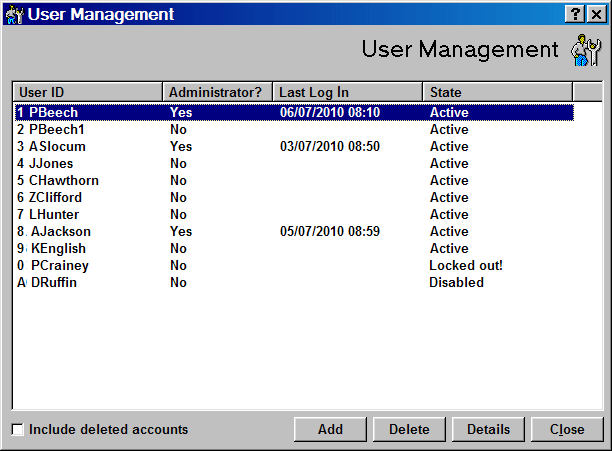
-
Click the Add button to append a new user. See Adding user accounts.
-
Click the Delete button to remove the highlighted entry from the visible list. For audit purposes the deleted user account is retained in the system. Check
 Include deleted accounts for
any such users to be displayed as well.
Include deleted accounts for
any such users to be displayed as well.
![]()
In the event that an account is inadvertently deleted, an administrator can edit and re-instate a deleted user account.
-
Click the Detailsbutton to view the current settings for the selected user.
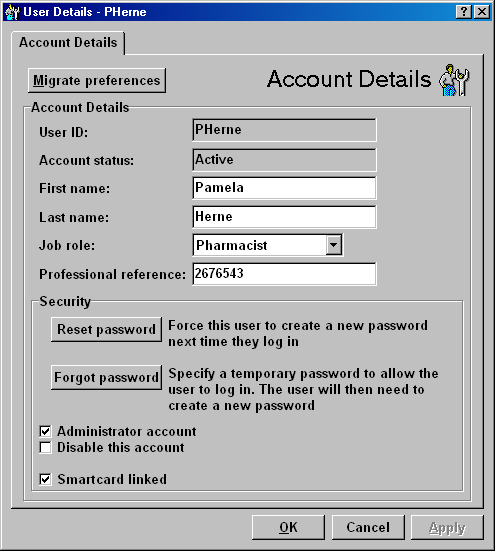
Migrate preferences
Each user account can have personalised settings. If you have previously established settings which you wish to retain, you can migrate those settings to any newly added user. See User details.
![]()
The Migrate preferences button will copy the settings from both the User detailsPreferences tab and the Dispensing tab.
-
If you wish to migrate customised user details to a new user account, click the Migratebutton.
Reset password
An option exists that will enable an administrator to enforce the initial and, subsequently, the periodic renewal of passwords to maintain good system security.
-
Click this button to trigger a password reset the next time the highlighted user tries to log in.
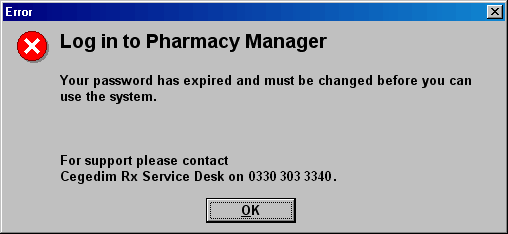
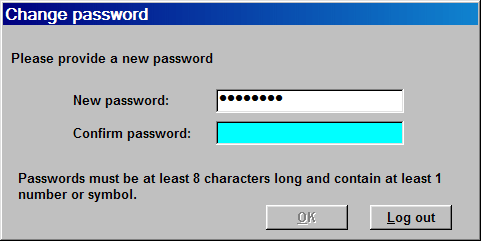
![]()
When users have to renew their passwords, they cannot re-use any of their last five passwords. An alert to this effect appears should any user try to recycle their passwords too frequently.
Forgot password
-
Click this button so that a temporary password can be specified. This will allow the user to log in next time in order to create a new password.
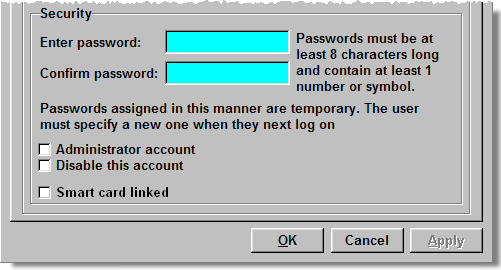
-
Enter a new password and re-enter a second time to confirm.
This option can also be used by an administrator when he/she is establishing new user accounts. A check is made to ensure that the user enters a new password that is different to the initial temporary password assigned by the administrator.
Updated 13th July 2012