Switch ALL auto-order values on/off
Use this to globally switch the auto order flag on or off.
This option is only available if Manual Stock Control is set to OFF in the Ordering Details screen:
Menu > Tools > Pharmacy Details > Ordering tab > Stock Control section
To switch off
-
Go into
Menu > Tools > Bulk Operations > select 'Change Auto Order Values' > Next
-
Select
 either Set auto order
ON for all products or Set auto order OFF
for all products.
either Set auto order
ON for all products or Set auto order OFF
for all products. -
Click the Change button.
Please wait...
Please wait while Pharmacy Manager works through the full product file and changes the auto order value for all products. (This may take 1 – 2 minutes depending on the speed of your computer). The number of products changed will appear on screen.
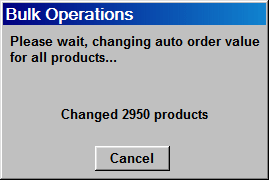
-
When completed, click the Next button.
-
From the final window, click Finish.
![]() Warning:
Once the operation has started, if you click on the Cancel
button, any changes done up to that moment cannot be undone. (See bulk operations for more details).
Warning:
Once the operation has started, if you click on the Cancel
button, any changes done up to that moment cannot be undone. (See bulk operations for more details).
If
all products have been turned off, you can switch individual
products on.
If all products have been turned on, you can switch individual
products off.
Return to Bulk Operations Help