Separate Ordering for MDS Room
The Separate ordering for MDS room option can separate out stock/tote boxes aimed at fulfilling general prescriptions or those for MDS patients.
To set up separate ordering for your MDS room:
- From Pharmacy Manager, select Tools - System Settings - Pharmacy Details - Ordering - Ordering tab.
- Tick Separate ordering for MDS room.
- Select OK.
- The Separate Order enabled message displays:
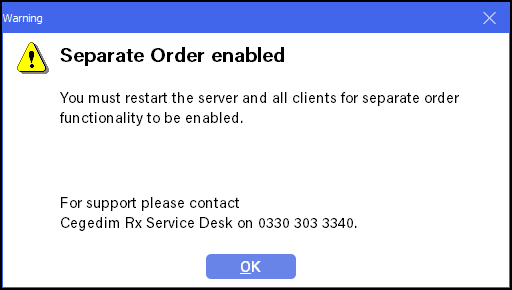
- Select OK and restart your server and all workstations.
- Contact the for the System Administration Key.
-
Typically, your server is in the dispensary which may also have one or more workstations. The MDS room usually has one or more workstations. If you are uncertain as to the role of each workstation contact the Service Desk, see Contacting us for support for more details.
- Depending on your system configuration:
If a workstation is to be used exclusively for MDS dispensing, input the system administration key and select Tools - System Settings - Pharmacy Details - Set Up and tick MDS terminal.
- If a workstation is not to be used exclusively for MDS dispensing, no action is required.
Once the system configuration is complete, you can amend any existing order sets so that they can be used for either Dispensary or MDS room orders, or create new order sets, see Setting up Order Sets for further details.