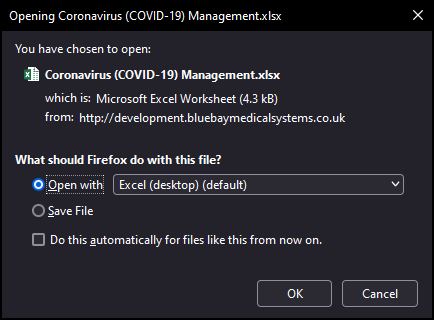Export Data
When viewing Reporting Extracts data can be exported into a spreadsheet, for example, Excel.
Note - This function exports data exactly how it currently displays. Therefore, if you want to include additional details, expand each of the report lines required.
- Open the Reporting view.
- Select your Extract from the list.
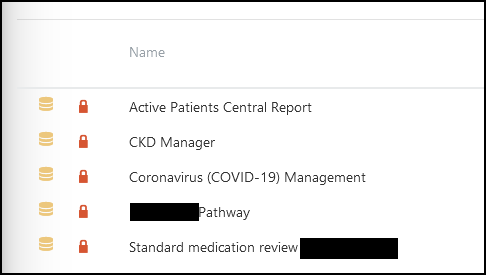
The Extract displays
- Optionally, apply any Filters as required.
See - Filtering Extracts. - Expand any reporting lines required.
- Once you have the view of the required data, select Export.
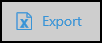
A notification displays within your browser with the options to display or save the file.
- Choose the appropriate option and select OK.