Filtering Extracts
Filters enable you to drill down into specific areas of data.
Applying Filters
- From the main Dashboard select Reporting.
- Select Live data to exclude the pathways with test data.
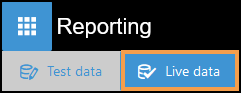
- Choose an Extract from the list or use the Search bar.
The Extract displays.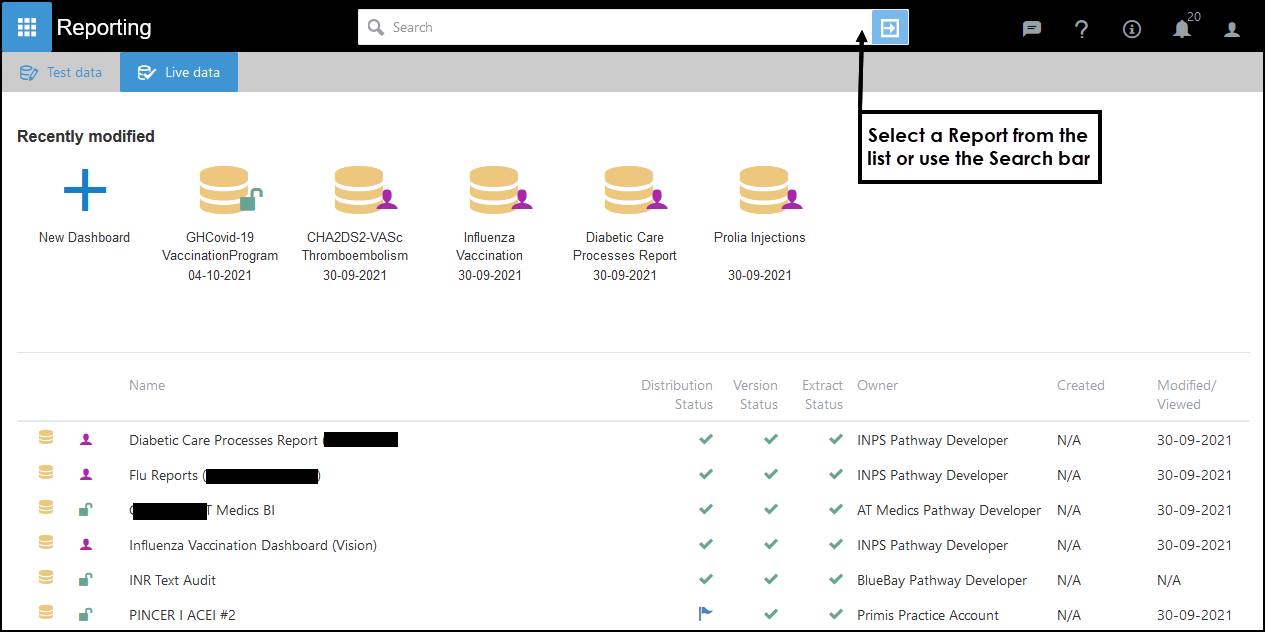
- Select Filters from the toolbar.
The Filters view displays on the right.
- Select the drop-down arrow next to the appropriate field to define the Filter settings.
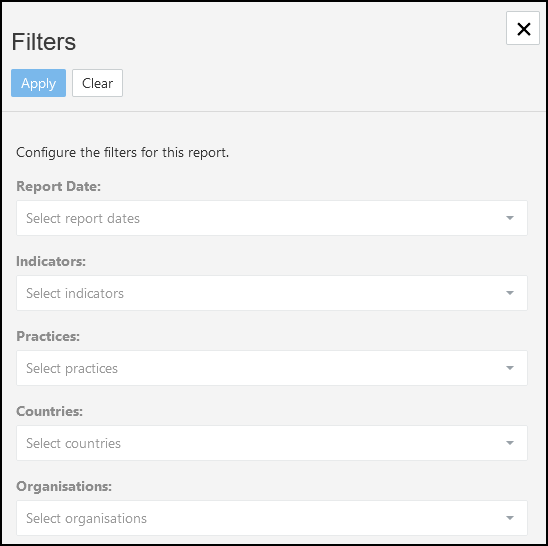
Report Date
Choose the Report Date from the list.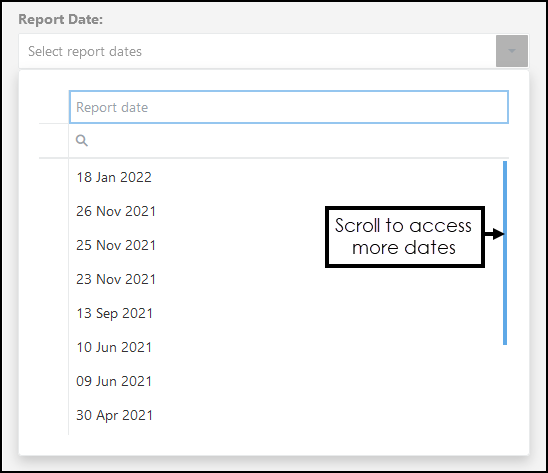
Indicators
These are the individual reporting lines, select a line to apply.
To select multiple Indicators, use the CTRL key while selecting or select the check box which is visible when you hover.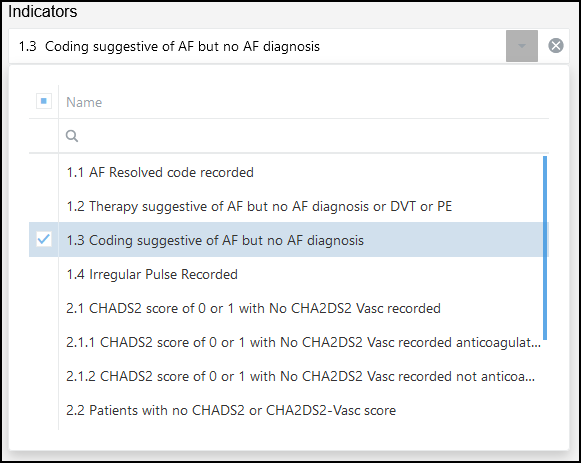
Practices
To view results for a single practice, choose from the list.
To select multiple practices, use the CTRL key while selecting.- Staff
Select or search for a member of staff to see their data only.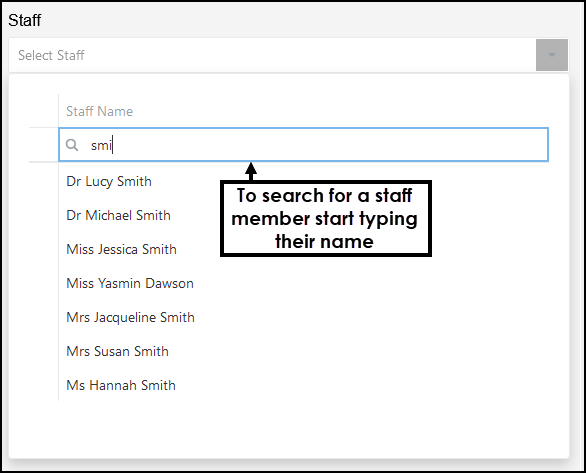
Countries
Filter the results by Country.Organisations
Filter the results by Organisation, for example, ICS/Health Board.
- Select outside of the list to return to the main Filter screen.
- Add further Filters as required.
- To remove a Filter, select the X to the right of the Filter.

- Select Apply to set the Filter(s).
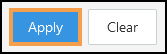
- To close the Filters, select X in the top tight hand
corner.

Clear Applied Filters
- Open the Filters view.
- Select Clear.
- Select X in the top tight hand corner to close the Filters options.