Add User
Adding a User involves two stages:
- Enter User Detail
- Allocate Licences
- From the Home page select the Administration tile.
The Logged in Users list displays. - Select Users from the menu.
Users list displays.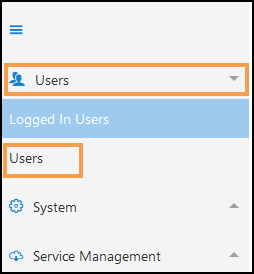
- From the upper left corner, select Add User
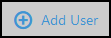 .
.The Add New User pop-up displays.
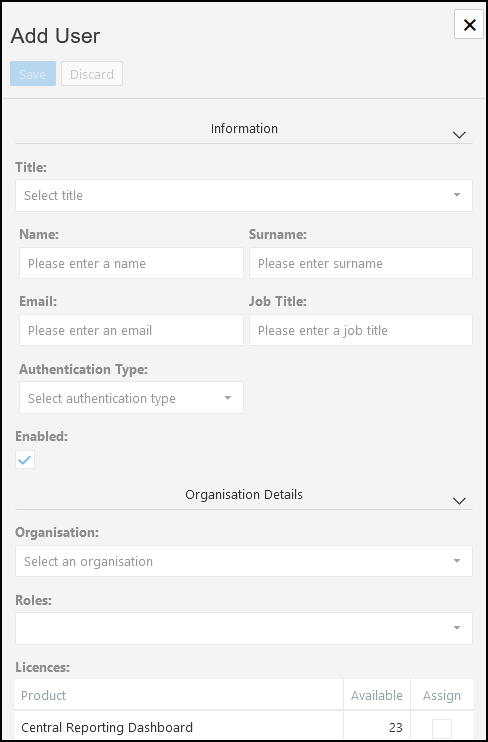
- In the Information section, enter the following:
- Title (Mandatory)
Choose from the drop-down list:
Ms, Miss, Mrs, Mr, Dr or Prof. - Name (Mandatory)
- Surname (Mandatory)
- Email Address (Mandatory)
This must be an email address. - Job Title
- Authentication Type (Mandatory)
Choose from Normal authentication or Two Factor authentication - email (recommended). - Enabled (selected by default) activates the user.
- Title (Mandatory)
- In the Organisation Details section your organisation populates automatically.
- To set the user as an Administrator, select the Is administrator checkbox.
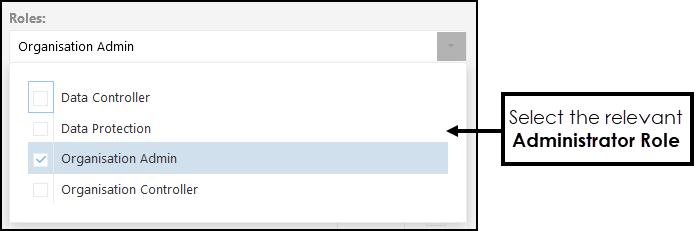
- In the Licenses section select Assign to allocate available product licenses.
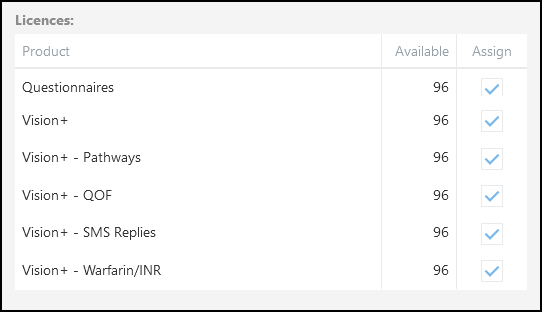
- Select Save to add the new user.
An email generates to notify the user and includes a system generated password, which they are prompted to change on first use.
See - Edit User.