Edit User
Editing an Existing User (2.34)
The Edit User function enables you to:
- Amend User Details
- Inactivate User
- Set/remove Administration rights
- Change Organisation
- Update Licences
To select a user:
- From the main Dashboard select Administration.
- Select Users from the menu, followed by Users from the sub menu.
Users list displays.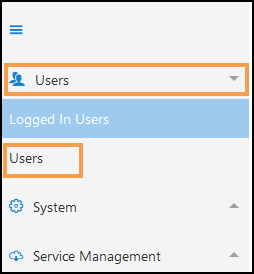
- Select the User you want to edit, optionally, use the Search bar to refine the list.
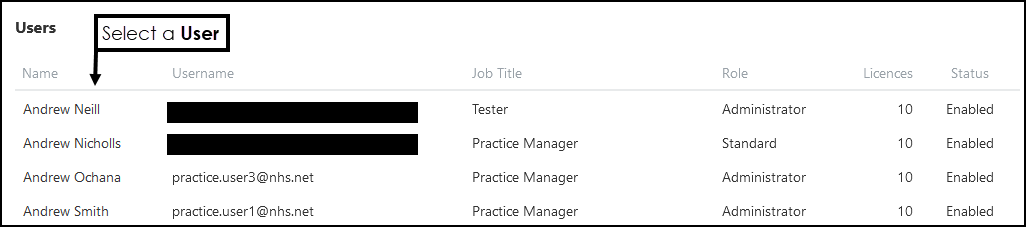
- From the toolbar select the Edit User.

- Update User details as required:
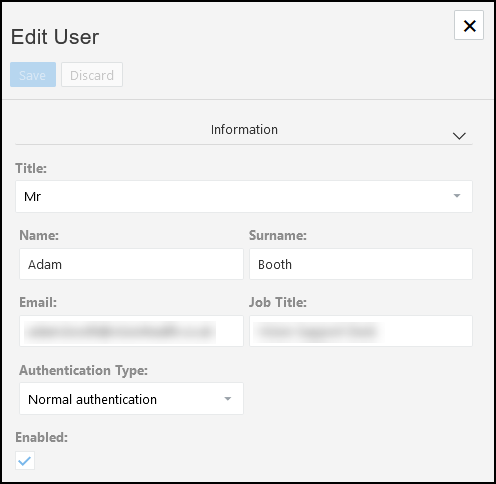
- Title (Mandatory)
Choose from the drop-down list:
Ms, Miss, Mrs, Mr, Dr or Prof. - Name (Mandatory)
- Surname (Mandatory)
- Email Address (Mandatory)
This must be a unique email address, it is also used for Two Factor Authentication. - Job Title
- Authentication Type (Mandatory)
Choose from Normal authentication or Two Factor authentication - email (recommended).
Select Save to update.
- Title (Mandatory)
- To Inactivate a user, clear the Enabled
checkbox.

- To change Organisation settings:
In the Organisation Details section, select the appropriate Organisation from the drop-down list.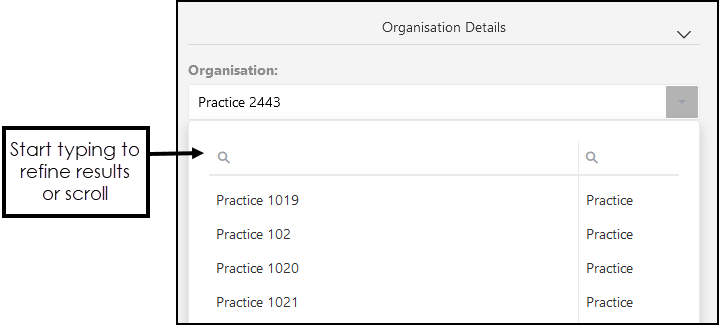
- Update User Licenses:
To manage the licences allocated to a user account:
- Scroll to the Organisation section.
- In the Licenses section select Assign to allocate available product licenses.
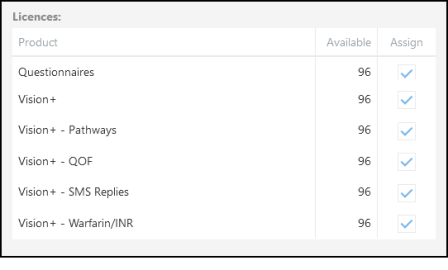
- Alternatively, clear the Assign checkbox to revoke a License.
Note - Revoked licences can be reallocated to other users. - To set the user as an Administrator, select the Role from the drop-down list.
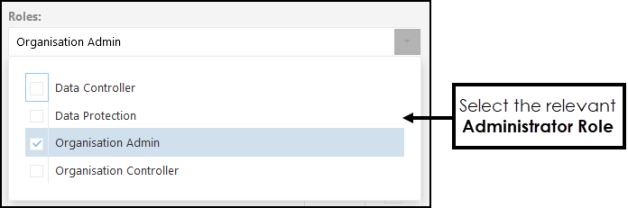
Alternatively, clear the checkbox to remove the Role.
- Select Save to update.
- Select X to close the pop-up.
See -Add Userand Signing In .