Adding Non-medical Staff Members
To set up non-medical staff, for example Health Board Call Handlers (HBCH) and System Managers:
- From the Vision 3 front screen, select Management Tools - Control Panel - File Maintenance.
- Select Staff
 .
. - Select Add

- Complete the minimum information as follows:
- Personal tab:
- Surname
- Forename1
- Title
- Sex
- Short Name - This must be unique.
Professional tab:
Role - Select from the available list, we recommend Administrator.
Addresses tab:
Communication Nos - Select Add and enter the users NHS Email Address. This is vital for their log in.
- Personal tab:
- Select OK.
- The 'Do you want to set up a new User' message displays, select Yes.
- The User Details - Add screen displays, complete the minimum as follows:
- Login Name - Enter a name to display on the log in list.
- Drugs selected by - Select Drug Name.
- Read term selected by - Select Keyword.
- Select OK and the Change password screen displays.
- In New Password enter an initial password for this user, they will have to change it the first time they log in. In Confirm Password re-enter the new password.
- Select OK to save.
- Now from the bottom left corner, select Security.
- In Current Users, locate your new clinician and drag and drop them into Group Users - Clinical Managers.
- Repeat Step 12 for System Managers dropping them in System Managers:
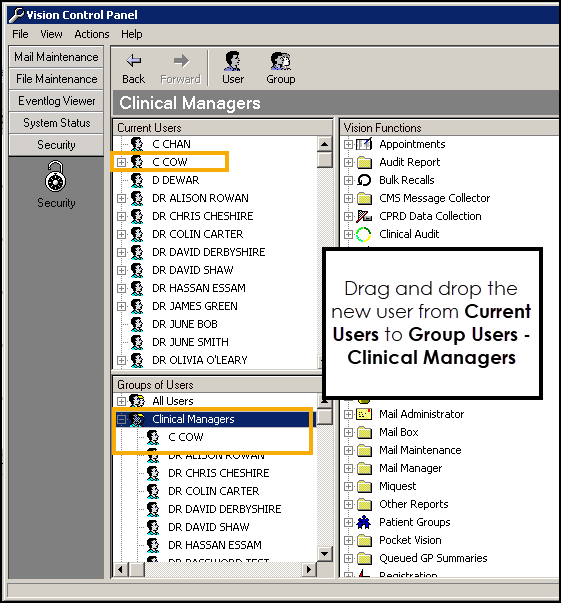
-
Close Control Panel if you have finished, or repeat for all other clinicians.
You must now set up your Health Board Call Handlers in Consultation Manager, see Consultation Manager Setup for details.
See Control Panel Help in the Management Tools Help Centre for further details.
Note – To print this topic select Print  in the top right corner and follow the on-screen prompts.
in the top right corner and follow the on-screen prompts.