Requesting Remote Prescription Printing
If you need to request a prescription is printed by a remote OOH Hub, you can add the patient to the 'Scripts to Print' list.
To request a prescription is printed remotely:
-
From Vision Anywhere add the prescription in the usual way, see Adding Medication for details if required, but stop once you have completed step 5.
-
Minimise Vision Anywhere and from your desktop, select Appointments
 .
. -
Log into Appointments in the same way as you log into Vision Anywhere with the same criteria.
-
The Reception view displays, using the Filter
 , find the Scripts to Print list for today.
, find the Scripts to Print list for today. -
Either:
-
Select the slot at the end of the list and in Patient name enter either the patient name or date of birth, press return and select the patient required and select Book
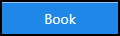 , or
, or -
If your patient list is visible, right click on the patient booking to display the action toolbar and select Copy to clipboard
 . Select Clipboard and the Clipboard pane displays, drag and drop the appointment from the Clipboard to the next available slot on the Scripts to Print list.
. Select Clipboard and the Clipboard pane displays, drag and drop the appointment from the Clipboard to the next available slot on the Scripts to Print list.
-
-
Minimise Appointments for use during the rest of your session.