Vision Functions
From Management Tools - Control Panel - Security, the right-hand section of the screen lists all Vision 3 functions. This is where you determine which users have access to which functions:
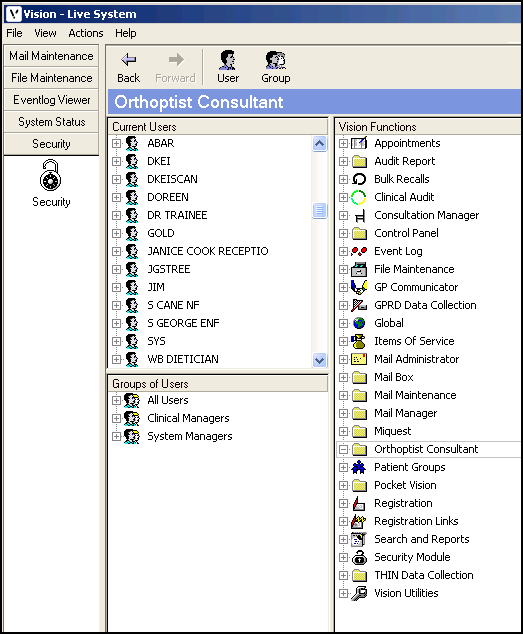
By default:
- Only System Managers have access to Security and File Maintenance.
- Only Clinical Managers have access to Consultation Manager:
Select Expand  to see which groups are currently assigned to the function, and Collapse
to see which groups are currently assigned to the function, and Collapse  to collapse it again:
to collapse it again:
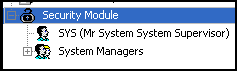
You can further expand a group to view the list of users:
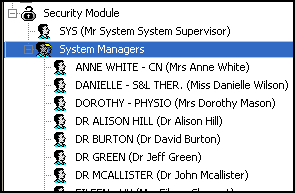
Some modules, such as Consultation Manager, File Maintenance and Utilities, have further menu options once expanded, so there can be different access to the menu options.
In essence, any group that is placed immediately beneath a module heading has access to everything within that module. So if a heading has the group All Users immediately beneath, then all users can access that module. Some modules have Clinical Managers and others, System Managers.
Where the module has further sub-sections, such as Consultation Manager, you move from the least secure (Clinical Managers) to a most secure sublevel of Delete Item:
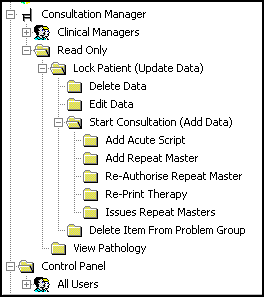
Generally speaking, users or groups are permitted access to the functions they are listed directly under, plus anything which can be followed with a straight line upwards, but not side branches of that straight line.
For example, within the Consultation Manager Vision Functions:
|
Folder |
Security Permission |
|---|---|
|
Consultation Manager |
If users or groups are added to the Consultation Manager folder, they have full access to Consultation Manager. |
|
Read Only |
If users or groups are added to the Read Only folder, they cannot make any changes, for example, add, edit or delete but can view everything in Consultation Manager. |
|
Lock Patient (Update Data) |
If users or groups are added to the Lock Patient folder, they can view the patient record but not open a consultation or view Pathology results. |
|
Delete data |
If users or groups are added to the Delete Data folder, they can delete data. If only in this folder, they cannot start a consultation or remove an item from the problem group or view mail for patient. |
|
Edit data |
If users or groups are added to the Edit Data folder, they can edit data. If only in this folder, they are not able to start a consultation or remove an item from the problem group or view mail for patient. |
|
Start Consultation |
If users or groups are added to the Start Consultation folder, they can start a consultation and add data. If only in this folder, they cannot edit, delete data, add or print acute and repeat therapy, reauthorize, reprint therapy, do an eReferral, or view mail for patient. |
|
Add Acute Script |
If users or groups are added to the Add Acute Script folder only, they can start a consultation and add data and add an acute script. They cannot edit or delete items unless added to the Edit or Delete folder. |
|
Add Repeat Master |
If users or groups are added to the Add Repeat Master folder only, they can start a consultation and add data and add a Repeat Master. They cannot edit or delete items unless added to the Edit or Delete folder. |
|
Re-Authorise Repeat Master |
If users or groups are added to the Re-Authorise Repeat Master folder only, they can start a consultation and add data and reauthorise a repeat. They cannot edit or delete items unless added to the Edit or Delete folder. |
|
Re-Print Therapy |
If users or groups are added to the Re-Print Therapy folder only, they can start a consultation and add data and reprint therapy. They cannot edit or delete items unless added to the Edit or Delete folder. |
|
Issue Repeat Masters |
If users or groups are added to the Issue Repeat Masters folder only, they can start a consultation and add data and issue a repeat master. They cannot edit or delete items unless added to the Edit or Delete folder. |
|
Choose and Book Referrals |
If users or groups are added to the Choose and Book Referrals folder only, they can start a consultation and add data and add an eReferral. They cannot edit or delete items unless added to the Edit or Delete folder. |
|
Delete Item From Problem Group |
If users or groups are added to Delete Item From Problem Group folder only, they can remove items from problems. If they are only in this folder, they are not able to start a consultation or view mail for patient. |
|
View Pathology |
If users or groups are added to View Pathology folder only, they can view Pathology and the patient record in Display Only mode. |
|
Add/Edit Patient Warnings |
If users or groups are added to Add/Edit Patient Warnings folder only, they can add or edit patient warnings. |