Viewing the Current Users List
Staff that have been set up in Vision 3 display in the Current User section of the Security screen:
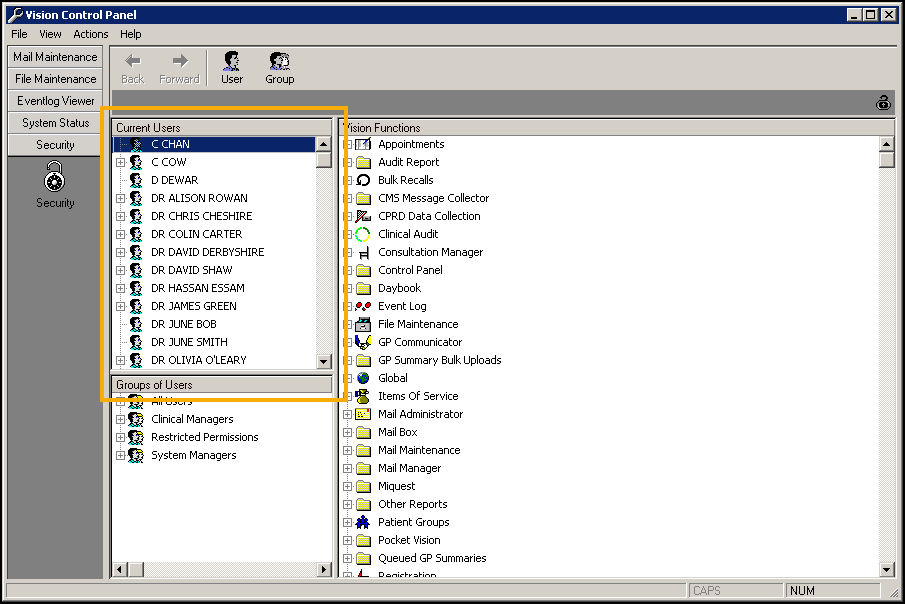
To define the data that displays in the panes:
- From the Security screen, select Actions:
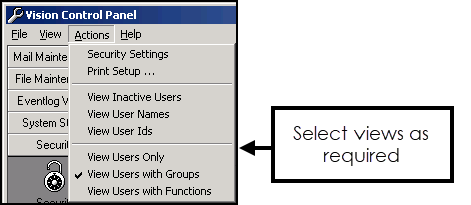
- Select who you want included in the list and how you want them to display, you can select one, two or all three of these option:
- View Inactive Users - Ticked by default, simply untick to view current users only.
- View User Names - Tick to display staff names in brackets as well as their login names.
- View User IDs - Tick to display the User Ids as well as the login names:
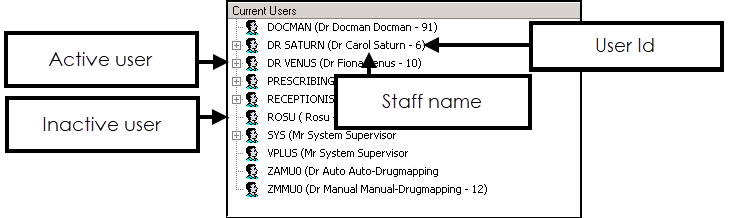
- Now define what information displays for the user when you select Expand
 next to a user's name, only one can be selected:
next to a user's name, only one can be selected: - View Users Only - Expand
 is not available, just a list of user names displays:
is not available, just a list of user names displays: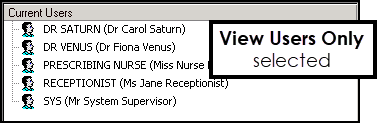
- View Users with Groups - Selected by default, expanding the list beneath a user's name displays the Security groups they belong to, for example, All Users, System Managers and Clinical Managers:
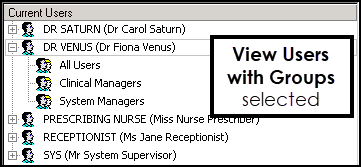
- View Users with Functions - Selecting Expand
 lists the Vision 3 functions they have access to:
lists the Vision 3 functions they have access to: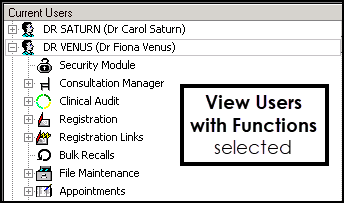
- View Users Only - Expand
See Adding or Editing Users for details.
Note – To print this topic select Print  in the top right corner and follow the on-screen prompts.
in the top right corner and follow the on-screen prompts.