Security Settings
To update Password and Login security settings for all users:
-
From Management Tools - Control Panel - Security, select Actions - Security Settings.
-
The Security Settings screen displays:
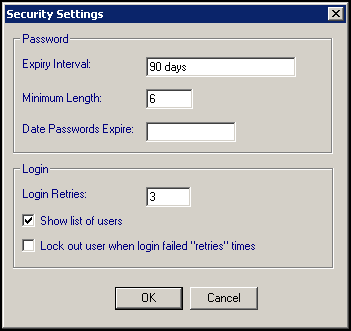
Complete as follows:
-
Expiry Interval - Set an interval for passwords to expire, between:
-
30 and 90 days in England, Wales and Northern Ireland.
-
90 days in Scotland.
-
Enter the expiry interval as 30D (30 days) or 90D (90 days).
Note - This functionality is not available once a staff member updates to Enhanced Security, see Enhanced Security in the Vision 3 Front Screen Help Centre for details.-
Minimum Length - Set the minimum length required for the password. Vision 3 permits a password between 6 and 12 characters.
Important - There is no warning if you enter more than 12 characters, but additional characters are not retained. -
Date Passwords Expire - Sets a global date for password expiry. This can be useful in the event of a security violation. Passwords created before the date entered expire on this date and staff are forced to create a new password before accessing the system.
- Login Retries - The number of times a user may attempt to login before the login process is suspended. By default, this is set to 3. The minimum is 1 and the maximum is 99.
- Lock out user when login failed "retries" times - Tick to retain the number of failed attempts and lock the staff member out if they exceed the Login Retries. Only a System Administrator can then clear failed log ins. See Clearing Failed Logins for details.Note - All users can be logged out by this method, so it is important that more than one user has access to the Security module, so that they can unlock the other user when they are locked out.
-
-
Select OK to save.