Clearing Failed Logins
Note - This functionality is not available once a staff member updates to Enhanced Security, see Enhanced Security in the Vision 3 Front Screen Help Centre for details.
You can set Vision 3 to lock out a user if they unsuccessfully log in too many times, see Security Settings for details.
To unlock a locked account:
Note - You must be logged in as a System Administrator to access Security
- From the Vision 3 front screen, select Management Tools - Control Panel
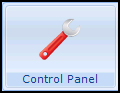 - Security.
- Security. - Under Current Users, right click on the member of staff concerned and select Clear Failed Logins.
The member of staff can now log in.
Note- If the administrator is locked out contact the Help Line, see Contacting Us for Support for details .
Note – To print this topic select Print  in the top right corner and follow the on-screen prompts.
in the top right corner and follow the on-screen prompts.