Security Groups
Security Groups display in the bottom left pane of the Security screen. A security group is a collection of users to whom you wish to assign the same security rights. Both groups and individual users can be assigned to functions to grant them permission to use parts of the system. You can create your own groups, for example, Practice Nurses or Receptionists.
By default, users are initially grouped into three groups:
- All Users
- Clinical Managers, allowed access to clinical data (in Consultation Manager).
- System Managers, allowed access to system data, for example, Security and File Maintenance.
If a staff member has more than one user profile, each profile can be added to a different group, for example, one to System Managers and one to Clinical Managers.
In the Groups of Users list, select Expand  beside a group name, to display the staff assigned to that group, select Collapse
beside a group name, to display the staff assigned to that group, select Collapse  to close the list:
to close the list:
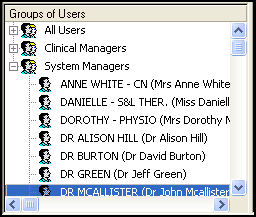
Select a group in the bottom left pane and then right click on it to display the following options:
- Add User(s) to Group - Add a user from the list of users to the group selected, see Adding and Removing Users and Groups from Vision Functions for details.
- Remove User from Group - Select Expand
 and then right click and select Remove User from Group to remove a member of staff from a group.
and then right click and select Remove User from Group to remove a member of staff from a group. - Add Group - Select to create a new group, see Adding a New Security Group for details.
- Edit Group - For practice-defined groups only, select to update the description of a group. Note - You cannot edit the descriptions for the All Users, Clinical Managers or System Manager groups.
- Delete Group - Select to remove a group.
- Print - Select to print a list of users in each group.
- Print Preview - Select to display a preview of the list of users.